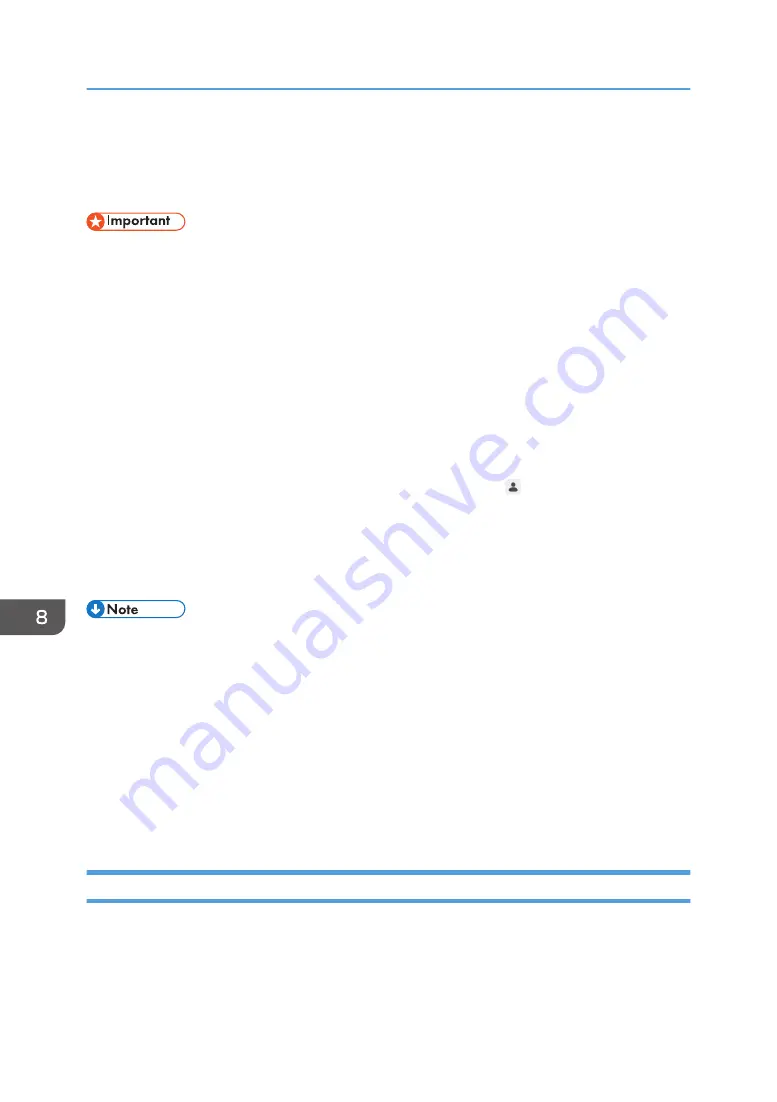
Opening Administrator Settings
Open Administrator Settings to configure machine settings such as network or date and time settings.
• If the administrator password is not set, you cannot use the whiteboard function. If a machine
system that is using version 3.5.X.X or earlier is updated to version 3.6.0.0 while its administrator
password is still "admin", you cannot change any settings in [Administrator Settings] unless you first
change the administrator password. Set or change the administrator password.
1.
Display the desktop.
2.
Touch [AdminSettings] two times in quick succession.
3.
Touch the [Software Keyboard] icon on the desktop two times in quick succession to
display the touch keyboard, and then enter the administrator password.
It may take approximately 2 seconds until the touch keyboard is displayed.
Enter the administrator password you set when the machine's power was turned on for the first time
or the machine settings were restored to the factory defaults. Touch , the Change Administrator
Password icon, to change the password.
4.
Touch [OK].
If the entered password is incorrect, an error message appears. Check the password and enter the
correct one.
• When you finish configuring Administrator Settings, touch [Close].
• If no operations are performed for 10 minutes, the configuration screen for the administrator will
disappear automatically.
• You can also configure the administrator settings from the Web page of the machine.
• For details about opening the administrator settings screen, see page 127 "Opening
• For settings that can be configured on the Web page, see page 162 "Administrator Settings".
• The administrator settings screen cannot be opened on the machine while the administrator settings
are being configured from the machine's Web page.
Administrator Settings
Touch the icon with the pen nib to activate an icon in Administrator Settings.
8. Changing the Interactive Whiteboard Settings
162
Summary of Contents for Interactive Whiteboard Controller Type 2
Page 2: ......
Page 14: ...12...
Page 34: ...1 Overview 32...
Page 75: ...2 Touch Import File DTW475 3 Touch Temporary Save Folder DWJ056 Operating a File 73...
Page 88: ...2 Using a Whiteboard 86...
Page 110: ...3 Connecting Devices 108...
Page 122: ...4 Connecting to a Video Conference 120...
Page 246: ...8 Changing the Interactive Whiteboard Settings 244...
Page 342: ...MEMO 340 EN GB EN US EN AU Y420 7506D...
Page 343: ......
Page 344: ...EN GB EN US EN AU Y420 7506D 2018 2019 Ricoh Co Ltd...






























