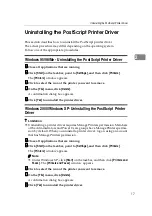PCL Menu 6/5e - Accessing the Printer Properties
3
1
AAAA
Click
[
Start
]
on the taskbar, point to
[
Settings
]
, and then click
[
Printers
]
.
The
[
Printers
]
window appears.
Note
❒
Under Windows XP, click
[
Start
]
on the taskbar, and then click
[
Printers and
Faxes
]
. The
[
Printers and Faxes
]
window appears.
BBBB
Click to select the icon of the printer whose default settings you want to
change.
CCCC
On the
[
File
]
menu, click
[
Printing Preferences...
]
.
The Printing Preferences Properties appear.
DDDD
Make any settings you require and click
[
Apply
]
.
Note
❒
Settings you make here are used as the default settings for all applications.
EEEE
Click
[
OK
]
.
Making printer settings from an application
To make the printer settings for a specific application, open the
[
]
dialog box
from that application. The following example describes how to make settings for
the WordPad application that comes with Windows 2000.
Note
❒
The actual procedures you should follow to open the
[
]
dialog box may
differ depending on the application. For more information, see the documen-
tation that comes with the application you are using.
❒
Any settings you make in the following procedure are valid for the current
application only.
AAAA
On the
[
File
]
menu, click
[
Print...
]
.
The
[
]
dialog box appears.
BBBB
Select the printer you want to use in the
[
Select Printer
]
box.
Note
❒
Under Windows XP, click
[
Preference
]
to open the Printer Preference win-
dow.
CCCC
Make any settings you require and click
[
Apply
]
.
Note
❒
Under Windows XP, make any settings you require and then click
[
OK
]
.
DDDD
Click
[
]
to start printing.