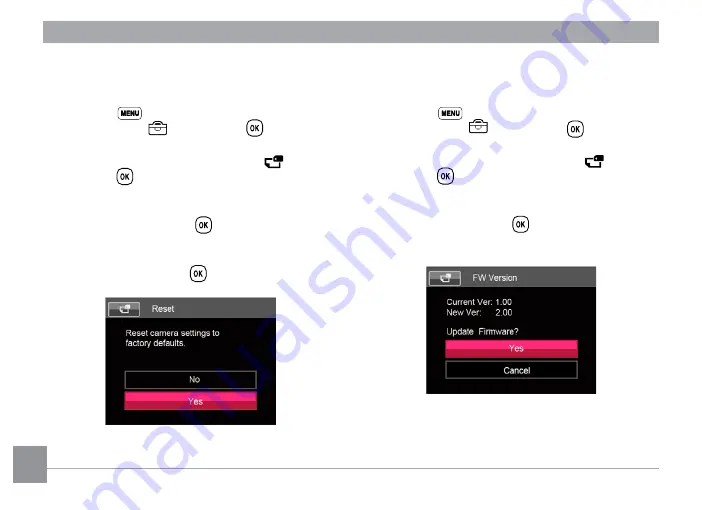
68
FW Version
Use this setting to view the current camera firmware
version.
1. Press the
button, press the up/down arrow
button to select
and press the
button to
enter the menu.
2. Press up/down arrow button to select
and
press the
button or right arrow button to enter
the menu.
3. Press the up/down arrow button to select
「
FW
Version
」
and press the
button or right arrow
button to enter the menu.
4. When there is a new firmware version in the SD
card, select
「
Yes
」
to update.
Reset
Use this setting to restore the camera to its original
default settings.
1. Press the
button, press the up/down arrow
button to select
and press the
button to
enter the menu.
2. Press up/down arrow button to select
and
press the
button or right arrow button to enter
the menu.
3. Press the up/down arrow button to select
「
Reset
」
and press the
button or right arrow
button to enter the menu.
4. Press the up/down arrow button to select
「
Yes
」
or
「
No
」
and press the
button to confirm.





























