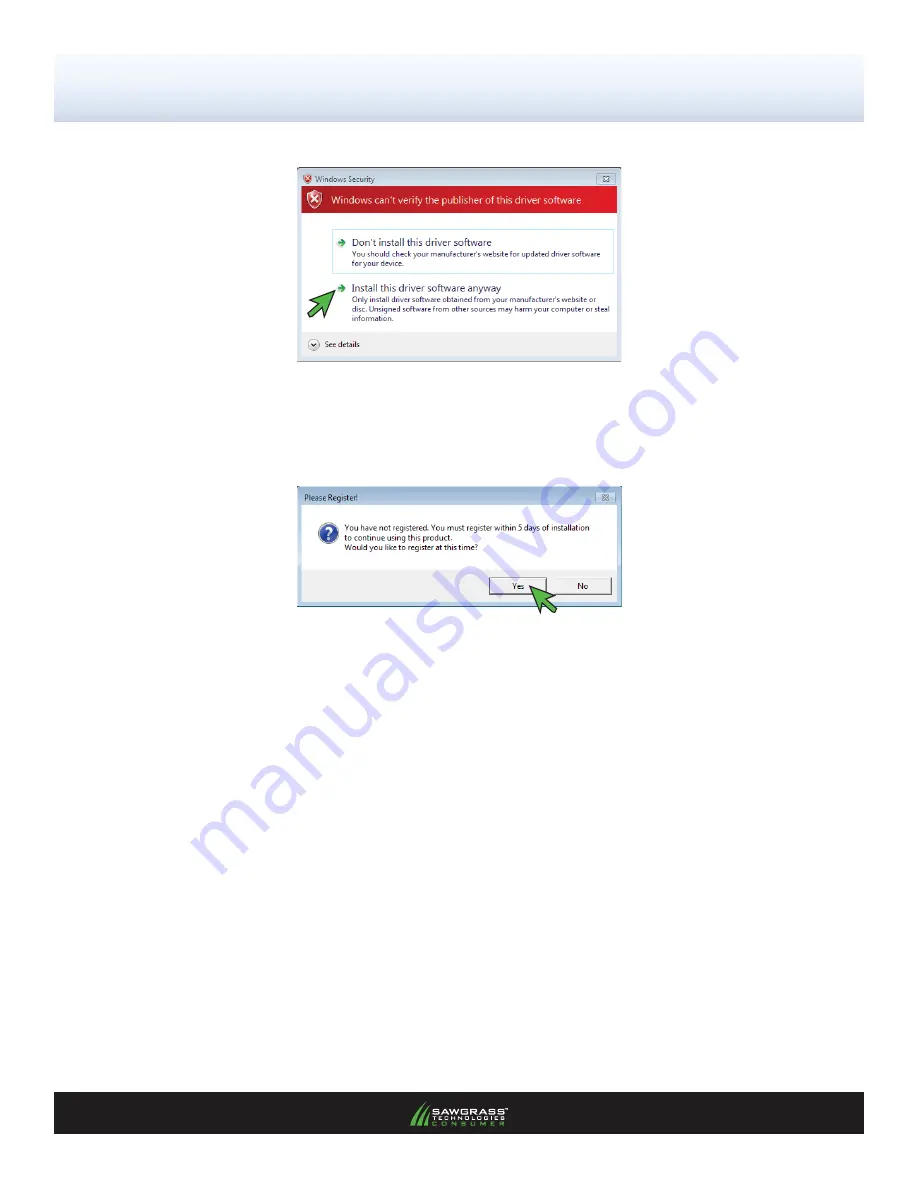
PAGE 4
9.)
If you receive the following screen, click
Install this driver software anyway
(see FIGURE 10)
.
FIGURE 10
10.) As installation nears completion, the following window will prompt you to register your product
(see
FIGURE
11)
.
DO NOT SKIP THIS STEP
, registration is required to use the software. Click
YES
to
continue.
FIGURE 11
11.)
You will use the
Product ID
to register your product. The
Product ID
is located in the
PowerDriver
Registration
window (see FIGURE 12). The easiest and fastest way to obtain a
Registration Code
24/7 is by clicking the
Obtain Registration Code
button also located in the
PowerDriver Registration
window. Follow the on-screen instructions to receive a
Registration Code
via an automatic
E-mail.
If you have difficulties with the e-mail option or if the computer being used to run PowerDriver is
not connected to the Internet, note the
Product ID
and call
(843) 884-1575, Option 1
or e-mail
[email protected]. Registration codes via phone or direct e-mail are provided 8:00 a.m. -
5:00 p.m. EST, Monday - Friday.
Note:
You must have a separate Registration Code for every machine on which the “PowerDriver-R” is
installed.
SubliJet-R: Ricoh GXe3300N –
Installation Guide:
(17:20)
PowerDriver-R Installation & Registration
(cont’d 4:7)
Of 7 >>


















