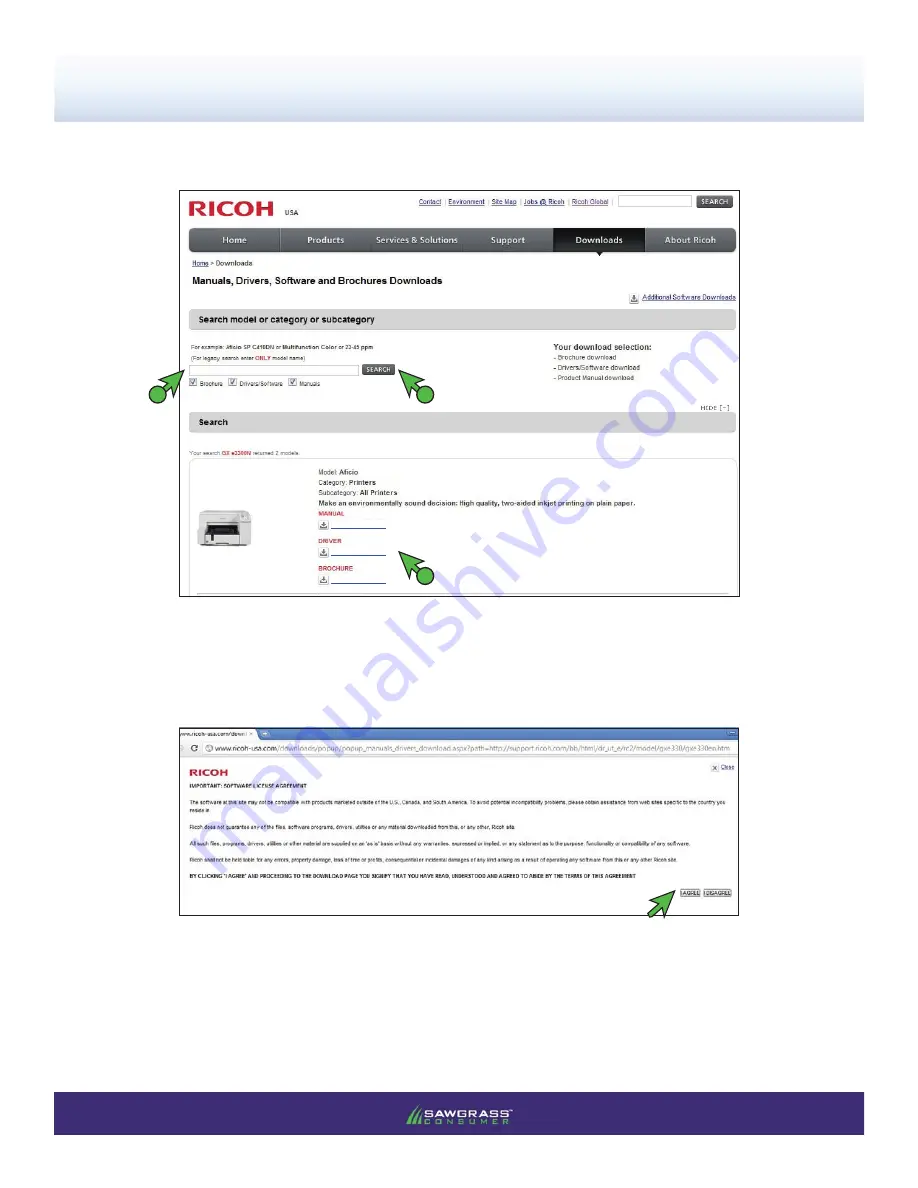
PAGE 2
of 11 >>
SubliJet-R: Ricoh GXe7700N –
Installation Guide
Ricoh (OEM) Driver Download & Installation
3.)
Enter the model number of your printer in the search fi eld and click
Search
. Then, click the link for your
printer model under
Driver
in the results fi eld (see FIGURE 3).
FIGURE 3
2
1
3
4.)
To proceed, read the Ricoh Software License Agreement. If you agree with the terms of the agreement,
click
I Agree
(see FIGURE 4).
FIGURE 4
GX e7700N
GX e7700N
Afi cio GX e7700N
Afi cio GX e7700N
Afi cio GX e7700N






































