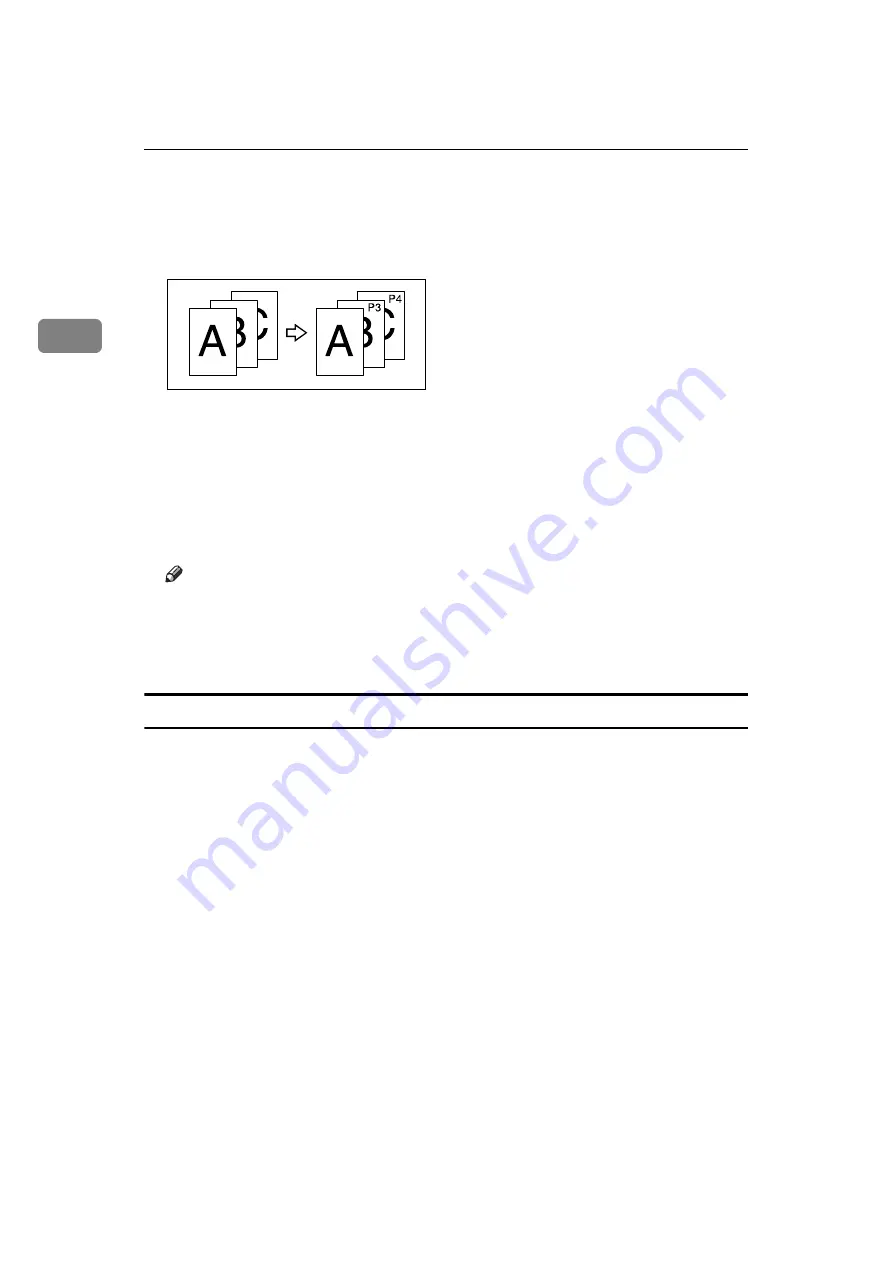
Copying
102
2
F
Press
[
First Printing Number
]
, enter the number of page from which to start
numbering with the number keys, and then press
[
q
]
.
The example below shows when the first printing page is “2” and the start
number is “3”.
G
Press
[
Last Number
]
, enter the number of the page at which to stop number-
ing with the number keys, and then press
[
q
]
.
If you want to number all pages to the end, press
[
to the End
]
.
H
When page designation is complete, press
[
OK
]
.
I
Press
[
OK
]
twice.
Note
❒
To change the numbers entered in steps
[
Clear
]
, and then enter
a new number.
❒
You can set a value from 1 to 9999 for
[
First Printing Page
]
,
[
First Printing
Number
]
, and
[
Last Number
]
.
Specifying the first printing page and start number (“1/5,2/5…”)
Explains the procedures when “1/5,2/5...” is selected.
A
Press
[
Edit / Stamp
]
.
B
Press
[
Stamp
]
.
C
Press
[
Page Numbering
]
.
D
Press
[
Change
]
under Change Numbering.
GCANPE2J






























