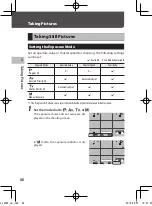1
In
tr
oduc
tion
35
E
Setup Menus
E
1 File Setting
Format
Memory Card, Internal Memory
p.42
Create New Folder
—
p.132
Folder Name
Folder Name: Date, Optional
A freely defined string of characters [RICOH]
p.133
File Name
Still Image: A freely defined string of two characters [R0]
Movie: A freely defined string of two characters [R0]
p.135
Sequential Numbering
Folder & File, File, Off
p.136
Reset Numbering
—
p.136
Copyright Information
Embed Copyright Data: On, Off
Copyright Information: A freely defined string of 32 characters
p.137
E
2 Display Settings
Store Cursor Position
On, Off
p.26
Guide Display
On, Off
p.24
Animation Setting
On, Off
p.47
E
3 LCD Setting
LCD Setting
Brightness: -7 to +7
Saturation: -7 to +7
Adjust: Blue-Amber: -7 to +7
Adjust: Green-Magenta: -7 to +7
p.128
Outdoor View Setting
-2 to +2
p.129
E
4 Indicator Lamps
Power Button Lamp
On, Off
p.129
Count Down
On, Off
E
5 Sound Effects Setting
Sound Effects
All, Shutter Sound Only
p.130
Volume
0 to 3 [2]
Format
Create New Folder
Folder Name
File Name
Sequential Numbering
Reset Numbering
Copyright Information
Setup
Date
e_kb588_om.indb 35
2018/08/07 10:01:00