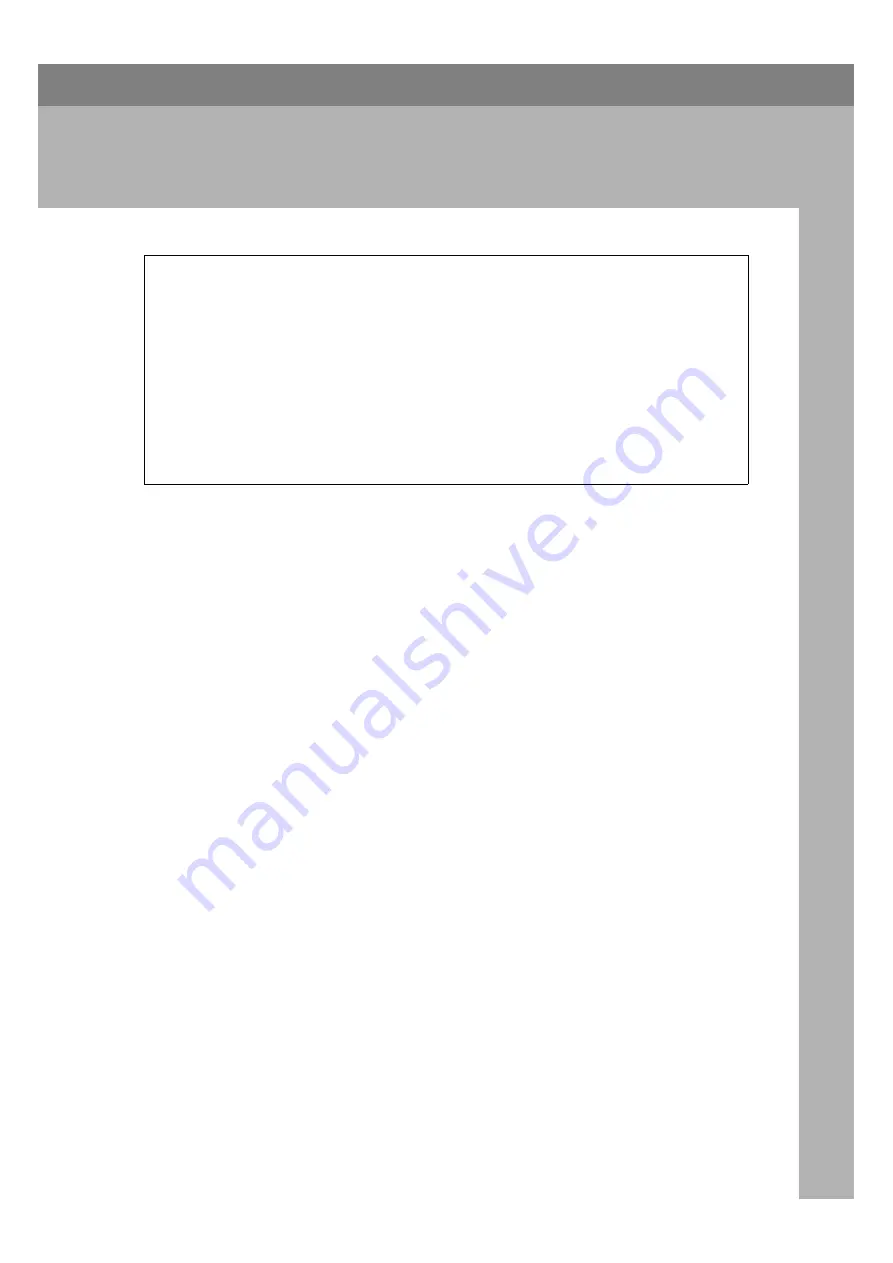
13
2. Installing Options
R
CAUTION:
•
Before installing options, the machine should be turned off and unplugged
for at least thirty minutes. Components inside the machine become very
hot, and can cause a burn injury if touched.
•
Before moving the machine, unplug the power cord from the outlet. If the
cord is unplugged abruptly, it could become damaged. Damaged plugs or
cords can cause an electrical or fire hazard.
•
When lifting the machine, use the inset grips on both sides. The machine
could break or cause an injury if dropped.
•
It is recommended that at least two persons are used to lift the printer. Oth-
erwise, the printer might fall and cause personal injury.
Summary of Contents for Gestetner C7006 SLC6c
Page 10: ...viii...
Page 22: ...Getting Started 12 1...
Page 44: ...Configuring the Printer for the Network 34 3...
Page 70: ...UE USA G063 8647...
















































