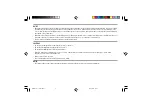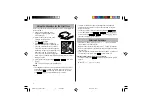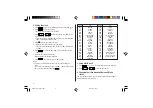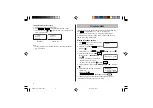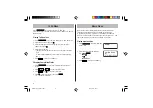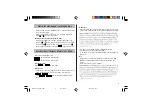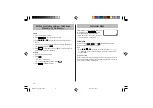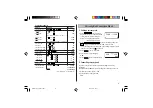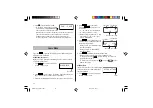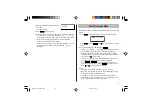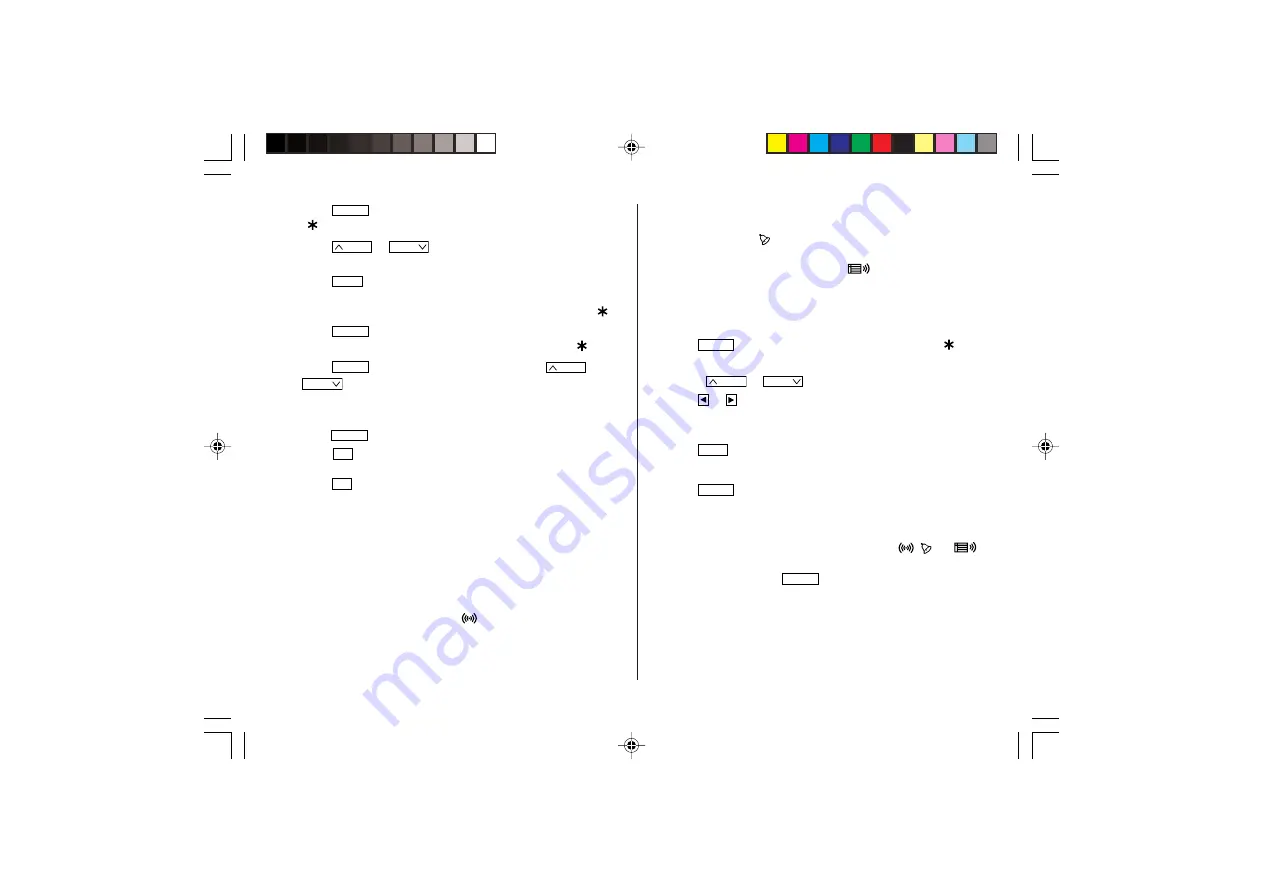
5
1. Press
CLOCK
once or twice to display the World clock (without
“
”).
2. Press
PREV
or
NEXT
and select the desired city to be set as
the new home city.
3. Press
SHIFT
e
to change the cities between Home and World
clocks.
• The previous home city is now set as the world city (without “
”).
4. Press
CLOCK
to check the home city.
• The selected city in step 2 is set as the home city (with “
”).
5. Press
CLOCK
to recheck the world city, and press
PREV
or
NEXT
to select the new world city, if needed.
5. Setting daylight saving time (DST: summer time)
1. Press
CLOCK
once or twice to display the Home or the World clock.
2. Press
DST
.
“#” is displayed. The time is set one hour ahead. To clear DST,
press
DST
to clear “#”. The time is set one hour behind.
Notes
• DST can be set independently in either Home or World clock.
• When DST is set for one world city, it is used for all cities displayed
in World clock.
6. Setting alarms
The Organizer has three types of alarms:
1. Daily alarm ........ beeps every day at the alarm time (for one
minute), when “
” is turned on.
Up to three daily alarms can be set (ALARM1,
ALARM2, and ALARM3).
2. Hourly alarm ...... beeps every hour when minutes reach “00”, when
“
” is turned on.
3. Schedule alarm .. beeps at the time for all the schedule entries (for
one minute), when “
” is turned on. (Refer to
“Schedule Mode”.)
Press any key to stop the alarm beeping.
Setting/Changing the daily alarm time
1. Press
CLOCK
once or twice to display Home clock (with “
”).
2. Press
A
to display the ALARM1 screen.
• Press
PREV
or
NEXT
to display ALARM2 or ALARM3.
3. Press
or to display the screen is turned on the daily alarm, if
the daily alarm time is not displayed.
(The display differs between the 12-hour and 24-hour clock.)
4. Press
SHIFT
e
.
5. Enter the time.
6. Press
ENTER
.
• The daily alarm time is set.
Turning the alarms on and off
An alarm sounds only when the respective symbol (
,
, or
)
is turned on.
Display Home clock (press
CLOCK
once or twice) and press
A
to display the daily alarm screen.
Each time you press
A
while the daily alarm screen is displayed,
the combination of symbols switches.
Note
• Alarms sound even when the Organizer is turned off.
EL6991en_bdy0630.pm65
06/30/2003, 16:59
5