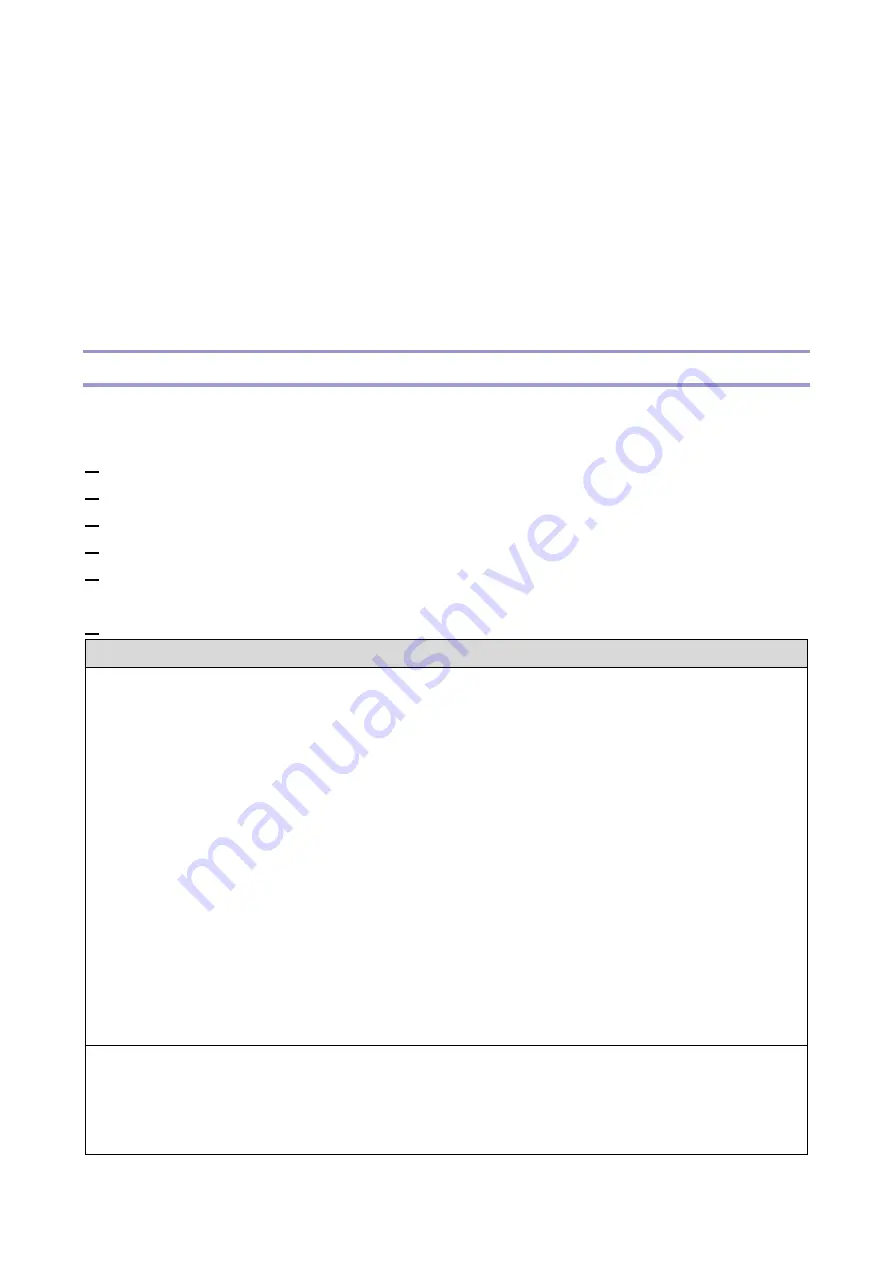
5.Troubleshooting
145
Errors and Suggested Actions
For various problems and possible actions, see the following tables. To learn possible causes and
solutions for a specific error condition, find the symptom in the tables and perform the appropriate
suggested actions in the order listed in the numbered steps. Verify functionality after each numbered
step. Proceed to the next numbered step only if the problem persists. For example, in the steps:
1.
Check and reseat the copier interface cable.
2.
Replace the copier interface cable.
Perform step 1, and then verify functionality. If the problem is resolved, do not perform step 2.
LED Codes
If the E-25C is turned ON and hanging on a diagnostic code, first perform the following actions to see if
they fix the problem:
1.
Press the power switch to set to the OFF (0) position.
2.
Wait another 30 seconds.
3.
Turn ON the E-25C using the power switch.
4.
Wait approximately five minutes to see if the E-25C reaches Idle.
5.
If the problem persists, make sure that you have reseated internal cable connections and verified
system components.
6.
If the problem persists, see the code/symptom and suggested actions in the following pages.
LED code: 00
Possible cause:
When the E-25C is Idle and in Operational mode, the LED display shows 00.
If the LED display shows 00, but the system is not functioning properly, one or more of the following
may be the cause of the problem:
Faulty connection between the E-25C and the copier
Service switches are set to an incorrect mode
Incorrect Diagnostic LED board cable connection
Corrupted system software
Missing, faulty, or dead battery
Corrupted BIOS settings on the motherboard
Missing or faulty chassis fan
Faulty CPU and/or CPU cooling assembly
Faulty HDD or HDD connection
Faulty motherboard
Suggested action:
1.
Check and reseat all cable connections between the E-25C and copier.
2.
Make sure that the E-25C service switches are set to OFF (both away from ON).
3.
If the Controller date/time cannot be set or responds slowly, replace the battery on the
Summary of Contents for D3GF
Page 2: ......
Page 6: ......
Page 13: ...1 Installation 7 Installation Flow Chart Recommended installation steps are as follows ...
Page 46: ...1 Installation 40 If activation does not require a restart Server Option Client Option ...
Page 71: ...3 Replacement 65 Cover Removal Side Cover for the E 25C 1 Remove the side cover A ...
Page 93: ...4 System Maintenance 87 Command WorkStation For details refer to the Command WorkStation help ...
Page 187: ...7 Specifications 181 H 4 9 x 14 3 x 11 6 Weight 5 5 kg 12 2 lb ...
















































