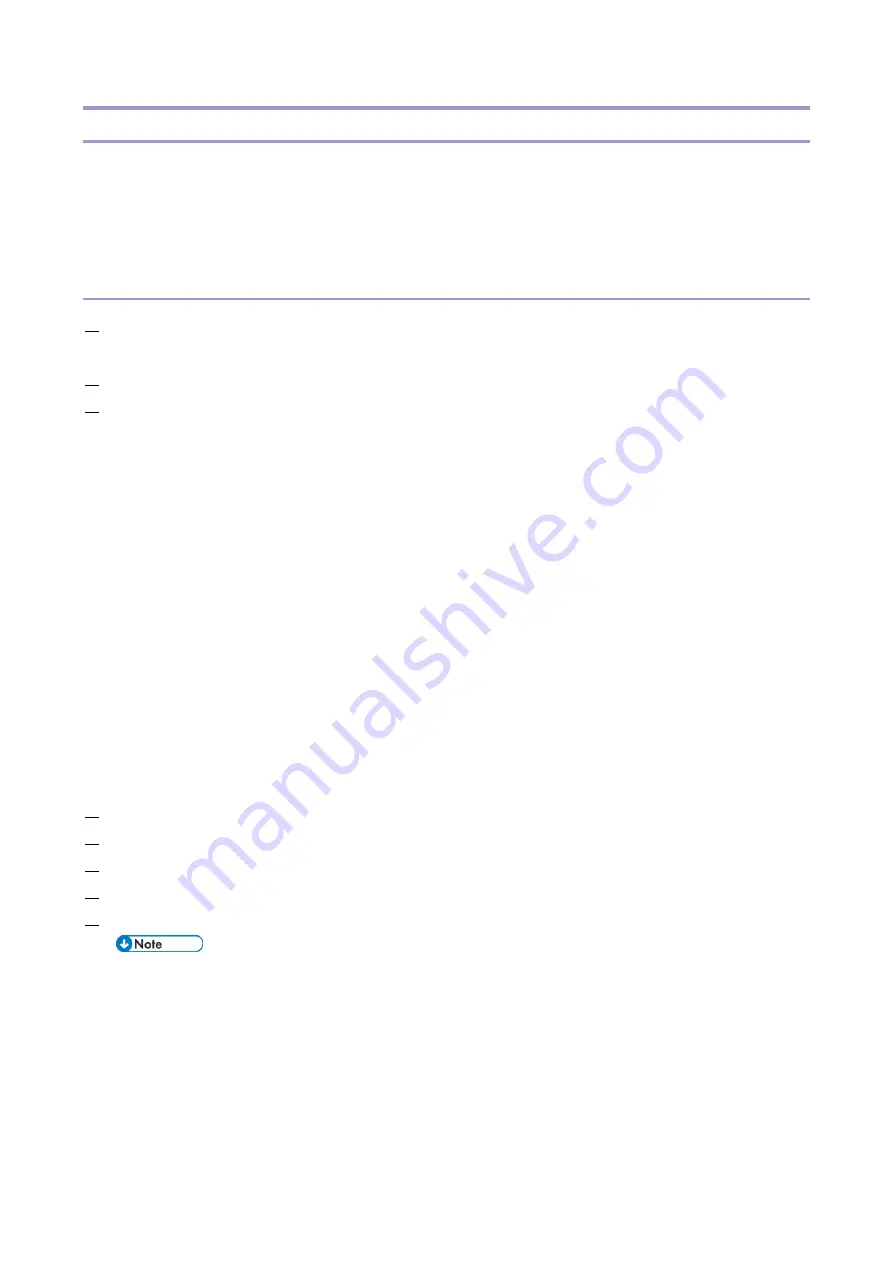
4.System Maintenance
99
Installing the System Software
Install the system software in either of the following methods:
Network Installation (via Network Cable)
USB Installation (via USB flash drive)
Bootable USB flash driving containing the system software is required.
Network Installation (via Network Cable)
1.
Complete the procedure of "Preparation at the Customer Site". [Link To
2.
Remove all the USB devices that may be connected to the E-25C.
3.
Power on the Windows PC and do the following:
Start the Fiery Installer Builder. (Double-click the Fiery Installer Builder icon on the desktop.
You can also click Start > EFI > Fiery Installer Builder)
Close all software applications except the Fiery Installer Builder.
Remove any network cables between the Windows PC and the customer network.
Disable all power-save and hibernation settings.
Stop all File Transfer Protocol (FTP) and Trivial File Transfer Protocol (TFTP) services.
Disable all anti-virus and anti-spyware programs.
Make sure that the PC is configured to obtain its IP address automatically (DHCP).
Disable all wireless network connections.
It is also recommended to disable the network adapter(s) on the client PC that will not be
used for the connection to the E-25C in the following steps. (For the procedure on how to
disable/enable the network adapter, refer to the Windows help.)
Turn off the Windows Firewall.
Remove all USB devices that may be connected to the E-25C.
4.
At the Downloaded window of the Fiery Installer Builder, select Color Controller E-25C 1.0.
5.
From the Preparation action list, select Perform Network installation.
6.
Read the instructions in the windows and click Next.
7.
Shut down the E-25C [Link To
8.
Remove all external cables from the E-25C, except the power cable.
Be sure to leave the power cable connected between the E-25C and the power outlet.
Summary of Contents for D3GF
Page 2: ......
Page 6: ......
Page 13: ...1 Installation 7 Installation Flow Chart Recommended installation steps are as follows ...
Page 46: ...1 Installation 40 If activation does not require a restart Server Option Client Option ...
Page 71: ...3 Replacement 65 Cover Removal Side Cover for the E 25C 1 Remove the side cover A ...
Page 93: ...4 System Maintenance 87 Command WorkStation For details refer to the Command WorkStation help ...
Page 187: ...7 Specifications 181 H 4 9 x 14 3 x 11 6 Weight 5 5 kg 12 2 lb ...






























