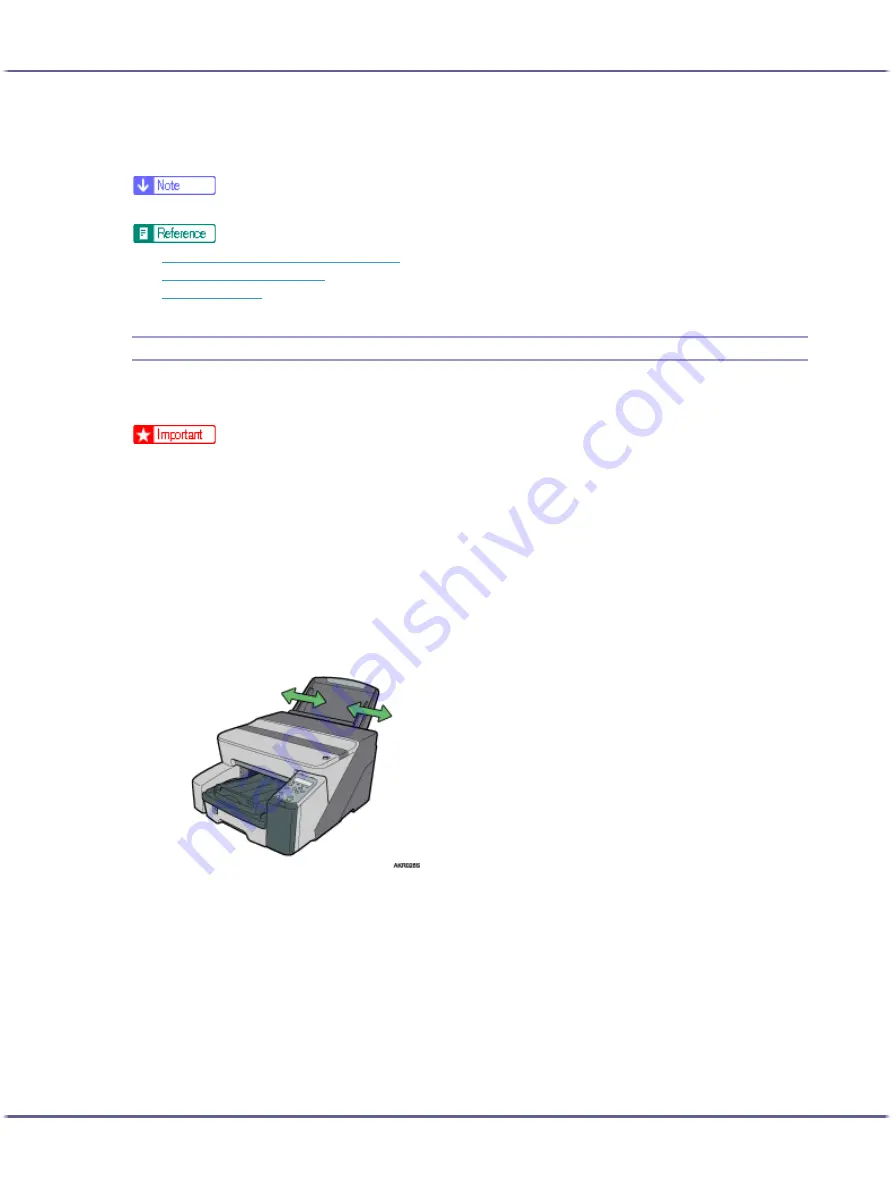
165
Printing
The printer properties dialog box closes.
11. Make print settings, and then click [OK].
z
To print in reverse orientation in the printer driver settings, select the [Rotate by 180 degrees:] check box on the[Page Settings] tab.
z
p.152 "Two Types of Printer Properties Dialog Box"
z
p.28 "Paper Handling Precautions"
z
Printing on Thick Paper
Follow the procedure below to print on thick paper and label paper. Thick paper and label paper are fed from
the bypass tray.
z
Paper heavier than 157 g/m
2
(297.6 lb.) is inserted into the bypass tray one sheet at a time. Paper lighter than that can be loaded into tray
1.
z
To use Paper lighter than 157 g/m
2
(297.6 lb.), click [Plain] in the [Paper type:] list.
1. Open the printer properties dialog box from the application.
2. On the [Print Settings] tab, click [Thick] in the [Paper type:] list.
If the dialog box type is Multi-tab, click [Thick] in the [Paper type:] list on the [Setup] tab.
3. Make the necessary settings, and then click [OK].
4. Check the message, and then click [OK].
5. Slide the bypass tray guides into position according to the paper size.
















































