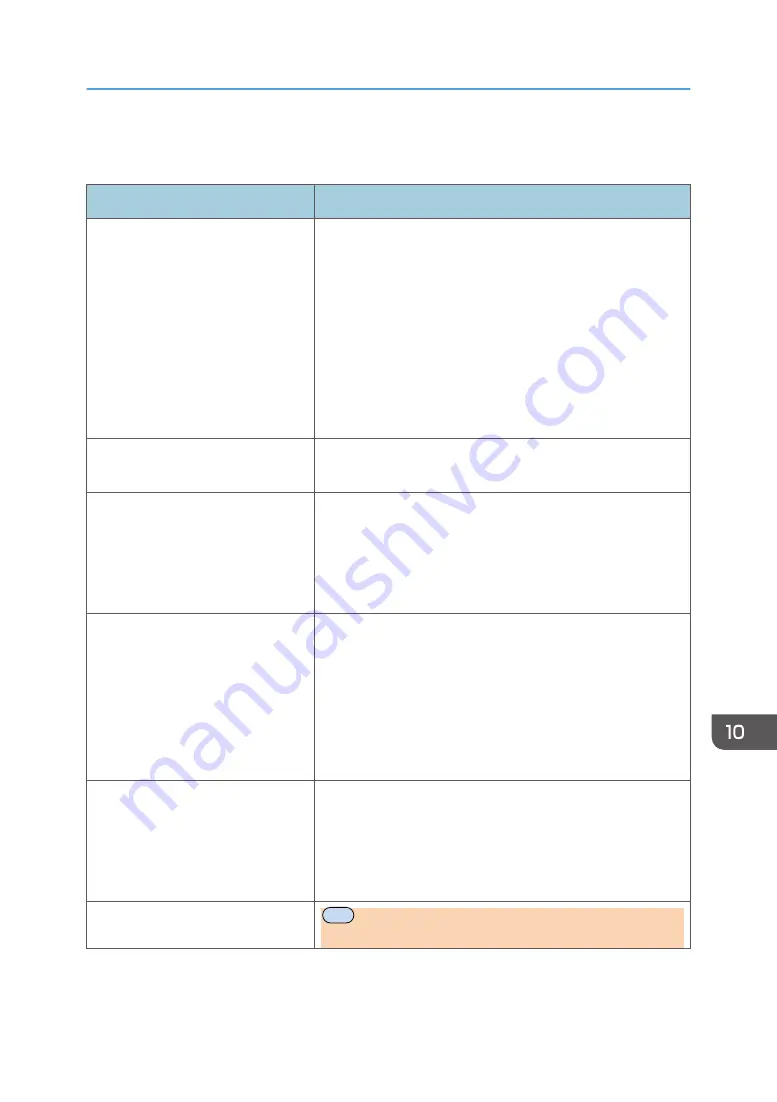
Printer Problems
Problem
Solution
An error occurs.
If an error occurs when printing, change the computer or
printer driver settings.
• Check the printer icon name does not exceed 32
alphanumeric characters. If it does, shorten it.
• Check whether other applications are operating.
Close any other applications, as they may be interfering
with printing. If the problem is not resolved, close
unneeded processes too.
• Check that the latest printer driver is being used.
A print job is canceled.
• Set [I/O Timeout] to a larger value than the current
settings.
There is considerable delay between
the print start command and actual
printing.
• Processing time depends on data volume. High volume
data, such as graphics-heavy documents, take longer to
process. Wait for a while.
• To speed up printing, reduce the printing resolution using
the printer driver.
The whole printout is blurred.
• Paper is damp. Use paper that has been stored properly.
See page 39 "Supported Paper".
• If you enable [Toner Save:], printing is generally less
dense.
• Condensation may have collected. If rapid change in
temperature or humidity occurs, use this machine only
after it has acclimatized.
Cannot print properly when using a
certain application, or cannot print
image data properly.
Some characters are printed faintly
or not printed.
• Change the print quality settings.
The print position is misaligned.
MF
Specify [Printer Registration] in [System Settings] to
adjust the print position.
Printer Problems
opal-p2_mf2_com_user_guide_00142152_eng.xml
219
Draft 2014/01/07
















































