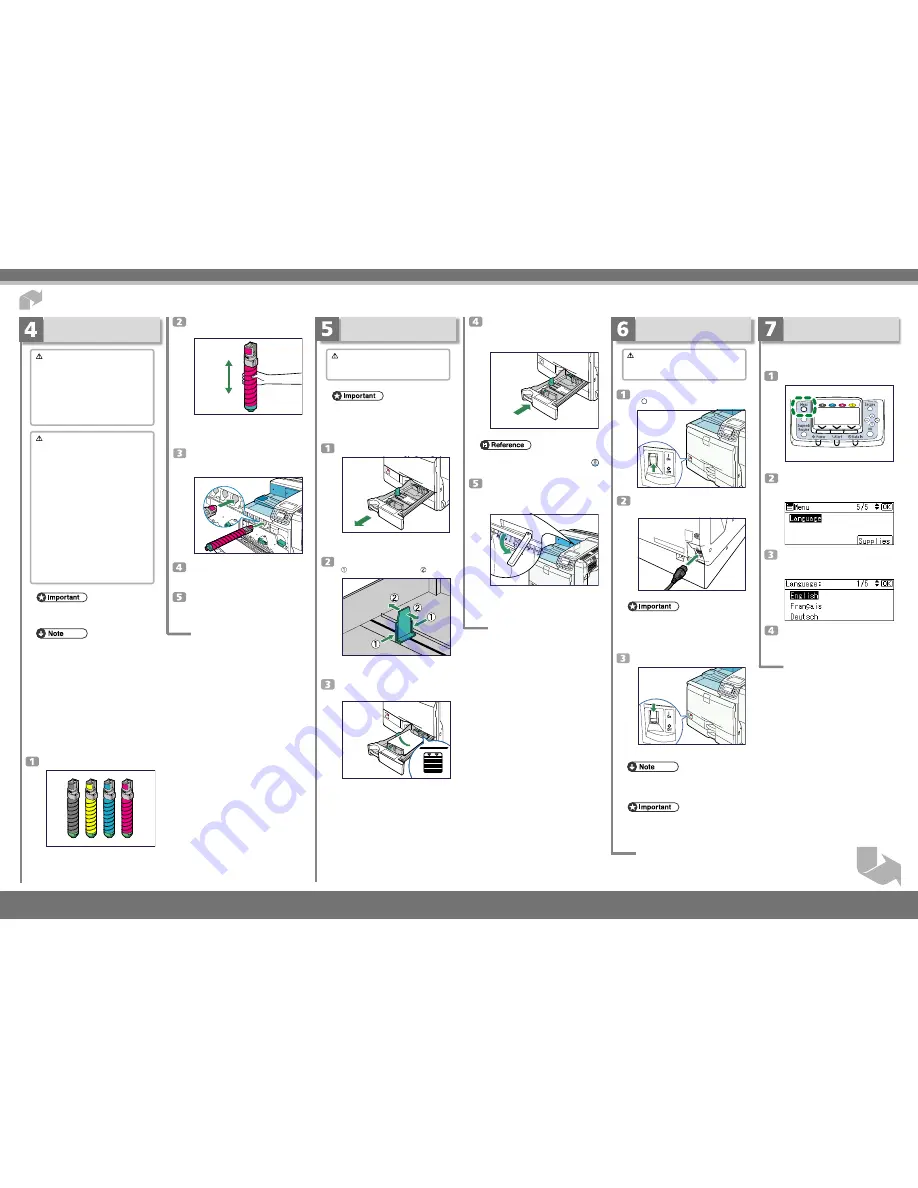
Next Sheet
Push tray 1 carefully into the printer
until it stops.
If you push the tray forcefully, the paper guides might
move.
BMV280S
•
For details about types of paper supported by this
printer, see “Loading Paper”,
Hardware Guide
(
).
Slide out the Paper-full detector.
The printer automatically stops ejecting paper when
the Paper-full detector detects that the standard out-
put tray has become full.
BMV275S
Shake the toner up and down five or six
times.
BMV063S
Even distribution of toner within the cartridge im-
proves print quality.
With the label facing up, fully insert the
magenta toner into place, keeping the
container horizontal.
BUA001S
Use the same procedure to insert the re-
maining toner. From the right: magenta
(M), cyan (C), yellow (Y) and black (K).
Close the front cover.
Installing the Toner
Warning
•
Do not incinerate used toner or toner container.
Toner dust might ignite when exposed to an open
flame.
•
Dispose of used toner containers in accordance
with local regulations.
•
Do not store toner, used toner, or toner containers
in a place with an open flame. The toner might
ignite and cause burns or a fire.
Caution
•
Keep toner (used or unused) and the toner
container out of reach of children.
•
If toner or used toner is inhaled, gargle with plenty
of water and move into a fresh air environment.
Consult a doctor if necessary.
•
Avoid getting toner on your clothes or skin when
removing a paper jam or replacing toner. If your
skin comes into contact with toner, wash the
affected area thoroughly with soap and water.
•
If toner or used toner gets into your eyes, flush
immediately with large amounts of water.
Consult a doctor if necessary.
•
If toner or used toner is swallowed, dilute by
drinking a large amount of water. Consult a
doctor if necessary.
•
If toner gets on your clothing, wash with cold
water. Hot water will set the toner into the fabric
and may make removing the stain impossible.
•
When you first use this printer, use the toner pack-
aged with the printer.
•
The number of pages that can be printed using the
toner supplied with this printer is approximately
10,000 pages for black and 8,000 pages for cyan, ma-
genta and yellow. (A4/Letter 5% test chart; 3 pages/
job; Cyan, Magenta and Yellow: color printing only.)
•
The actual number of printable pages varies depend-
ing on the image volume and density, number of
pages to be printed at a time, paper type and paper
size used, contents of print images, and environmen-
tal conditions such as temperature and humidity.
•
Two types of replacement toner are available to print
a different volume of pages: 20,000 pages (black)
and 15,000 pages (color).
•
Toner is a consumable and is not covered by war-
ranty. However, if there is a problem, contact the store
where it was purchased.
Take the toner containers out of the box.
BMV281S
Quick Installation Guide
1/2
Loading Paper
Caution
•
Do not pull out the paper tray forcefully. If you do,
the tray might fall and cause an injury.
•
To avoid paper jams, make sure paper is not stacked
higher than the upper limit mark inside the paper tray.
Paper misfeeds might occur.
•
Do not mix different types of paper in the same pa-
per tray.
Carefully pull out tray 1 until it stops.
BMV279S
When printing using the bypass tray, do not pull out
the paper tray.
Pinch the green clip on the end guide
( ), and adjust it to A4 size ( ).
BEK191S
Confirm that there are no gaps between the paper
and paper guides. If there are gaps, adjust the guides.
Align and load paper in the tray with the
print side up.
BMV283S
Quick Installation Guide
Turning the Power On
Warning
•
It is dangerous to handle the plug with wet hands.
Doing this may result in receiving an electric shock.
Make sure the power switch is set to
“ ” Off.
BMV276S
Plug the power cord into the rear of the
printer.
BMV277S
•
Make sure the power cord is plugged securely into
the wall outlet.
•
Turn the power switch off when plugging and un-
plugging the power plug.
Turn the power switch on.
BMV278S
The power indicator on the control panel lights up.
•
Wait until “Ready” appears on the display panel.
•
The machine may make a noise while initializing.
This noise does not indicate a malfunction.
•
Do not turn off the power switch until initializing is
complete. Doing so results in malfunctions.
Selecting the Display
Language
Displays are shown in the selected language. The
language is set to English by default.
Press the
{
{
{
{
{
Menu
}
}
}
}
}
key.
BMW028S
Press the
{
{
{
{
{
▼
}
}
}
}
}
or
{
{
{
{
{
▲
}
}
}
}
}
key to select
[Language], and then press the
{
{
{
{
{
OK
}
}
}
}
}
key.
Press the
{
{
{
{
{
▼
}
}
}
}
}
or
{
{
{
{
{
▲
}
}
}
}
}
key to select the
preferred language, and then press the
{
{
{
{
{
OK
}
}
}
}
}
key.
Press the
{
{
{
{
{
Menu
}
}
}
}
}
key to return to the
initial screen.
CLP340D/CLP350D/C8140ND/C8150ND/LP540C/LP550C/Aficio SP C820DN/SP C821DN




