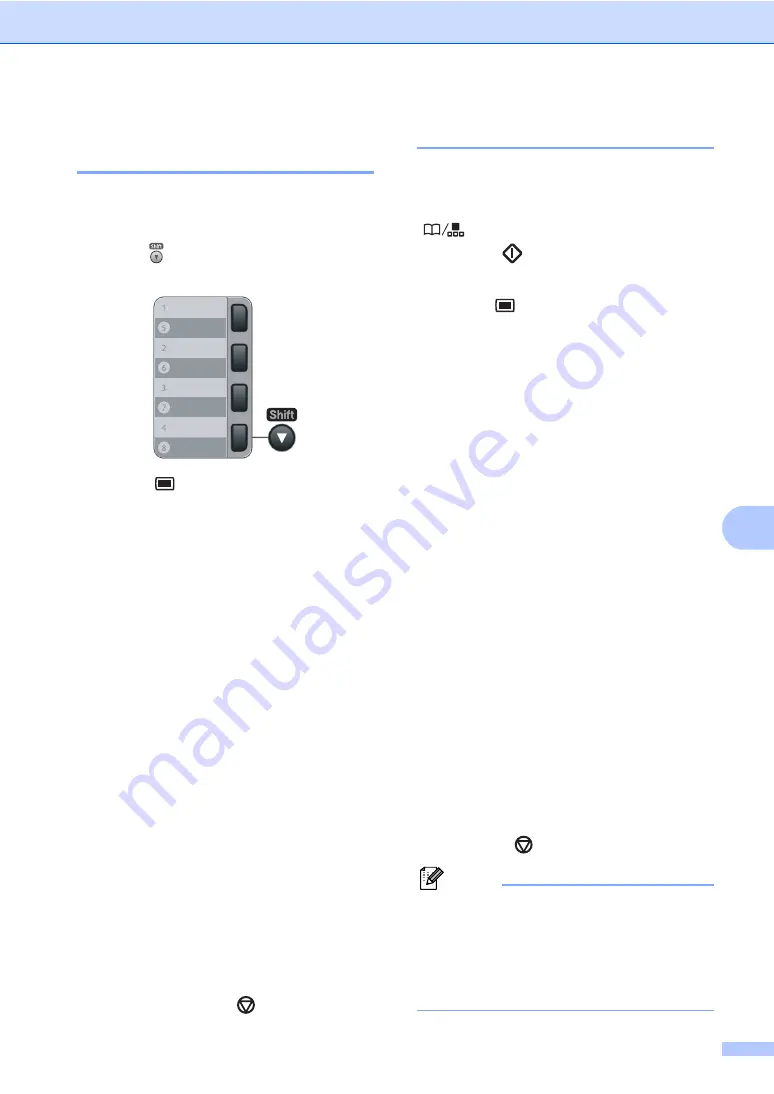
Dialling and storing numbers
65
8
Storing one touch dial
numbers
8
Your machine has 4 One Touch keys where
you can store 8 fax or telephone numbers for
automatic dialling. To access numbers 5 to 8,
hold down
Shift
as you press the
One Touch key.
a
Press
Menu
,
2
,
3
,
1
.
b
Press the One Touch key where you
want to store a number.
c
Enter the number (up to 20 characters).
Press
OK
.
d
Do one of the following:
Enter the name using the dial pad
(up to 15 characters). Press
OK
.
Press
OK
to store the number
without a name.
e
Do one of the following:
If you want to save a fax resolution
along with the number, Press
a
or
b
to choose
Std
,
Fine
,
S.Fine
or
Photo
.
Press
OK
.
Press
OK
if you do not want to
change the default resolution.
f
Do one of the following:
To store another One Touch number
go to
.
To finish storing One Touch
numbers press
Stop/Exit
.
Storing speed dial numbers
8
You can store your frequently used numbers
as Speed Dial numbers, so that when you
dial you will only have to press a few keys
(
Search/Speed Dial
, the three-digit
number and
Start
). The machine can
store 200 Speed Dial numbers (001 - 200).
a
Press
Menu
,
2
,
3
,
2
.
b
Use the dial pad to enter a three-digit
Speed Dial location number (001-200).
Press
OK
.
c
Enter the number (up to 20 characters)
Press
OK
d
Do one of the following:
Enter the name using the dial pad
(up to 15 characters). Press
OK
.
Press
OK
to store the number
without a name.
e
Do one of the following:
If you want to save a fax resolution
along with the number, Press
a
or
b
to choose
Std
,
Fine
,
S.Fine
or
Photo
.
Press
OK
.
Press
OK
if you do not want to
change the default resolution.
f
Do one of the following:
To store another Speed Dial number
go to
To finish storing Speed Dial numbers
press
Stop/Exit
.
Note
When you do a broadcast and you have
saved a scan profile along with the
number, the scan profile of the
One Touch, Speed Dial or Group number
you chose first will be applied to the
broadcast.
Summary of Contents for Aficio SP 1200SF
Page 2: ......
Page 10: ...viii ...
Page 15: ...General information 5 1 Control panel overview For EU only 1 ...
Page 17: ...General information 7 1 Control panel overview For USA Canada and Asia Oceania 1 ...
Page 92: ...Chapter 11 82 ...
Page 93: ...Section III Copy III Making copies 84 ...
Page 101: ...Section IV Software IV Software features 92 ...
Page 195: ......
Page 196: ...This machine is approved for use in the country of purchase only M085 6100 GB ...
















































