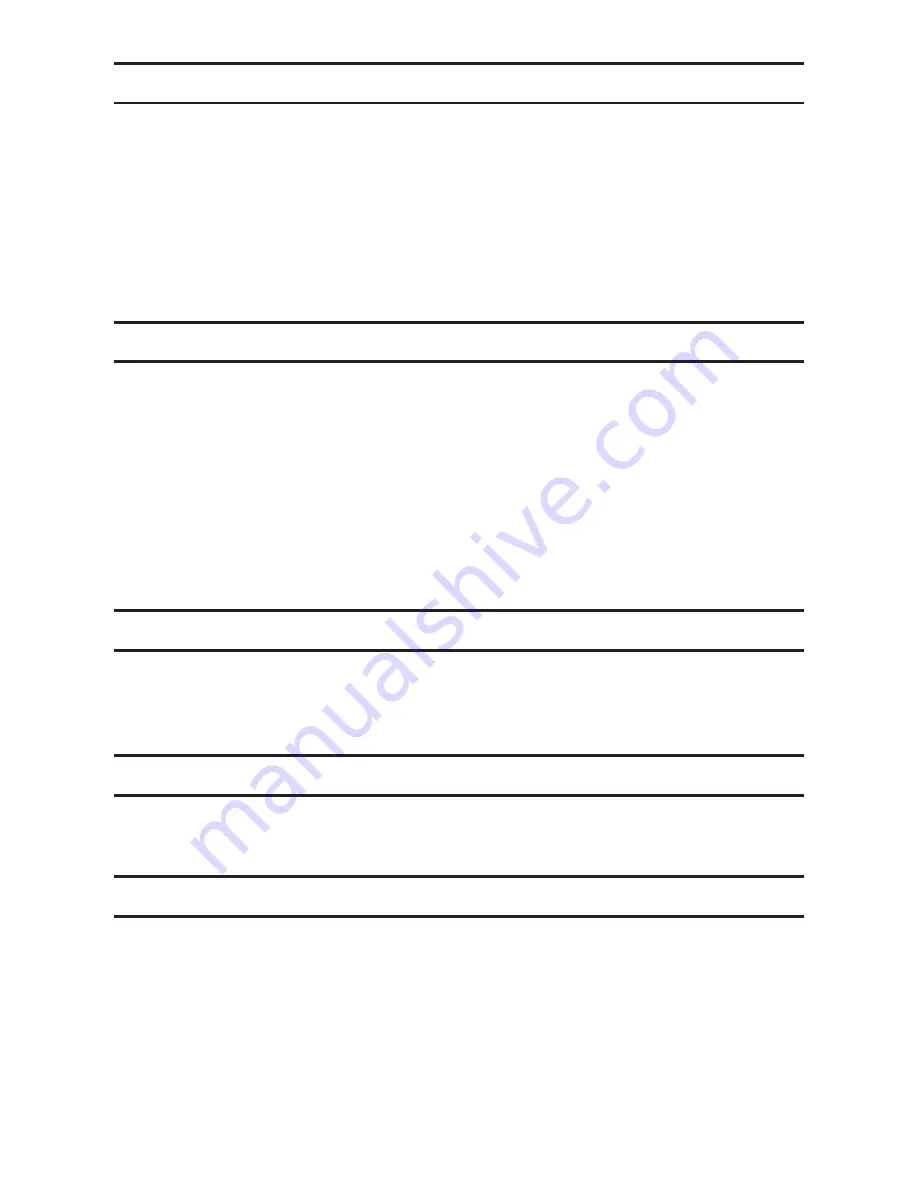
3
About Drivers
Printing is possible provided the printer's driver and TWAIN driver are installed.
4. Update Cautions
This section describes several things you must check for to ensure successful up-
dates.
You must read this section before performing an update.
* For more details about cautions, refer to "ReadMe.txt".
Caution 1.
Before performing an update, check your computer's power options: make sure [Put the
computer to sleep] is set to "Never".
To check your computer's Power Options under Windows 7 (procedures for other op-
erating systems will differ):
1. Click the [Start] menu.
2. Click [Control Panel].
3. Click [Hardware and Sound].
4. Click [Change when the computer sleeps].
5. Make sure [Put the computer to sleep] is set to "Never".
Caution 2.
During updates, make sure the machine's power is not turned off and the USB cable
remains connected. Also, during updates, do not print any jobs or run applications that
use the printer driver, Status Monitor, or SmartDeviceMonitor.
Caution 3.
If the machine's power is turned off or the USB cable is disconnected during updates,
the update will fail and must be performed again.
Caution 4.
During updates, do not put the computer into [Put the computer to sleep] manually.












