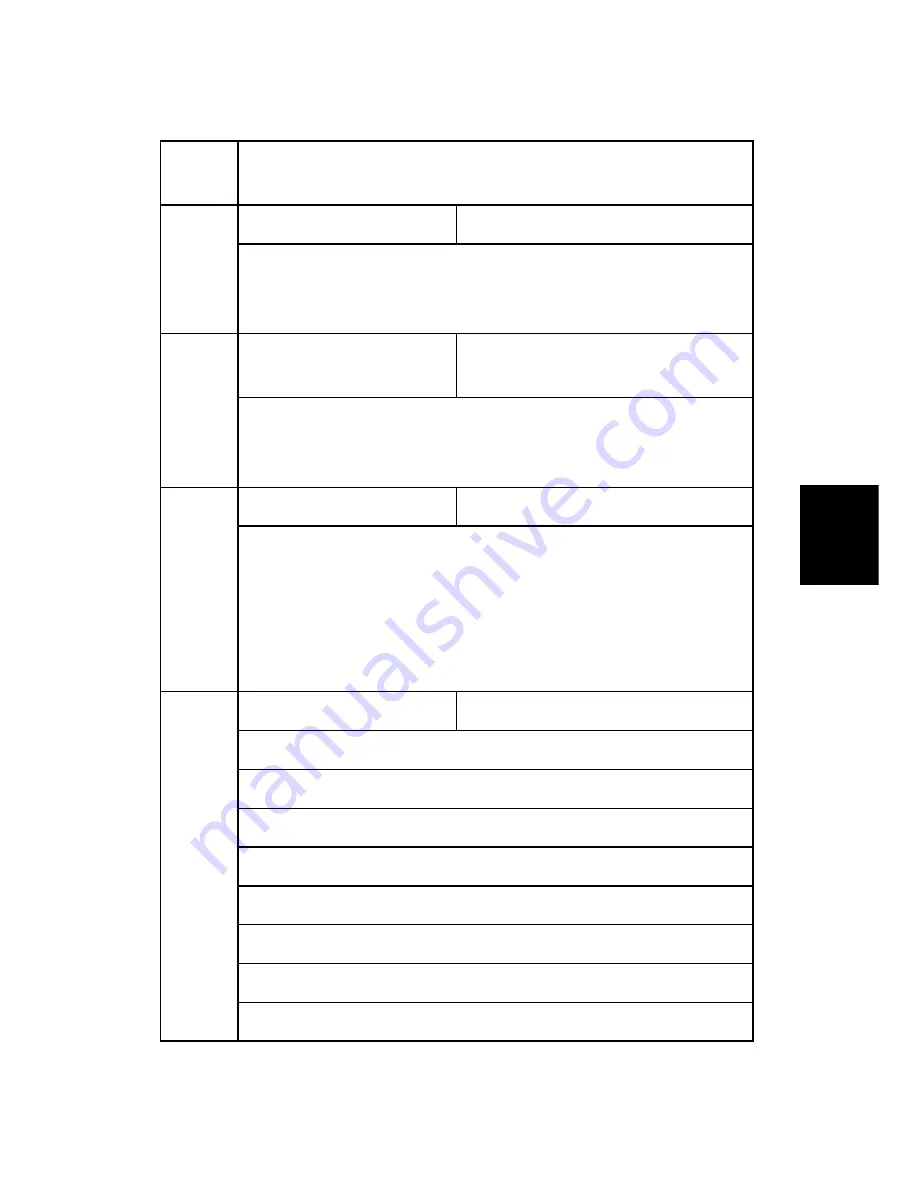
Service Program Mode Tables
SM Appendix
4-131
D062/D063/D065/D066
Appe
ndix:
Service
Progra
m
Mode T
a
bles
Use this SP to set the Scan Router Server address. The IP address under the
transfer tab can be referenced by the initial system setting.
Delivery Error Display Time
[0 to 999 /
300
/ 1 second /step]
006 Use this setting to determine the length of time the prompt message is
displayed when a test error occurs during document transfer with the NetFile
application and an external device.
IP Address (Secondary)
Range:
000.000.000.000
to
255.255.255.255
008
Specifies the IP address assigned to the computer designated to function as
the secondary delivery server of Scan Router. This SP allows only the setting
of the IP address without reference to the DNS setting.
Delivery Server Model
[0 to 4/
0
/ 1 /step]
009
Allows changing the model of the delivery server registered by the I/O device.
0: Unknown
1: SG1 Provided
2: SG1 Package
3: SG2 Provided
4: SG2 Package
Delivery Svr Capability
[0 to 255 /
0
/ 1 /step]
Changes the capability of the registered that the I/O device registered.
Bit7 = 1 Comment information exits
Bit6 = 1 Direct specification of mail address possible
Bit5 = 1 Mail RX confirmation setting possible
Bit4 = 1 Address book automatic update function exists
Bit3 = 1 Fax RX delivery function exists
Bit2 = 1 Sender password function exists
010
Bit1 = 1 Function to link MK-1 user and Sender exists
Summary of Contents for AFICIO MP 6001
Page 1: ...D062 D063 D065 D066 SERVICE MANUAL Book 1 of 2 004778MIU MAINFRAME ...
Page 2: ......
Page 3: ...D062 D063 D065 D066 SERVICE MANUAL BOOK 1 OF 2 MAINFRAME ...
Page 4: ......
Page 5: ...D062 D063 D065 D066 SERVICE MANUAL Book 1 of 2 MAINFRAME 004778MIU ...
Page 6: ......
Page 8: ......
Page 10: ......
Page 12: ......
Page 24: ......
Page 32: ......
Page 33: ...PRODUCT INFORMATION REVISION HISTORY Page Date Added Updated New None ...
Page 34: ......
Page 46: ......
Page 48: ......
Page 181: ......
Page 182: ...PREVENTIVE MAINTENANCE REVISION HISTORY Page Date Added Updated New None ...
Page 183: ......
Page 185: ......
Page 187: ......
Page 329: ......
Page 331: ......
Page 366: ...TROUBLESHOOTING REVISION HISTORY Page Date Added Updated New 6 11 17 2011 Recovery methods ...
Page 367: ......
Page 385: ......
Page 386: ...ENERGY SAVING REVISION HISTORY Page Date Added Updated New None ...
Page 387: ......
Page 397: ......
Page 401: ......
Page 403: ......
Page 432: ...APPENDIX PM TABLES APPENDIX 2 PM TABLES REVISION HISTORY Page Date Added Updated New None ...
Page 433: ......
Page 445: ......
Page 533: ......
Page 803: ......
Page 804: ...D062 D063 D065 D066 SERVICE MANUAL Book 2 of 2 004778MIU ACCESSORIES ...
Page 805: ......
Page 806: ...D062 D063 D065 D066 SERVICE MANUAL BOOK 2 OF 2 ACCESSORIES ...
Page 807: ......
Page 808: ...D062 D063 D065 D066 SERVICE MANUAL Book 2 of 2 ACCESSORIES 004778MIU ...
Page 809: ......
Page 811: ......
Page 813: ......
Page 815: ......
Page 816: ...LARGE CAPACITY TRAY B473 REVISION HISTORY Page Date Added Updated New None ...
Page 817: ......
Page 819: ......
Page 835: ......
Page 837: ......
Page 891: ......
Page 892: ...COVER INTERPOSER TRAY B704 REVISION HISTORY Page Date Added Updated New None ...
Page 893: ......
Page 895: ......
Page 910: ...9 BIN MAILBOX B762 REVISION HISTORY Page Date Added Updated New None ...
Page 911: ......
Page 913: ......
Page 925: ......
Page 927: ......
Page 931: ......
Page 949: ...Fold Unit D373 D374 18 SM ...
Page 1005: ......
Page 1007: ......
Page 1011: ......
Page 1198: ...Fax Communication Features SM 185 D418 Fax Option Type 9001 D418 Report Sample ...
Page 1206: ...MULTI FOLDING UNIT FD5000 D454 REVISION HISTORY Page Date Added Updated New None ...
Page 1207: ......
Page 1219: ......
Page 1281: ...Replacement and Adjustment D454 62 SM 11 Crease rollers drive rollers A ...
Page 1299: ...Replacement and Adjustment D454 80 SM ...
Page 1335: ...Details D454 116 SM 2 5 2 OPERATION SENSORS ...
Page 1336: ...Electrical Components SM 117 D454 Multi Folding Unit FD5000 D454 2 5 3 MOTORS SOLENOIDS ...






























