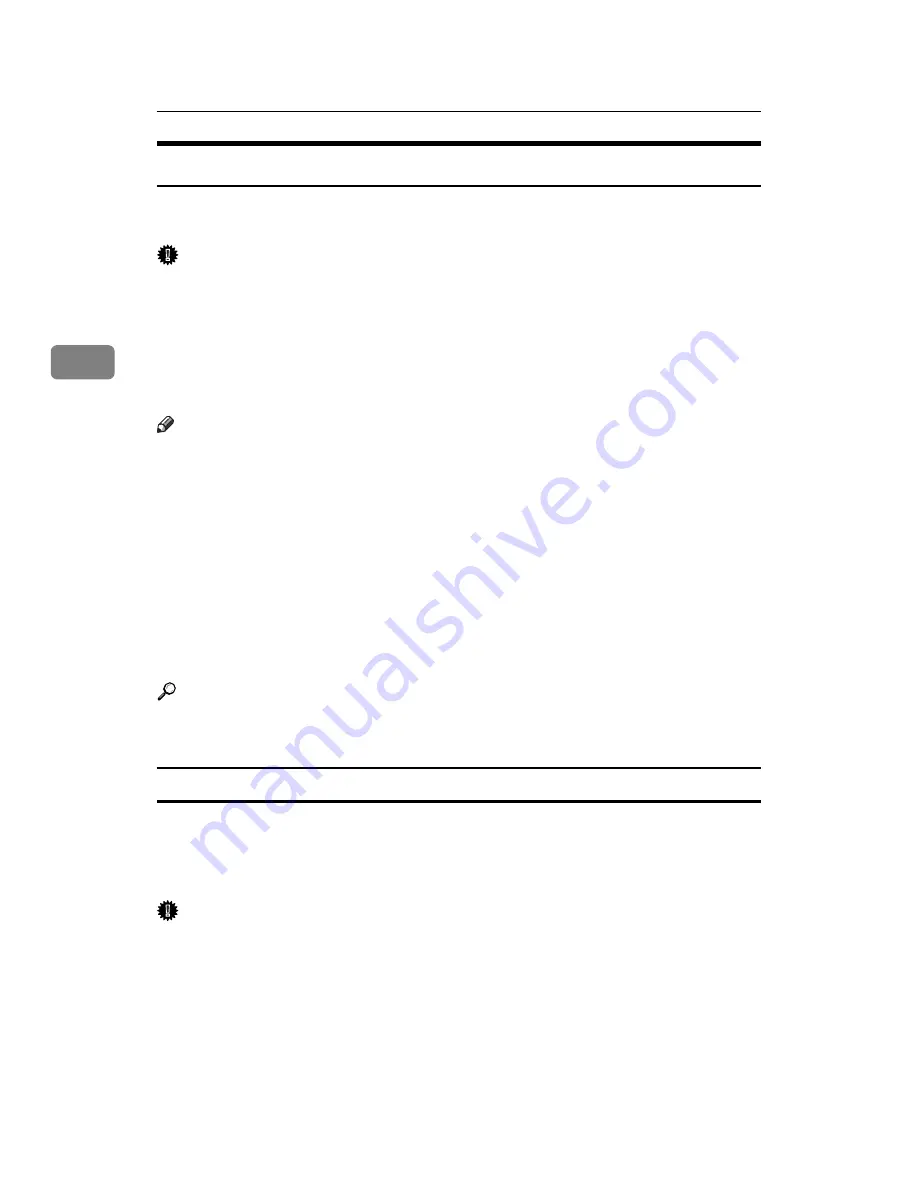
Other Print Operations
88
3
Stored Print
As print files are not deleted after printing is completed, sending the same print
file every time is not necessary, effective when printing same files repeatedly.
Important
❒
A Stored Print file cannot be stored if:
• the total number of Sample Print, Locked Print, Hold Print, and Stored
Print files in the machine is over 100. (The maximum number varies de-
pending on the volume of data in files.)
• the file contains over 1,000 pages.
• sent or stored files in the machine contain over 2,000 pages in total.
Note
❒
If a Stored Print file has not been stored properly, check the error log on the
display panel.
❒
Even after you turn off the machine, stored documents remain. However, the
[
Auto Delete Temporary Print Jobs
]
or
[
Auto Delete Stored Print Jobs
]
settings are
applied first.
❒
If the application has a collate option, make sure it is not selected before send-
ing a print job. By default, Stored Print jobs are automatically collated by the
printer driver. If a collate option is selected from the application's Print dialog
box, more prints than intended may be produced.
❒
For details about the
[
Auto Delete Temporary Print Jobs
]
and
[
Auto Delete Stored
Print Jobs
]
, see “System Settings”, General Settings Guide.
Reference
For details about the error log on the display panel, see p.100 “Checking the
Error Log”.
Printing a Stored Print file
The following procedure describes how to print a Stored Print file with the PCL
6/5e and the RPCS printer driver. For information about how to print a Stored
Print file with the PostScript 3 printer driver, see Postscript 3 Supplement in-
cluded as a PDF file on the supplied CD-ROM.
Important
❒
Applications with their own drivers, such as PageMaker, do not support this
function.
❒
If you are using Mac OS X, you need Mac OS X v10.2 or higher to use this
function.
Summary of Contents for Aficio MP 6000
Page 26: ...12 Do not touch Surface may be very hot BFN061S BFN062S ...
Page 29: ...16 ...
Page 47: ...Getting Started 34 1 ...
Page 51: ...Entering Text 38 2 ...
Page 101: ...vi ...
Page 103: ...2 ...
Page 117: ...When the Machine Does Not Operate As Wanted 16 1 ...
Page 151: ...Troubleshooting When Using the Facsimile Function 50 3 ...
Page 187: ...Troubleshooting When Using the Scanner Function 86 5 ...
Page 216: ...Removing Jammed Paper 115 7 3 000 Sheet 100 Sheet Staple Finisher BFQ009S ...
Page 217: ...Clearing Misfeeds 116 7 Booklet Finisher Saddle Stitch BFQ006S BFQ007S ...
Page 225: ...Clearing Misfeeds 124 7 ...
Page 232: ...Maintaining Your Machine 131 8 C Wipe the scanning glass ZGUH710J ...
Page 235: ...134 EN USA D052 7452 ...
Page 279: ...Placing Originals 24 1 ...
Page 437: ...Document Server 182 4 ...
Page 483: ...14 ...
Page 613: ...Other Transmission Features 144 2 ...
Page 641: ...Reception 172 3 ...
Page 687: ...Changing Confirming Communication Information 218 4 ...
Page 733: ...Fax via Computer 264 6 ...
Page 753: ...284 EN USA B819 7603 ...
Page 755: ...FAX Option Type 7500 Operating Instructions Facsimile Reference EN USA B819 7603 ...
Page 763: ...vi ...
Page 781: ...18 ...
Page 815: ...Preparing the Machine 52 1 ...
Page 885: ...Saving and Printing Using the Document Server 122 4 ...
Page 905: ...142 EN USA D406 7503 ...
Page 907: ...Printer Scanner Unit Type 8000 Operating Instructions Printer Reference EN USA D406 7503 ...
















































