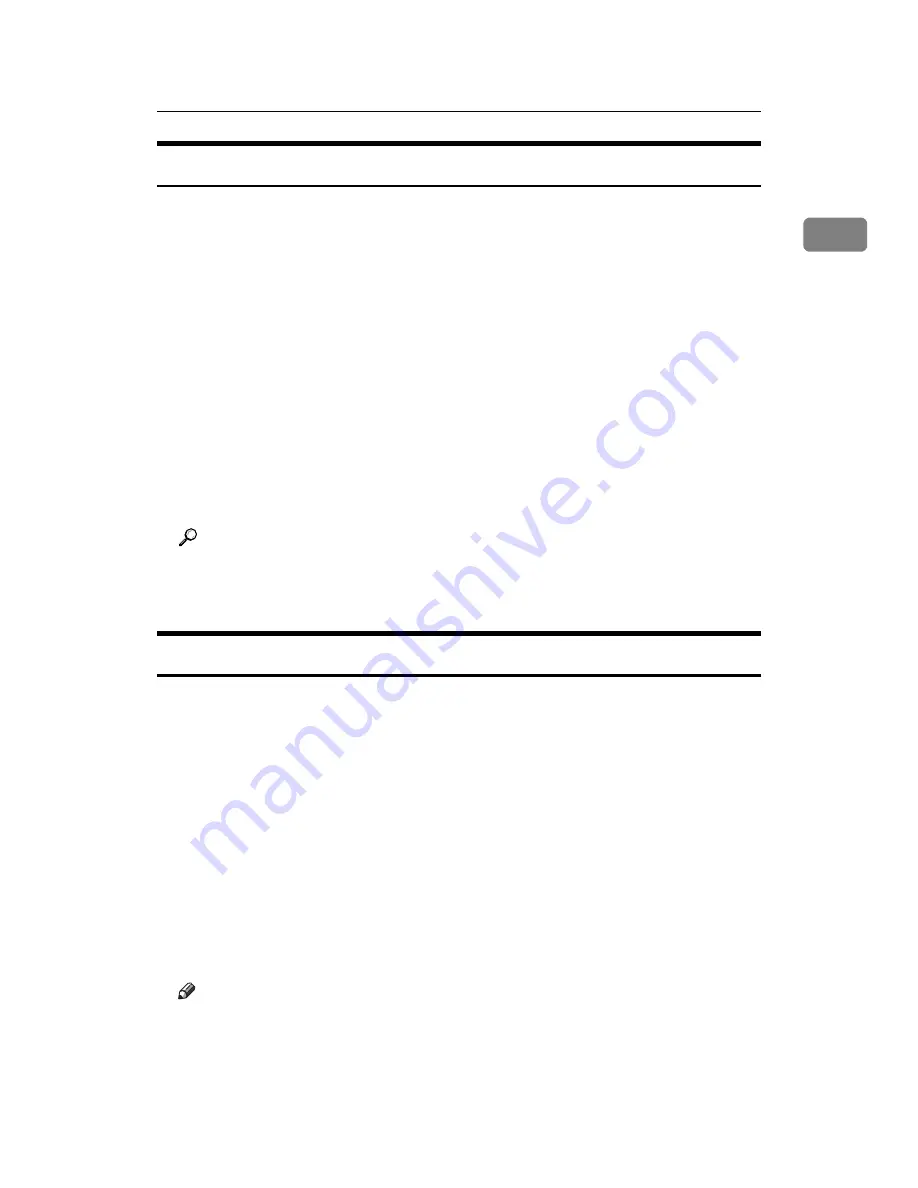
Printing with Bluetooth Connection
47
1
Configuring Security Mode Settings
This describes how to configure the security mode settings.
A
Start 3Com Bluetooth Connection Manager.
B
On the
[
Tools
]
menu, click
[
Security Mode
]
.
The
[
Security Mode
]
dialog box appears.
C
Select the security mode in the
[
Security Mode:
]
list.
If you click
[
High
]
, or
[
Custom
]
, and specify
[
Link
]
in the
[
Custom Settings
]
dialog
box, enter the Bluetooth password. For information about entering the pass-
word, see p.47 “Printing in the Security Mode”.
For all other security modes and custom settings, no password is required.
For information about each mode, see the manuals supplied with the utility.
D
Click
[
OK
]
.
Close the
[
Security Mode
]
dialog box.
Reference
For details about the security mode, see 3Com Bluetooth Connection Man-
ager Help. For details about the password entry which is required to trans-
mit print jobs, see p.47 “Printing in the Security Mode”.
Printing in the Security Mode
This describes how to print in the security mode.
A
Send the print job to the printer in use.
Depending on the computer configuration, the
[
Connect
]
dialog box may ap-
pear. If it does, use it to establish the network connection.
B
The
[
Authentication
]
dialog box appears.
C
Enter the Bluetooth password, and then click
[
OK
]
.
As the Bluetooth password, enter the last four digits of the machine's serial
number. You can find the serial number on the label attached to the back of
the machine. For example, if the serial number is 00A0-001234, the Bluetooth
password is 1234.
D
The print job is sent.
Note
❒
The Bluetooth password differs for each machine and cannot be changed.
Summary of Contents for Aficio MP 6000
Page 26: ...12 Do not touch Surface may be very hot BFN061S BFN062S ...
Page 29: ...16 ...
Page 47: ...Getting Started 34 1 ...
Page 51: ...Entering Text 38 2 ...
Page 101: ...vi ...
Page 103: ...2 ...
Page 117: ...When the Machine Does Not Operate As Wanted 16 1 ...
Page 151: ...Troubleshooting When Using the Facsimile Function 50 3 ...
Page 187: ...Troubleshooting When Using the Scanner Function 86 5 ...
Page 216: ...Removing Jammed Paper 115 7 3 000 Sheet 100 Sheet Staple Finisher BFQ009S ...
Page 217: ...Clearing Misfeeds 116 7 Booklet Finisher Saddle Stitch BFQ006S BFQ007S ...
Page 225: ...Clearing Misfeeds 124 7 ...
Page 232: ...Maintaining Your Machine 131 8 C Wipe the scanning glass ZGUH710J ...
Page 235: ...134 EN USA D052 7452 ...
Page 279: ...Placing Originals 24 1 ...
Page 437: ...Document Server 182 4 ...
Page 483: ...14 ...
Page 613: ...Other Transmission Features 144 2 ...
Page 641: ...Reception 172 3 ...
Page 687: ...Changing Confirming Communication Information 218 4 ...
Page 733: ...Fax via Computer 264 6 ...
Page 753: ...284 EN USA B819 7603 ...
Page 755: ...FAX Option Type 7500 Operating Instructions Facsimile Reference EN USA B819 7603 ...
Page 763: ...vi ...
Page 781: ...18 ...
Page 815: ...Preparing the Machine 52 1 ...
Page 885: ...Saving and Printing Using the Document Server 122 4 ...
Page 905: ...142 EN USA D406 7503 ...
Page 907: ...Printer Scanner Unit Type 8000 Operating Instructions Printer Reference EN USA D406 7503 ...






























