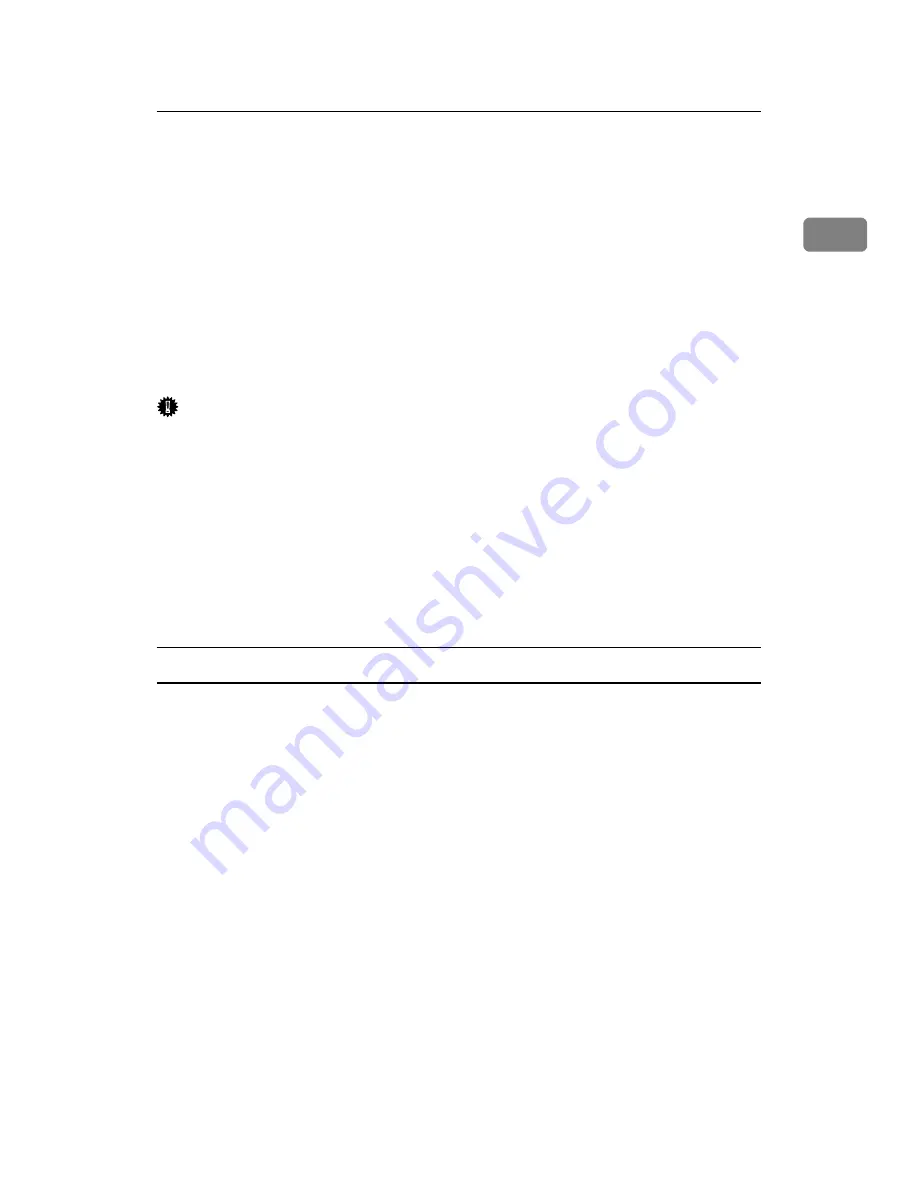
Using as a Windows Network Printer
35
1
Using as a Windows Network Printer
This describes how to install the PCL or RPCS printer driver when using the print-
er as a Windows network printer.
To use the print server, install the printer driver by selecting “Network printer
server”, and then select the Windows 2000 / XP / Vista or Windows Server 2003
/ 2003 R2 shared printer.
This section assumes that the client has already been configured to communicate
with a Windows 2000 / XP / Vista or Windows Server 2003 / 2003 R2 print serv-
er. Do not begin the following procedure before the client is set up and config-
ured correctly.
Important
❒
To install the printer driver under Windows 2000 / XP Professional / Vista
and Windows Server 2003 / 2003 R2, you must have an account that has Man-
age Printers permission. Log on as an Administrators or Power Users group
member.
❒
If you print with a print server connected to the printer using the SmartDe-
viceMonitor port, Recovery Printing and Parallel Printing cannot be used
from the client.
❒
If you print with a Windows XP / Vista or Windows Server 2003 / 2003 R2
print server, notification functions of SmartDeviceMonitor may not be used
with the client.
Installing the PCL or RPCS printer driver
A
Quit all applications currently running.
B
Insert the CD-ROM into the CD-ROM drive.
The installer starts.
C
Select an interface language, and then click
[
OK
]
.
The default interface language is English.
D
Click
[
PCL/RPCS Printer Drivers
]
.
E
The software license agreement appears in the
[
License Agreement
]
dialog box.
After reading the agreement, click
[
I accept the agreement.
]
, and then click
[
Next >
]
.
F
Select the printer driver you want to use in the
[
Select Program
]
dialog box.
You can select several printer drivers.
Summary of Contents for Aficio MP 6000
Page 26: ...12 Do not touch Surface may be very hot BFN061S BFN062S ...
Page 29: ...16 ...
Page 47: ...Getting Started 34 1 ...
Page 51: ...Entering Text 38 2 ...
Page 101: ...vi ...
Page 103: ...2 ...
Page 117: ...When the Machine Does Not Operate As Wanted 16 1 ...
Page 151: ...Troubleshooting When Using the Facsimile Function 50 3 ...
Page 187: ...Troubleshooting When Using the Scanner Function 86 5 ...
Page 216: ...Removing Jammed Paper 115 7 3 000 Sheet 100 Sheet Staple Finisher BFQ009S ...
Page 217: ...Clearing Misfeeds 116 7 Booklet Finisher Saddle Stitch BFQ006S BFQ007S ...
Page 225: ...Clearing Misfeeds 124 7 ...
Page 232: ...Maintaining Your Machine 131 8 C Wipe the scanning glass ZGUH710J ...
Page 235: ...134 EN USA D052 7452 ...
Page 279: ...Placing Originals 24 1 ...
Page 437: ...Document Server 182 4 ...
Page 483: ...14 ...
Page 613: ...Other Transmission Features 144 2 ...
Page 641: ...Reception 172 3 ...
Page 687: ...Changing Confirming Communication Information 218 4 ...
Page 733: ...Fax via Computer 264 6 ...
Page 753: ...284 EN USA B819 7603 ...
Page 755: ...FAX Option Type 7500 Operating Instructions Facsimile Reference EN USA B819 7603 ...
Page 763: ...vi ...
Page 781: ...18 ...
Page 815: ...Preparing the Machine 52 1 ...
Page 885: ...Saving and Printing Using the Document Server 122 4 ...
Page 905: ...142 EN USA D406 7503 ...
Page 907: ...Printer Scanner Unit Type 8000 Operating Instructions Printer Reference EN USA D406 7503 ...
















































