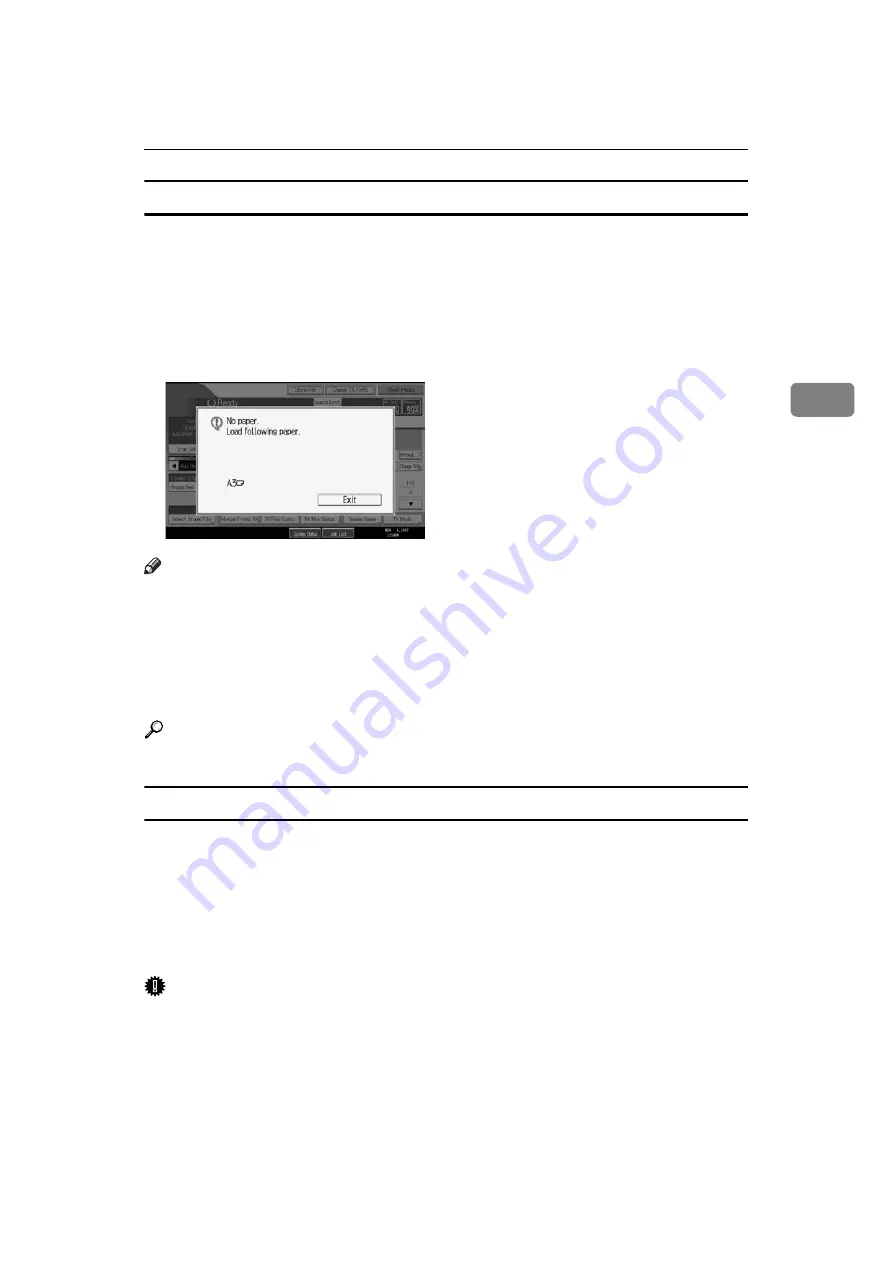
Printing Options
169
3
Just size printing
If you enable this function, received documents are printed on the sheet that has
the highest priority.
This function is enabled with User Parameters (switch 05, bit 5) in the Facsimile
Features menu.
If the paper tray is not stocked with paper of a suitable size to print a received
document, a message appears on the display prompting you to load paper of the
required size. When you have loaded new paper, press
[
Exit
]
to print the document.
Note
❒
After pressing
[
Exit
]
, procedure varies depending on machine status when the
message occurred.
• If any received documents or reports were being printed automatically, the
printer automatically continues printing from where it left off.
• If any documents or reports were being printed manually, the printer does
not resume printing. Perform the operation from the beginning again.
Reference
“Facsimile Features”, General Settings Guide
Having incoming documents printed on paper from the bypass tray
You can print documents sent from Specified Senders on paper from the bypass
tray.
Set as follows:
• Program a special sender and select the Bypass Tray for the paper tray type.
• In “Program Special Sender” in the Facsimile Features menu, turn on the
“Special Reception Function” in “Initial Set Up”.
Important
❒
When using this function, documents are not stacked in page number order
because the machine stacks received documents face up.
Summary of Contents for Aficio MP 6000
Page 26: ...12 Do not touch Surface may be very hot BFN061S BFN062S ...
Page 29: ...16 ...
Page 47: ...Getting Started 34 1 ...
Page 51: ...Entering Text 38 2 ...
Page 101: ...vi ...
Page 103: ...2 ...
Page 117: ...When the Machine Does Not Operate As Wanted 16 1 ...
Page 151: ...Troubleshooting When Using the Facsimile Function 50 3 ...
Page 187: ...Troubleshooting When Using the Scanner Function 86 5 ...
Page 216: ...Removing Jammed Paper 115 7 3 000 Sheet 100 Sheet Staple Finisher BFQ009S ...
Page 217: ...Clearing Misfeeds 116 7 Booklet Finisher Saddle Stitch BFQ006S BFQ007S ...
Page 225: ...Clearing Misfeeds 124 7 ...
Page 232: ...Maintaining Your Machine 131 8 C Wipe the scanning glass ZGUH710J ...
Page 235: ...134 EN USA D052 7452 ...
Page 279: ...Placing Originals 24 1 ...
Page 437: ...Document Server 182 4 ...
Page 483: ...14 ...
Page 613: ...Other Transmission Features 144 2 ...
Page 641: ...Reception 172 3 ...
Page 687: ...Changing Confirming Communication Information 218 4 ...
Page 733: ...Fax via Computer 264 6 ...
Page 753: ...284 EN USA B819 7603 ...
Page 755: ...FAX Option Type 7500 Operating Instructions Facsimile Reference EN USA B819 7603 ...
Page 763: ...vi ...
Page 781: ...18 ...
Page 815: ...Preparing the Machine 52 1 ...
Page 885: ...Saving and Printing Using the Document Server 122 4 ...
Page 905: ...142 EN USA D406 7503 ...
Page 907: ...Printer Scanner Unit Type 8000 Operating Instructions Printer Reference EN USA D406 7503 ...
















































