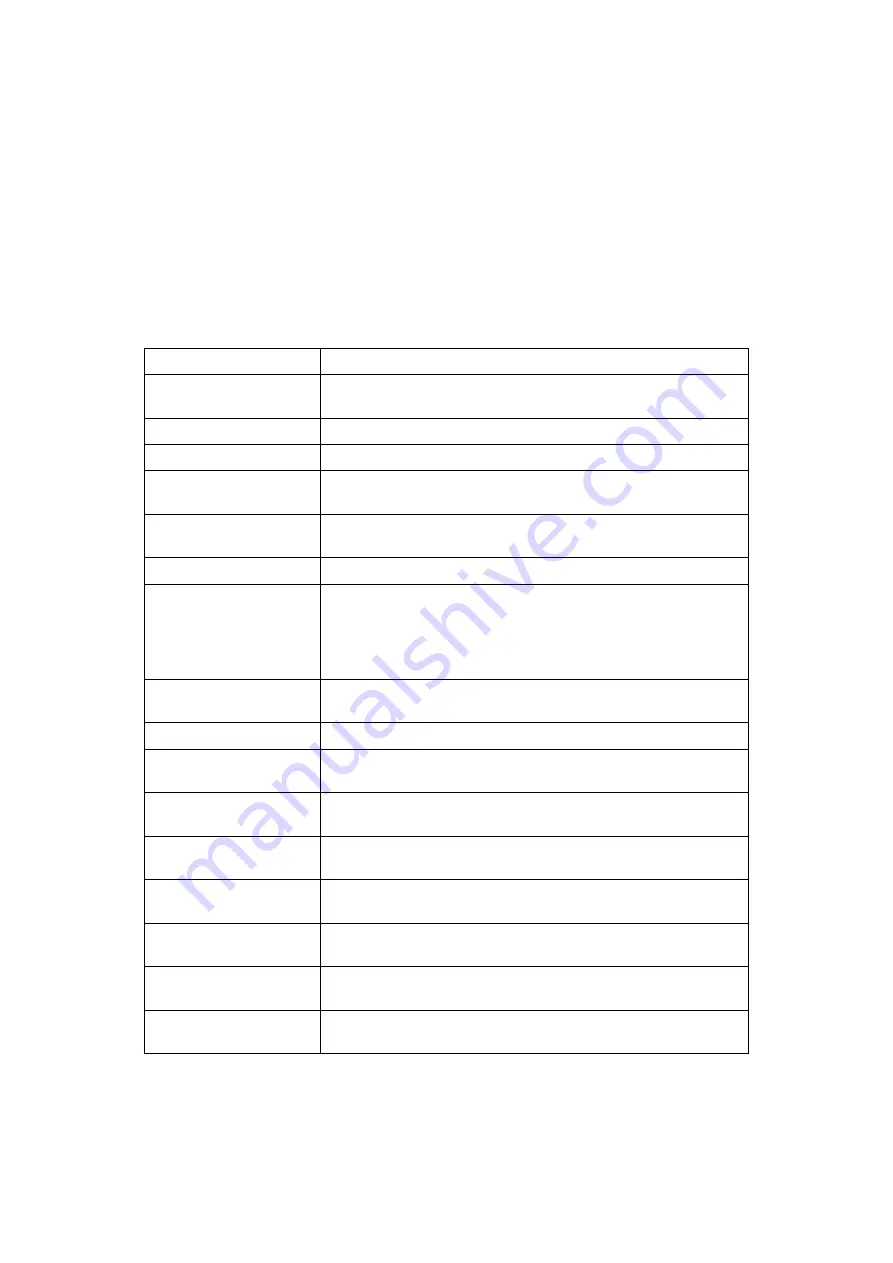
5
User Tools Menu (Copier and Document
Server Features)
This section describes items that can be specified on the copier initial screen.
Copier initial screen can be displayed by pressing the
{
User Tools/Counter
}
key.
For more information about how to set up these items, see General Settings
Guide.
❖
General Features
Item
Description
Auto Image Density
Priority
You can set whether Auto Image Density is “On” or “Off” when
the machine is turned on, reset, or modes are cleared.
Copy Quality
You can adjust the copy quality level for each original type.
Image Density
You can adjust the image density level for each original type.
Original Orientation in
Duplex Mode
You can set the original orientation when making two-sided copies.
Copy Orientation in
Duplex Mode
You can set the copy orientation when making two-sided copies.
Max. Copy Quantity
The maximum copy quantity can be set between 1 and 999.
Auto Tray Switching
If you load paper of the same size in two or more trays, the machine
automatically shifts to the other when the first tray runs out of pa-
per (when Apply Auto Paper Select is selected.) This function is
called “Auto Tray Switching”. This setting specifies whether to use
Auto Tray Switching or not.
Paper Display
You can choose to have the available paper trays and sizes shown
on the initial display.
Original Type Display
You can have the original types shown on the initial display.
Tone: Original Remains
The beeper (key tone) sounds if you forget to remove originals after
copying.
Job End Call
You can choose whether or not the beeper sounds when copying is
complete.
Connect Copy Key
Display
You can specify whether or not to display the key for Connect
Copy.
Switch Original Counter
Display
You can select the original counter display.
Customize Function:
Copier
You can assign up to six frequently-used functions to Copy Func-
tion keys.
Customize Function:
Document Server Storage
You can assign up to six frequently-used functions to Document
Server Storage keys.
Customize Function:
Document Server Print
You can assign up to six frequently-used functions to Document
Server Print keys.
Summary of Contents for Aficio MP 6000
Page 26: ...12 Do not touch Surface may be very hot BFN061S BFN062S ...
Page 29: ...16 ...
Page 47: ...Getting Started 34 1 ...
Page 51: ...Entering Text 38 2 ...
Page 101: ...vi ...
Page 103: ...2 ...
Page 117: ...When the Machine Does Not Operate As Wanted 16 1 ...
Page 151: ...Troubleshooting When Using the Facsimile Function 50 3 ...
Page 187: ...Troubleshooting When Using the Scanner Function 86 5 ...
Page 216: ...Removing Jammed Paper 115 7 3 000 Sheet 100 Sheet Staple Finisher BFQ009S ...
Page 217: ...Clearing Misfeeds 116 7 Booklet Finisher Saddle Stitch BFQ006S BFQ007S ...
Page 225: ...Clearing Misfeeds 124 7 ...
Page 232: ...Maintaining Your Machine 131 8 C Wipe the scanning glass ZGUH710J ...
Page 235: ...134 EN USA D052 7452 ...
Page 279: ...Placing Originals 24 1 ...
Page 437: ...Document Server 182 4 ...
Page 483: ...14 ...
Page 613: ...Other Transmission Features 144 2 ...
Page 641: ...Reception 172 3 ...
Page 687: ...Changing Confirming Communication Information 218 4 ...
Page 733: ...Fax via Computer 264 6 ...
Page 753: ...284 EN USA B819 7603 ...
Page 755: ...FAX Option Type 7500 Operating Instructions Facsimile Reference EN USA B819 7603 ...
Page 763: ...vi ...
Page 781: ...18 ...
Page 815: ...Preparing the Machine 52 1 ...
Page 885: ...Saving and Printing Using the Document Server 122 4 ...
Page 905: ...142 EN USA D406 7503 ...
Page 907: ...Printer Scanner Unit Type 8000 Operating Instructions Printer Reference EN USA D406 7503 ...
















































