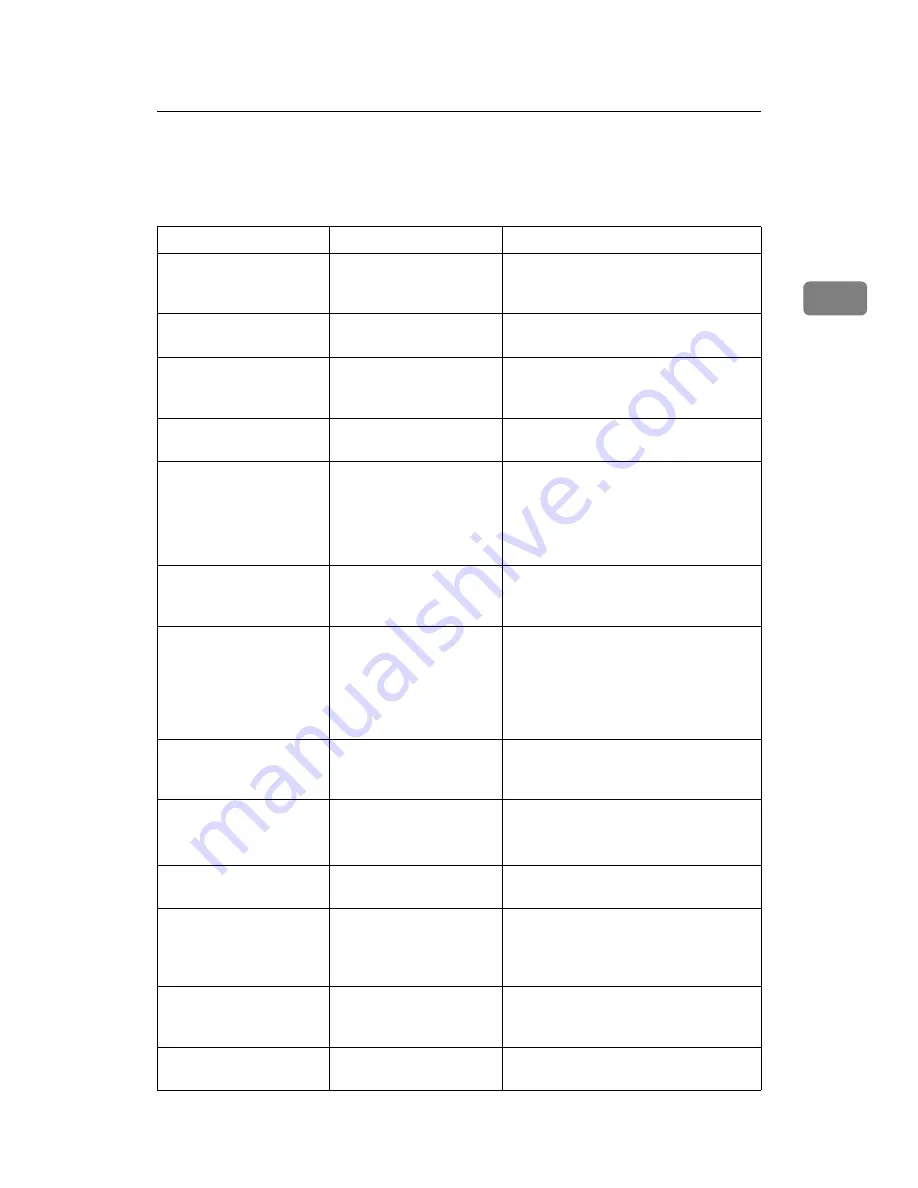
When You Cannot Make Clear Copies
23
2
When You Cannot Make Clear Copies
This section describes likely causes of and possible solutions for unclear copies.
Problem
Cause
Solution
Copies appear dirty.
Image density is too high. Adjust the image density. See “Adjust-
ing Copy Image Density”, Copy/Docu-
ment Server Reference.
Copies appear dirty.
Auto Image Density is
not selected.
On the control panel, select
[
Auto Density
]
.
The reverse side of an
original image is copied.
Image density is too high. Adjust the image density. See “Adjust-
ing Copy Image Density”, Copy/Docu-
ment Server Reference.
The reverse side of an
original image is copied.
Auto Image Density is
not selected.
On the control panel, select
[
Auto Density
]
.
A shadow appears on
copies if you use pasted
originals.
Image density is too high. Adjust the image density. See “Adjust-
ing Copy Image Density”, Copy/Docu-
ment Server Reference.
Change the orientation of the original.
Put mending tape on the pasted part.
The same copy area is
dirty whenever making
copies.
The exposure glass, scan-
ning glass, or ADF is
dirty.
Clean them. See p.129 “Maintaining
Your Machine”.
The same copy area is
dirty whenever making
copies.
Original type is set to
[
Text / Photo
]
, and an orig-
inal with text and photo-
graphs that can hardly be
distinguished from each
other is loaded.
Select
[
Generation Copy
]
, and then begin
copying. See “Generation Copy”,
Copy/Document Server Reference.
Copies are too light.
Image density is too light. Adjust the image density. See “Adjust-
ing Copy Image Density”, Copy/Docu-
ment Server Reference.
Copies are too light.
A light copy may result
when you use damp or
rough grain paper.
Use the recommended paper. See
“Copy Paper”, About This Machine.
Contact your service representative.
Copies are too light.
Toner bottle is almost
empty.
Add toner. See p.99 “Adding Toner”.
Copies are too light.
The paper is damp.
Use paper that has been stored in the
recommended temperature and hu-
midity condition. See “Copy Paper”,
About This Machine.
Parts of images are not
copied.
The original is not set cor-
rectly.
Set originals correctly. See “Placing
Originals”, Copy/Document Server
Reference.
Parts of images are not
copied.
The correct paper size is
not selected.
Select the proper paper size.
Summary of Contents for Aficio MP 6000
Page 26: ...12 Do not touch Surface may be very hot BFN061S BFN062S ...
Page 29: ...16 ...
Page 47: ...Getting Started 34 1 ...
Page 51: ...Entering Text 38 2 ...
Page 101: ...vi ...
Page 103: ...2 ...
Page 117: ...When the Machine Does Not Operate As Wanted 16 1 ...
Page 151: ...Troubleshooting When Using the Facsimile Function 50 3 ...
Page 187: ...Troubleshooting When Using the Scanner Function 86 5 ...
Page 216: ...Removing Jammed Paper 115 7 3 000 Sheet 100 Sheet Staple Finisher BFQ009S ...
Page 217: ...Clearing Misfeeds 116 7 Booklet Finisher Saddle Stitch BFQ006S BFQ007S ...
Page 225: ...Clearing Misfeeds 124 7 ...
Page 232: ...Maintaining Your Machine 131 8 C Wipe the scanning glass ZGUH710J ...
Page 235: ...134 EN USA D052 7452 ...
Page 279: ...Placing Originals 24 1 ...
Page 437: ...Document Server 182 4 ...
Page 483: ...14 ...
Page 613: ...Other Transmission Features 144 2 ...
Page 641: ...Reception 172 3 ...
Page 687: ...Changing Confirming Communication Information 218 4 ...
Page 733: ...Fax via Computer 264 6 ...
Page 753: ...284 EN USA B819 7603 ...
Page 755: ...FAX Option Type 7500 Operating Instructions Facsimile Reference EN USA B819 7603 ...
Page 763: ...vi ...
Page 781: ...18 ...
Page 815: ...Preparing the Machine 52 1 ...
Page 885: ...Saving and Printing Using the Document Server 122 4 ...
Page 905: ...142 EN USA D406 7503 ...
Page 907: ...Printer Scanner Unit Type 8000 Operating Instructions Printer Reference EN USA D406 7503 ...
















































