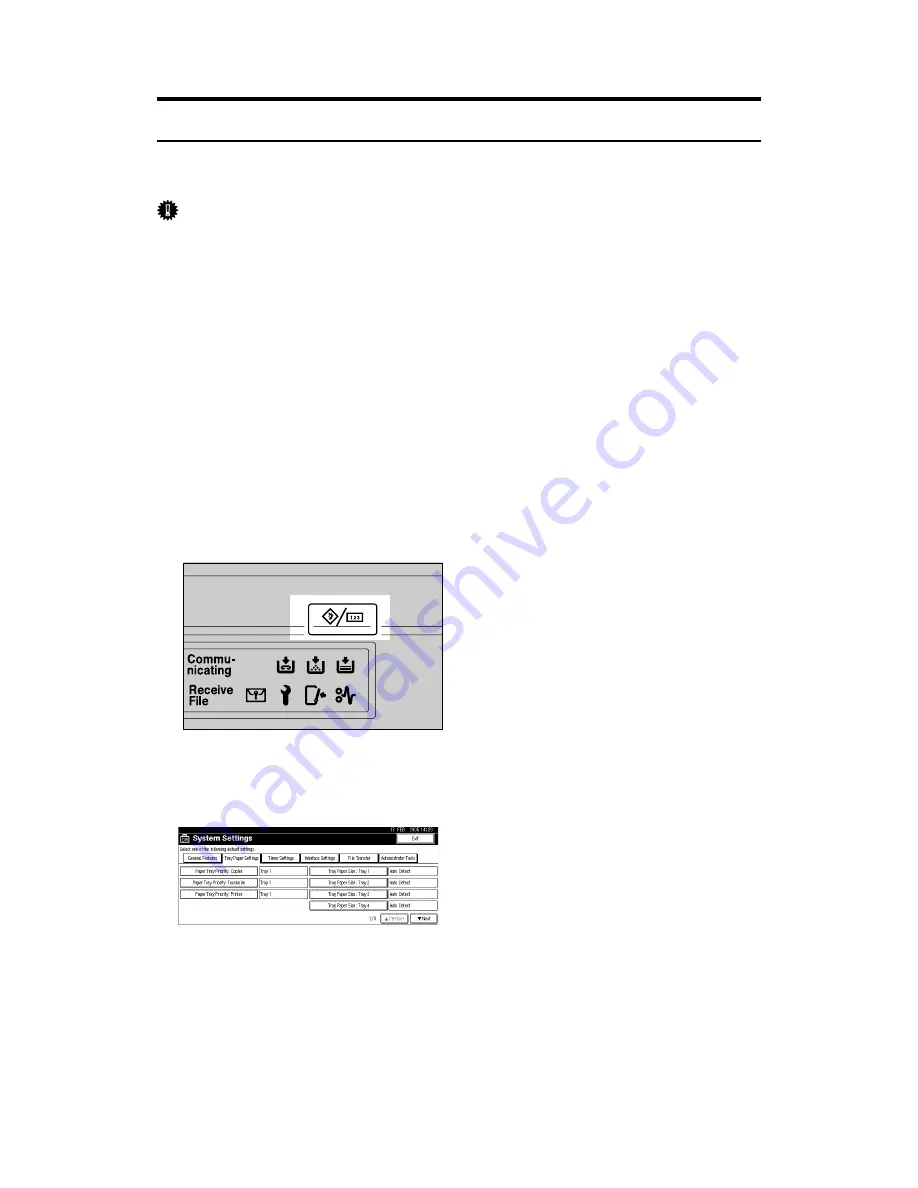
11
Setting the Paper Size Using the Control Panel
Follow the procedure below to set the machine using the control panel when
loading standard size paper onto the bypass tray.
Important
❒
The following procedures are not required if you select
[
Driver / Command
]
from
[
Bypass Tray Setting Priority
]
in
[
System
]
of
[
Printer Features
]
. In that case,
set the paper size using the printer driver. For details, see General Settings
Guide.
❒
If you select
[
Machine Settings
]
from
[
Bypass Tray Setting Priority
]
in
[
System
]
of
[
Printer Features
]
(see “Printer Features”, General Settings Guide), the settings
made using the control panel have priority over the printer driver settings.
❒
If the printer driver is not used, select
[
Machine Settings
]
from
[
Bypass Tray Set-
ting Priority
]
in
[
System
]
of
[
Printer Features
]
(see “Printer Features”, General Set-
tings Guide). Set paper size using the control panel.
❒
Thick paper and OHP transparencies are delivered face up on the top of the
preceding page; therefore, the prints need to be rearranged into the correct or-
der. To avoid this, select
[
Reverse order print
]
in the RPCS printer driver set-
tings to deliver the prints in the correct page order.
A
Press the
{
User Tools/Counter
}
key on the control panel.
B
Press
[
System Settings
]
.
C
Press the
[
Tray Paper Settings
]
tab.
D
Press
[
T
Next
]
to scroll through the list.
E
Press
[
Printer Bypass Paper Size
]
.
AJO009S
Summary of Contents for Aficio MP 3010
Page 8: ...vi ...
Page 60: ...Preparing the Machine 52 1 ...
Page 128: ...Other Print Operations 120 3 ...
Page 130: ...Saving and Printing Using the Document Server 122 4 ...
Page 138: ...The Functions and Settings of the Machine 130 5 ...
Page 146: ...Operating Instructions Printer Reference EN USA D313 6503 ...
















































