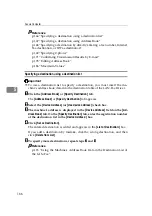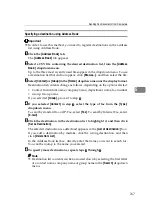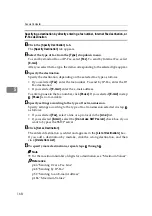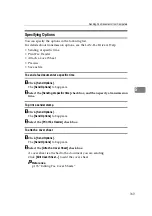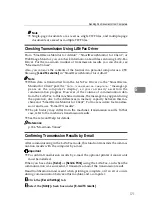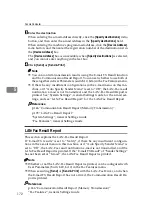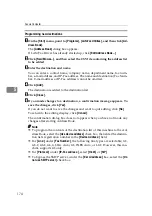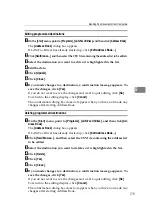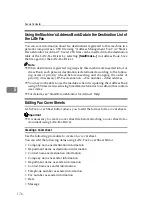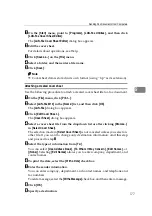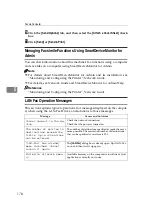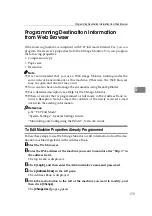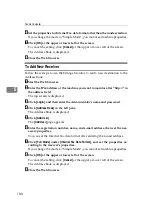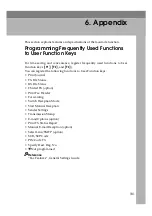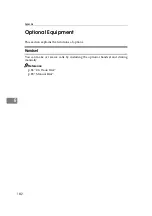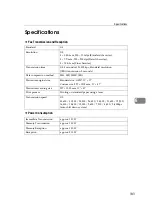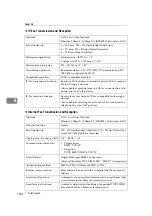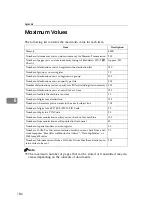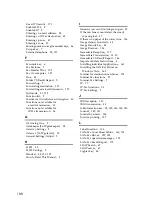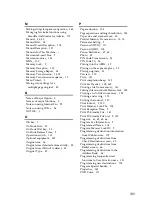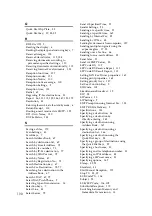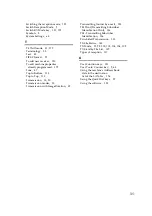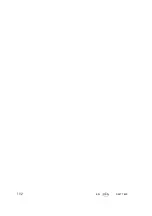Sending Fax Documents from Computers
177
5
A
On the
[
Start
]
menu, point to
[
Programs
]
,
[
LAN-Fax Utilities
]
, and then click
[
LAN-Fax Cover Sheet Editor
]
.
The
[
LAN-Fax Cover Sheet Editor
]
dialog box appears.
B
Edit the cover sheet.
For details about operations, see Help.
C
Click
[
Save as...
]
on the
[
File
]
menu.
D
Select a folder, and then enter a file name.
E
Click
[
Save
]
.
Note
❒
Cover sheet data is stored in its own format (using “fcp” as its extension).
Attaching a created cover sheet
Use the following procedure to attach a created cover sheet file to a fax document.
A
On the
[
File
]
menu, click
[
Print...
]
.
B
Select
[
LAN-Fax M10
]
in the
[
Name:
]
list, and then click
[
OK
]
.
The
[
LAN-Fax
]
dialog box appears.
C
Click
[
Edit Cover Sheet...
]
.
The
[
Cover Sheet
]
dialog box appears.
D
Select a cover sheet file from the dropdown list or after clicking
[
Browse...
]
in
[
Select Cover Sheet
]
.
The selection made in
[
Select Cover Sheet
]
is not canceled unless you select an-
other file. If you want to change only destination information, omit this step
and proceed to step
E
Select the type of information from
[
To:
]
.
You can select
[
Use Address Book
]
,
[
To Whom It May Concern
]
,
[
Edit Names
]
, or
[
(None)
]
. Selecting
[
Edit Names
]
allows you to enter company, department, and
contact names.
F
To print the date, select the
[
With a Date
]
check box.
G
Enter the sender information.
You can enter company, department, and contact names, and telephone and
fax numbers.
To add a message, select the
[
With a Message
]
check box, and then enter a message.
H
Click
[
OK
]
.
I
Specify a destination.
Summary of Contents for Aficio MP 2500
Page 10: ...viii ...
Page 22: ...12 ...
Page 126: ...Send Settings 116 2 ...
Page 148: ...Reception 138 3 ...
Page 166: ...Changing Confirming Communication Information 156 4 ...
Page 202: ...192 EN USA D327 7623 ...
Page 204: ...FAX Option Type 2500 Operating Instructions Facsimile Reference EN USA D327 7623 ...