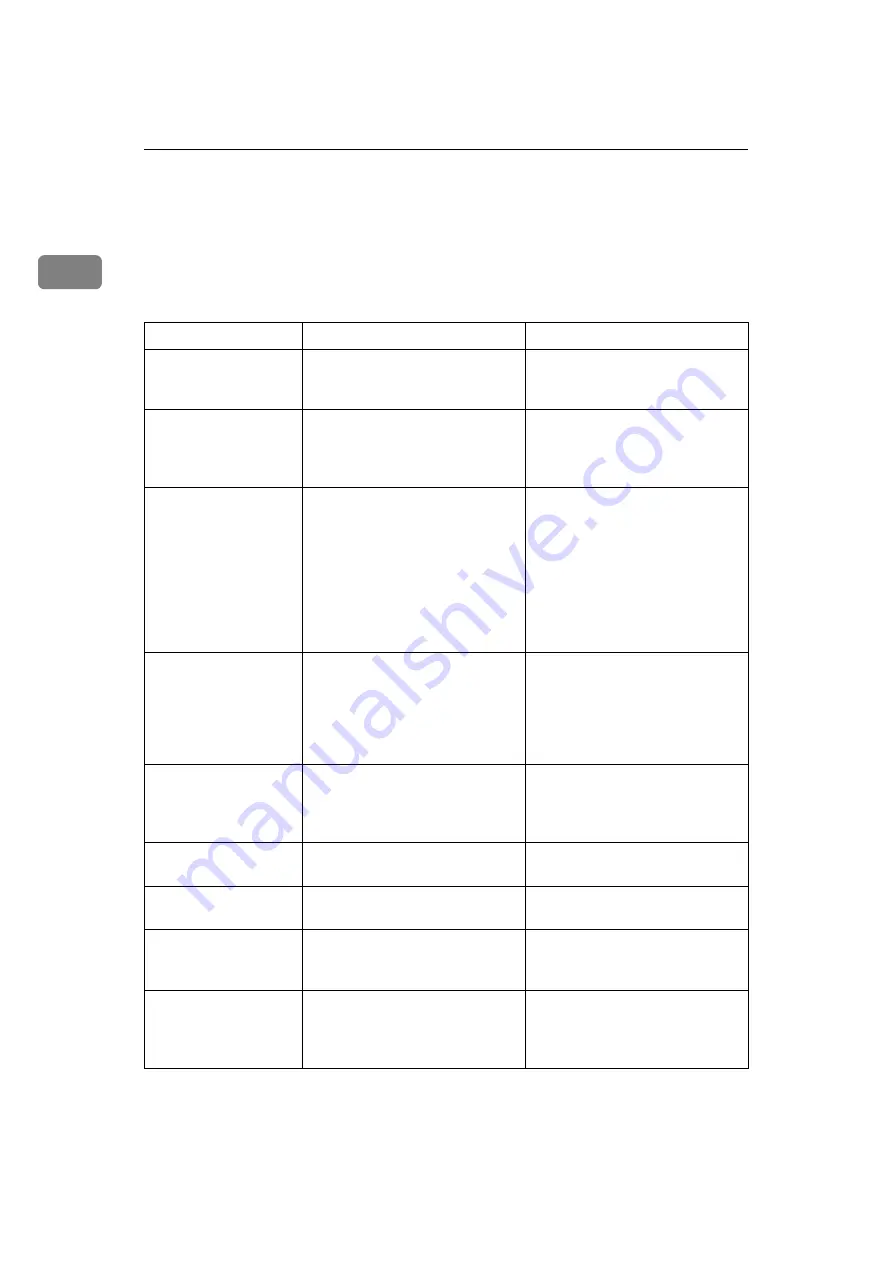
When the Machine Does Not Operate As Wanted
6
1
When You Have Problems Operating the
Machine
The following chart gives explanations of common problems and messages.
If other messages appear, follow the instructions displayed.
Problem
Cause
Solution
“
Please wait.
”
appears.
This message appears when you
turn on the operation switch or
change the toner bottle.
Wait for the machine to get ready.
“
Please wait.
”
appears.
If the machine has not been in use
for a long time, it may take longer
than normal to print or start up
when switched on.
Wait for the machine to get ready.
Although the copier
screen appears when
the machine is turned
on using the main
power switch, it cannot
be switched to another
screen by pressing the
{
Facsimile
}
or
{
Scan-
ner
}
key.
Functions other than the copier
function are not yet ready.
Wait a little longer.
The machine has just
been turned on and the
User Tools screen is
displayed, but the User
Tools menu has items
missing.
Functions other than the copier
function are not yet ready. Time
required varies by function.
Functions appear in the User
Tools menu when they become
ready for use.
Wait a little longer.
The display is difficult
to see.
Screen contrast is not adjusted.
Adjust the screen's contrast so
that you can see the display panel
properly. See “General Features”,
General Settings Guide.
The display is off.
The machine is in Energy Saver
mode.
Turn on the operation switch.
The display is off.
The operation switch is turned
off.
Turn on the operation switch.
Nothing happens
when the operation
switch is turned on.
The main power switch is turned
off.
Turn on the main power switch.
The operation switch
indicator continues
blinking and does not
turn off when pressed.
The machine is communicating
with external equipment.
Check if the machine is communi-
cating with a computer.
Summary of Contents for Aficio MP 161SPF
Page 8: ...2 ...
Page 24: ...Troubleshooting When Using the Copy Function 18 2 ...
Page 70: ...Troubleshooting When Using the Scanner Function 64 5 ...
Page 82: ...Adding Paper and Replacing Toner 76 6 F Press the User Tools Counter key ARK004S ...
Page 86: ...Adding Paper and Replacing Toner 80 6 ...
Page 89: ...Removing Jammed Paper 83 7 When P is displayed When Y is displayed ASS007S ASS009S ...
Page 90: ...Clearing Misfeeds 84 7 ...
Page 100: ...Operating Instructions Troubleshooting GB GB B262 7654 ...













































