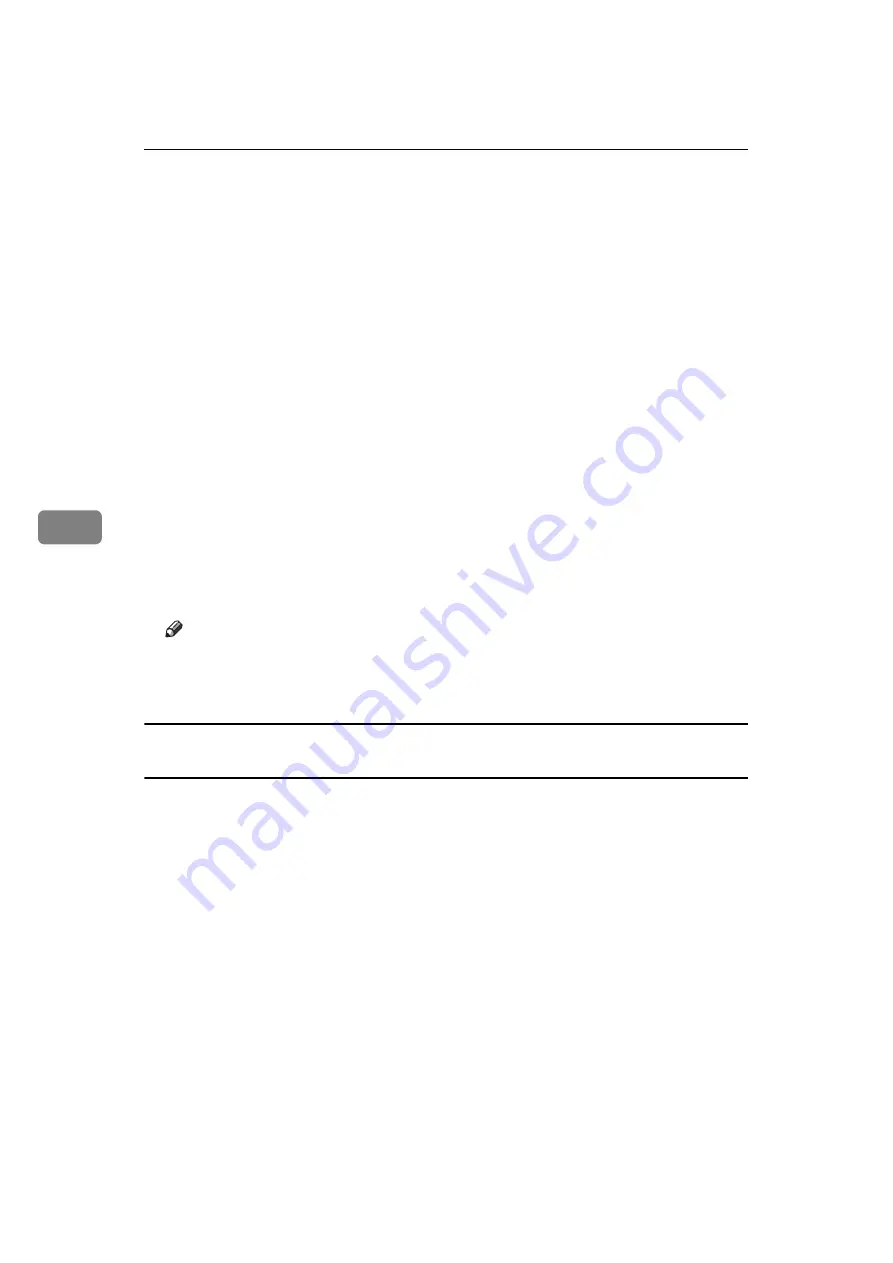
Fax via Computer
166
5
C
Select
[
Contact
]
or
[
Group
]
in the
[
Name:
]
dropdown menu as the display format.
Destination list contents change as follows, depending on the option selected:
• Contact: Individual name, company name, department name, fax number
• Group: Group name
If you selected
[
Group
]
, proceed to step
D
If you selected
[
Contact
]
in step
, select the type of fax from the
[
Type:
]
dropdown menu.
To send by standard fax or IP-Fax, select
[
Fax
]
. To send by Internet Fax, select
[
]
.
E
Click the destination in the destination list to highlight it, and then click
[
Set as Destination
]
.
The selected destination is added and appears in the
[
List of Destination:
]
box.
If you add a destination by mistake, click the wrong destination, and then
click
[
Delete from List
]
.
In the Address Book list box, directly enter the name you want to search for.
You can then jump to the name you entered.
F
To specify more destinations, repeat steps
.
Note
❒
Destination list contents can be narrowed down by selecting the first letter
of a contact name, company name or group name in the
[
Search
]
dropdown
menu.
Specifying a destination by directly entering a fax number, Internet Fax destination, or
IP-Fax destination
A
Click the
[
Specify Destination
]
tab.
The
[
Specify Destination
]
tab appears.
B
Select the type of fax from the
[
Type:
]
dropdown menu.
To send by standard fax or IP-Fax, select
[
Fax
]
. To send by Internet Fax, select
[
]
.
After you select the fax type, the items corresponding to the selected type appear.
C
Specify the destination.
Specify the destination depending on the selected fax type as follows:
• If you selected
[
Fax
]
: enter the fax number. To send by IP-Fax, enter the IP-
Fax destination.
• If you selected
[
]
: enter the e-mail address.
To enter a pause in the fax number, click
[
Pause
]
. If you selected
[
]
in step
,
[
Pause
]
is not available.
Summary of Contents for Aficio MP 1600
Page 10: ...viii ...
Page 22: ...12 ...
Page 126: ...Send Settings 116 2 ...
Page 148: ...Reception 138 3 ...
Page 166: ...Changing Confirming Communication Information 156 4 ...
Page 190: ...Fax via Computer 180 5 ...
Page 202: ...192 EN USA B843 7623 ...
Page 204: ...FAX Option Type 2000 Operating Instructions Facsimile Reference EN USA B843 7623 ...






























