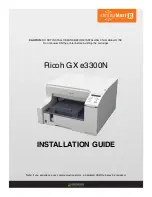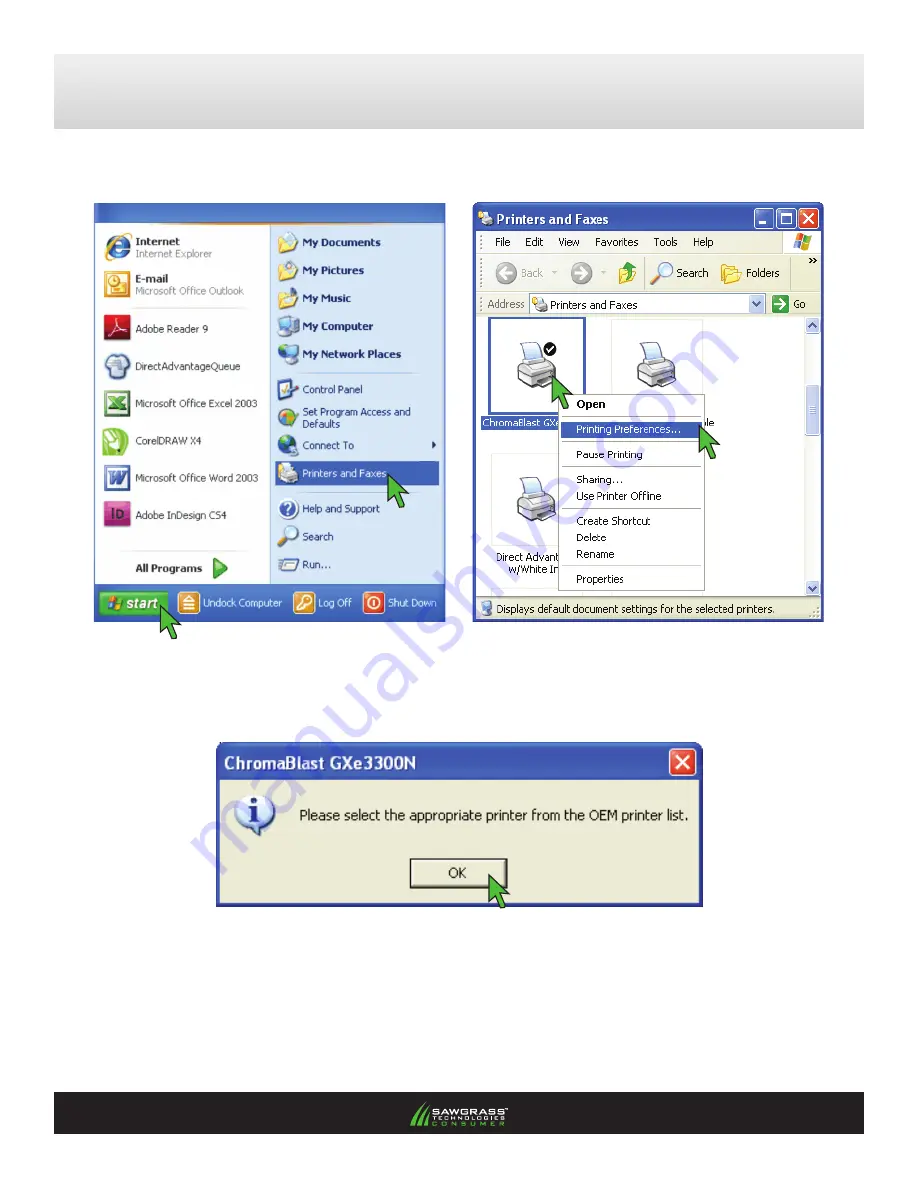
11.) Once your computer has been restarted, click your
start
icon and click
Printers and Faxes
(
see Figure
18
). This will open the
Printers and Faxes
window (
see Figure 19
).
12.) Right-click on the
Chromablast GXe3300N
icon and click
Printing Preferences
(
see Figure 19
). This
will open a window asking you to select your OEM printer. Click
OK
to continue (
see Figure 20
). This will
open the
ChromaBlast GXe3300N Printing Preferences
window (
see Figure 21
).
PAGe 6
of 7 >>
FIGURE 18
FIGURE 19
ChromaBlast-R: Ricoh GXe3300N
ChromaBlast GXe3300N Installation & Registration
(cont’d 6:7)