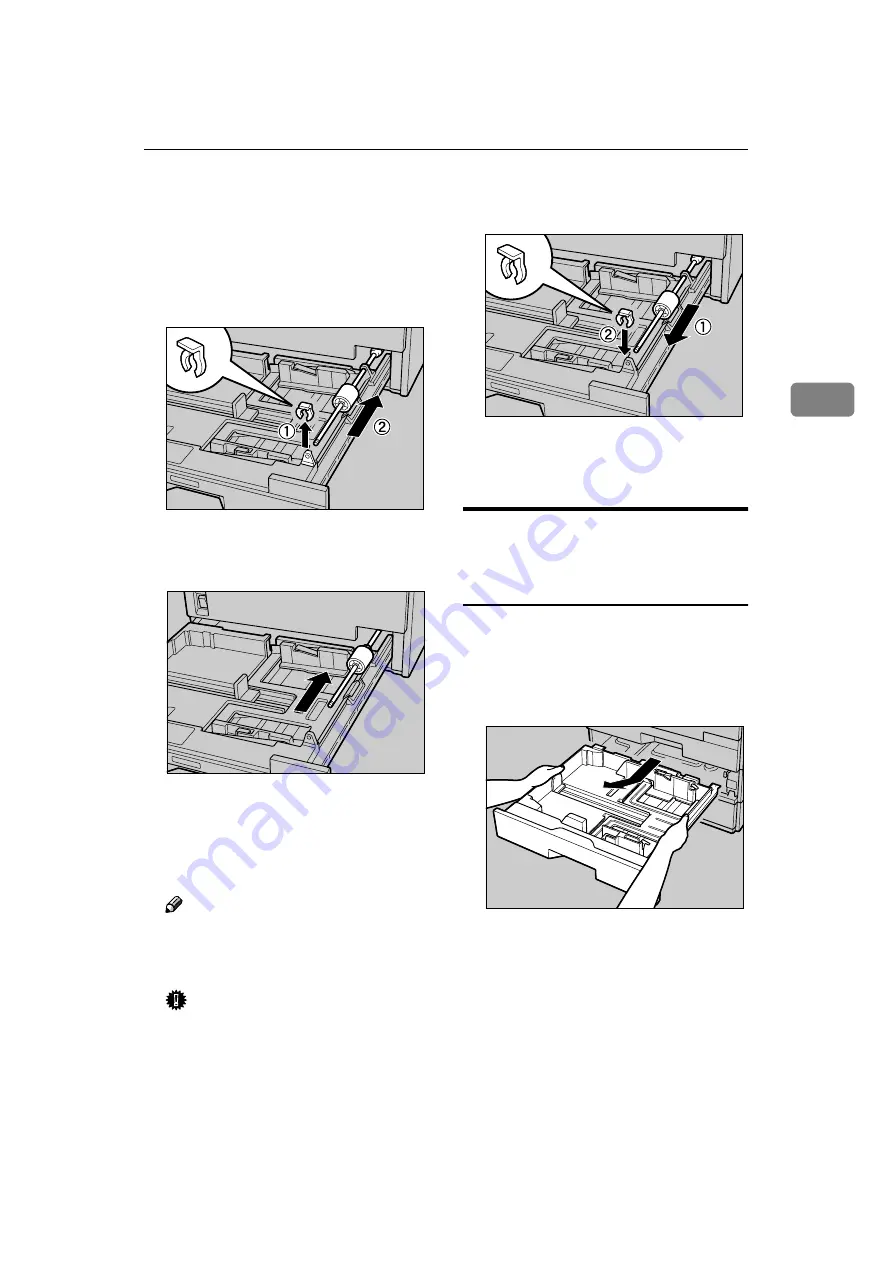
Cleaning the Paper Feed Roller and the Friction Pad
55
3
CCCC
When paper is loaded in the tray,
remove them.
DDDD
Remove the stopper (
A
A
A
A
), and then
release the bar that is holding the
paper feed roller by pushing to-
wards back (
B
B
B
B
).
EEEE
Press the bar to the position
shown in the illustration.
FFFF
Wipe the rubber of the paper feed
roller and the white part of the
friction pad with a well-wrung
wet cloth.
Note
❒
Wipe the rubber of the paper
feed roller with turning the roll-
er to clean the whole rubber.
Important
❒
Do not use alcohol or detergent.
GGGG
Set the bar to the tray (
A
A
A
A
), and
then set the stopper (
B
B
B
B
).
HHHH
Set the paper on the tray, and then
close the tray firmly.
Cleaning the Paper Feed
Rollers (for the Optional Paper
Feed Unit)
AAAA
Turn off the printer power.
BBBB
Pull out the tray of the Paper Feed
Unit slowly while lifting it up a
little.
The three paper feed rollers (A),
(B) and (C) are installed as shown
ZESH438J
ZESH444J
ZESH441J
ZESH654J
Summary of Contents for Aficio CL5000
Page 12: ...8 ...
Page 18: ...Getting Started 14 1 ...
Page 68: ...Cleaning and Adjusting the Printer 64 3 ...
Page 78: ...74 UE USA G071 MEMO ...
Page 80: ...UE USA G071 7518A ...
















































