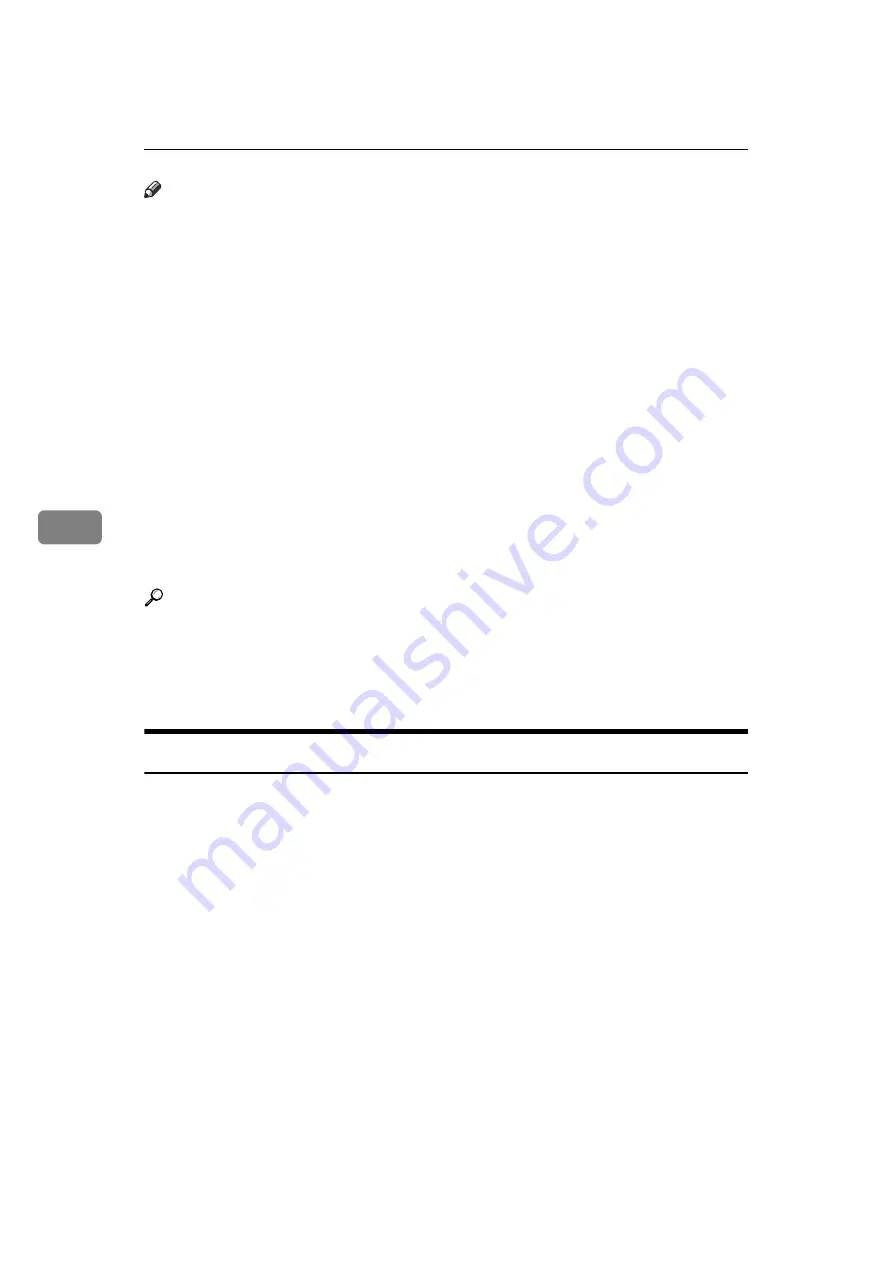
Storing a Document
236
5
Note
❒
Stored documents are not deleted even if there is a power failure, or the main
power switch is turned off.
❒
You can specify whether or not the machine automatically deletes documents
from the Document Server after a certain number of days. You can change
this setting using “Auto Delete File in Document Server” under “System Set-
tings” . See “System Settings”, General Settings Guide.
❒
You cannot check received and stored documents through the Document
Server.
❒
Using the DeskTopBinder or Web Image Monitor, documents you stored in
the Document Server can be downloaded and managed on the computer. See
“Document Server”, Copy/Document Server Reference.
❒
For the maximum values of the following items, see “Maximum Values”.
• Number of documents you can store in the Document Server using the fac-
simile function
• Number of pages per document you can store in the Document Server
• Number of pages you can store in the Document Server (in total – copy
function, facsimile function, printer function, and scanner function)
Reference
p.289 “Maximum Values”
“Utilizing Stored Documents”, About This Machine
“System Settings”, General Settings Guide
“Document Server”, Copy/Document Server Reference
Storing a Document
You can store and send a document at the same time. You can also just store a
document.
❖
File names
Scanned documents are automatically assigned names like “FAX0001” or
“FAX0002”.
❖
User Names
You can set this function if necessary to know who and what departments
stored documents in the machine.
❖
Password
You can set this function so as not to send to unspecified people.
A
Make sure that the machine is in facsimile mode and the standby display
is shown.
If the standby display is not shown, press the
{
Facsimile
}
key.
B
Place the original, and then select the scan settings you require.
















































