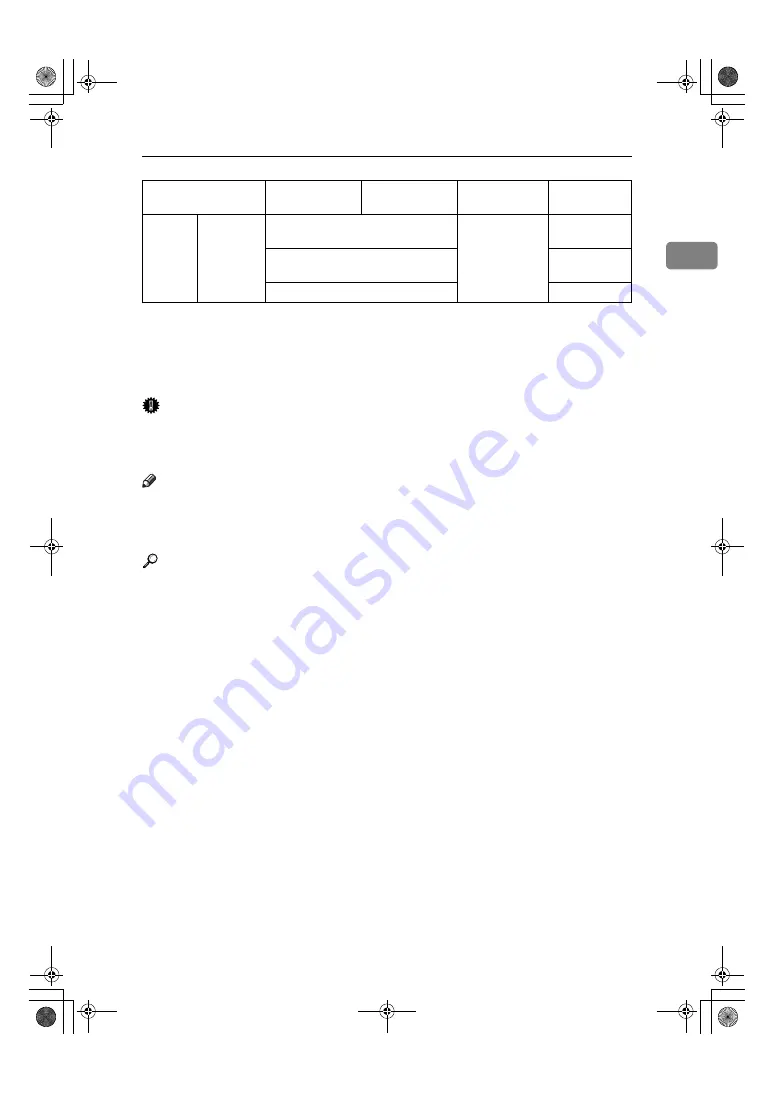
Copy Paper
19
1
*1
Paper weight: 80 g/m
2
, 20 lb
*2
When loading custom size paper in the bypass tray, you can specify the size. See p.30
“Copying from the Bypass Tray”.
*3
8K(Ba-Kai) = 267
×
390 mm, 10.6"
×
15.4"
*4
16K(Shi-Lui-Kai) = 195
×
267 mm, 7.7"
×
10.6"
*5
Place one sheet at a time. See p.30 “Copying from the Bypass Tray”.
Important
❒
Misfeeds can occur when using damp or curled paper. In such cases, try turn-
ing over the paper stack in the paper tray. If there is no improvement, change
to copy paper with less curl.
Note
❒
When using the bypass tray, it is recommended to load the paper in the
L
orientation.
❒
Postcards should be fed from the bypass tray.
Reference
If you want to add paper, see p.41 “
B
Loading Paper”.
If you want to change the paper size, see p.46 “Changing the Paper Size”.
Bypass
tray
Custom
sizes
*5
Translucent paper (A3
L
, B4 JIS
L
),
OHP transparencies
10 sheets
Translucent paper (A4
KL
,
B5 JIS
KL
), postcards
40 sheets
Adhesive labels (B4 JIS
L
, A4
L
)
1 sheet
Metric version
Inch version
Paper weight
Paper
capacity
KirC1a_AE_F_FM.book Page 19 Friday, January 31, 2003 4:54 PM
Summary of Contents for Aficio 1113
Page 3: ...i What You Can Do with This Machine KirC1a_AE_F_FM book Page i Friday January 31 2003 4 54 PM...
Page 6: ...iv KirC1a_AE_F_FM book Page iv Friday January 31 2003 4 54 PM...
Page 12: ...6 KirC1a_AE_F_FM book Page 6 Friday January 31 2003 4 54 PM...
Page 44: ...Copying 38 2 KirC1a_AE_F_FM book Page 38 Friday January 31 2003 4 54 PM...
Page 51: ...x Clearing Misfeeds 45 3 KirC1a_AE_F_FM book Page 45 Friday January 31 2003 4 54 PM...
Page 58: ...User Tools 52 4 Copier Features KirC1a_AE_F_FM book Page 52 Friday January 31 2003 4 54 PM...
Page 78: ...72 AE AE B120 6608 MEMO KirC1a_AE_F_FM book Page 72 Friday January 31 2003 4 54 PM...






























