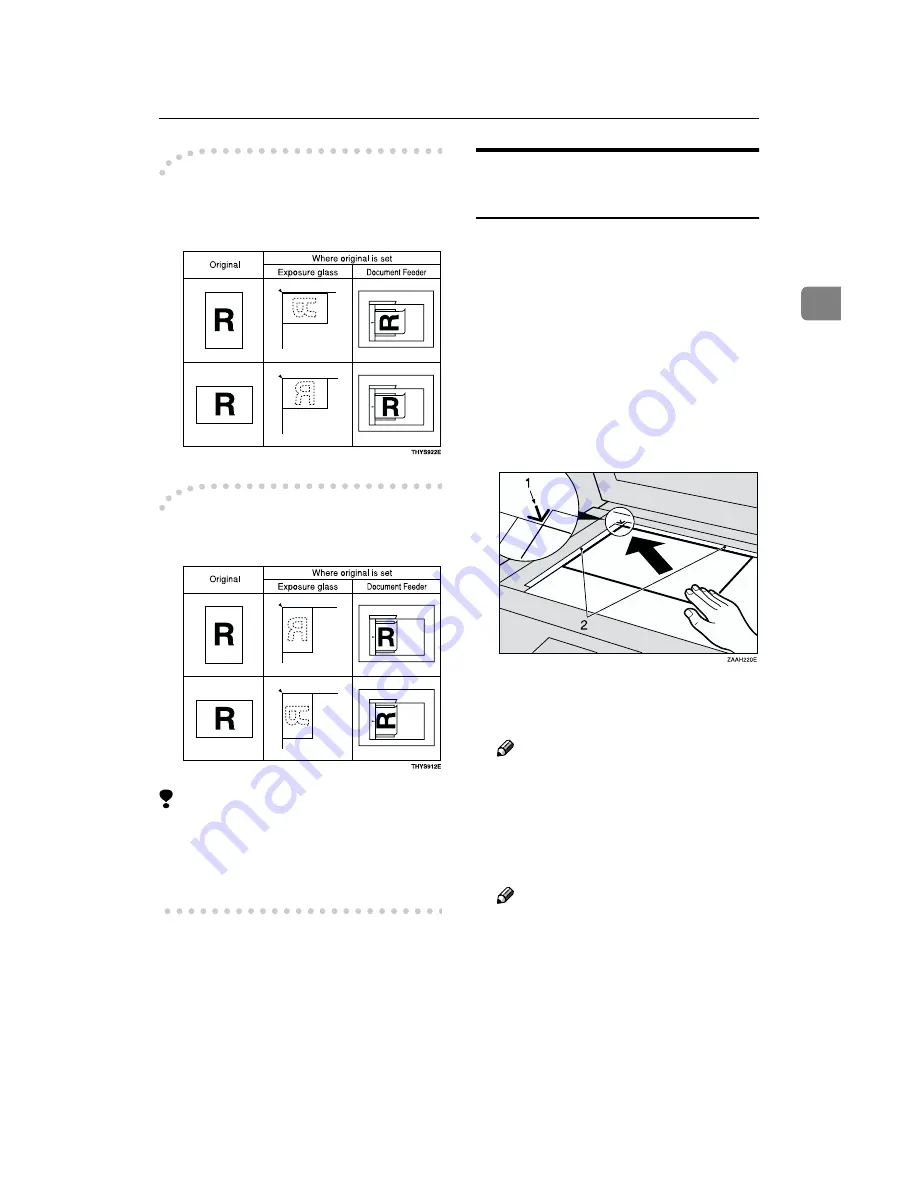
Setting Originals
15
2
-
-
-
-
How to set A4, B4, A3, 8
1
/
2
"
××××
11",
8
1
/
2
"
××××
14" and 11"
××××
17" size
originals
-
-
-
-
How to set A5, 5
1
/
2
"
××××
8
1
/
2
" and
B5 size originals
Limitation
❒
5
1
/
2
"
×
8
1
/
2
"/A5 size on the exposure
glass is not detected. Set 5
1
/
2
"
×
8
1
/
2
"/
A5 size documents in the Document
Feeder.
Placing a Single Original on
the Exposure Glass
Set originals that cannot be placed in
the Document Feeder, such as a book,
on the exposure glass one page at a
time.
A
Lift the Document Feeder by at
least 30 degrees. Place the original
face down and align its upper left
corner with the reference mark at
the upper left corner of the expo-
sure glass.
1.
Reference mark
2.
Scale
Note
❒
If you do not raise the Docu-
ment Feeder by at least 30 de-
grees, the original size will not
be detected properly.
B
Close the Document Feeder.
Note
❒
When sending a bound original,
the received image may contain
some black areas. To reduce this
effect, hold down the original to
prevent its bound part from ris-
ing.






























