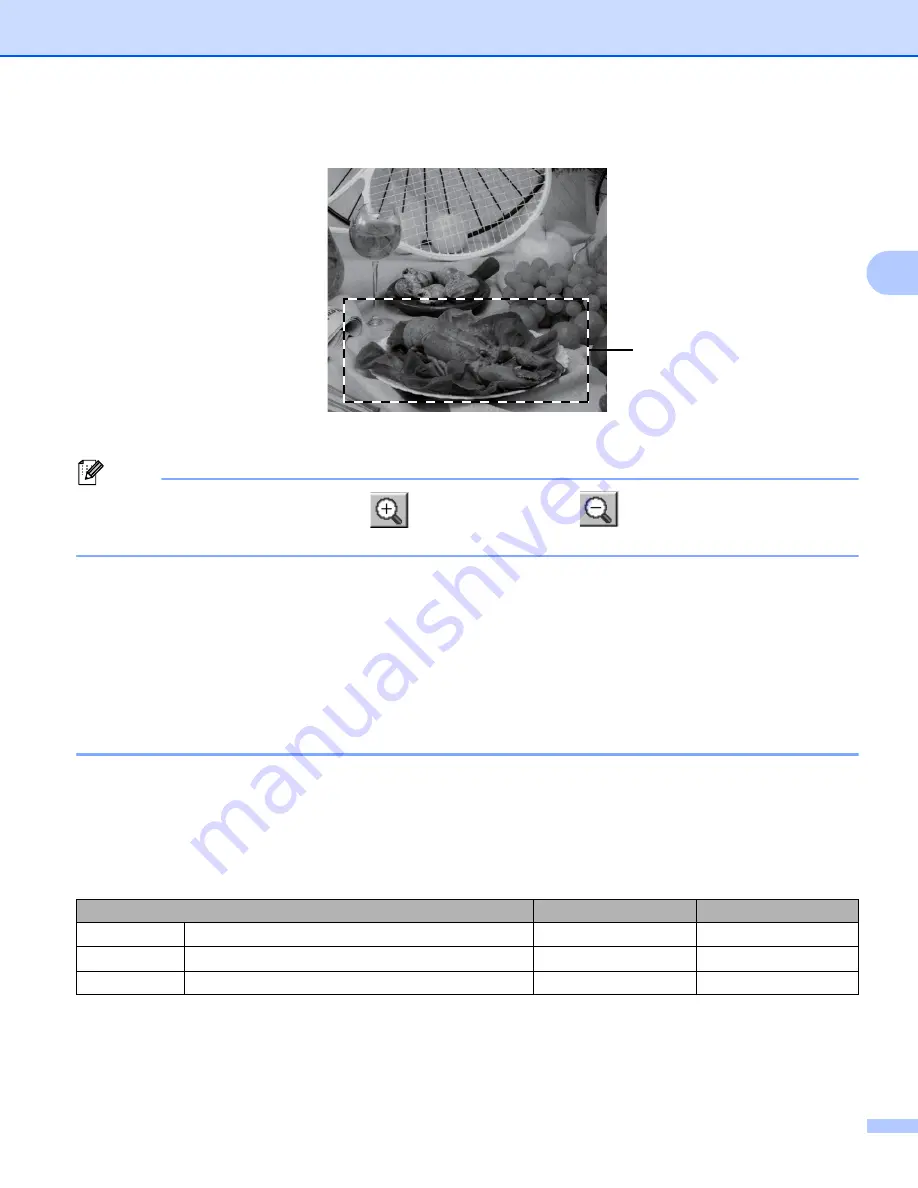
Scanning
38
3
d
Press and hold down the left mouse button and drag it over the portion you want to scan.
1 Scanning area
Note
You can enlarge the image using the
icon, and then use the
icon to restore the image to its
original size.
e
Load your document again.
f
Click
Start
.
When scanning is finished, click
Cancel
to return to the graphics application window.
This time only the chosen area of the document appears in your application window.
g
In your application window, use the options available to refine the image.
Settings in the Scanner Setup dialog box
3
Scan (Image Type)
3
Choose the output image type from
Photo
,
Web
or
Text
.
Resolution
and
Scan Type
will be altered for each
default setting.
The default settings are listed in the table below:
Scan (Image Type)
Resolution
Scan Type
Photo
Use for scanning photo images.
300 x 300 dpi
True Grey
Web
Use for attaching the scanned image to web pages. 100 x 100 dpi
True Grey
Text
Use for scanning text documents.
200 x 200 dpi
Black & White
1






























