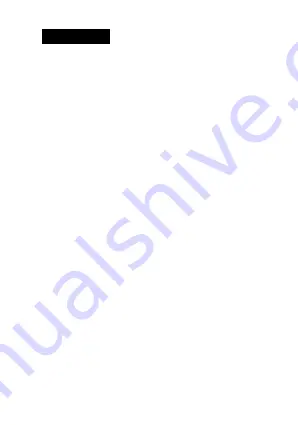
2
Specifications:
Model: POCKET RR10
Radio: Digital DAB+ & FM Radio
FM Frequency: 87.5-108MHz with RDS
DAB+ Frequency: Band III (174.0-240.0MHz)
Headphones: 32Ω, in-ear style
Output Power: 1.5W (Speaker),
15mW (headphone)
Power Source: Micro USB (5V, 0.6A)
Charging Time: Approx. 2.5 Hours
Usage Time: Approx. 9 Hours (Speaker) or 12
Hours (with provided earphones)
Dimension: 89 x 52 x 17mm.
Weight (Net): Approx. 75g (Including battery)
*Information of this user manual is subject to
change without prior notice.




































