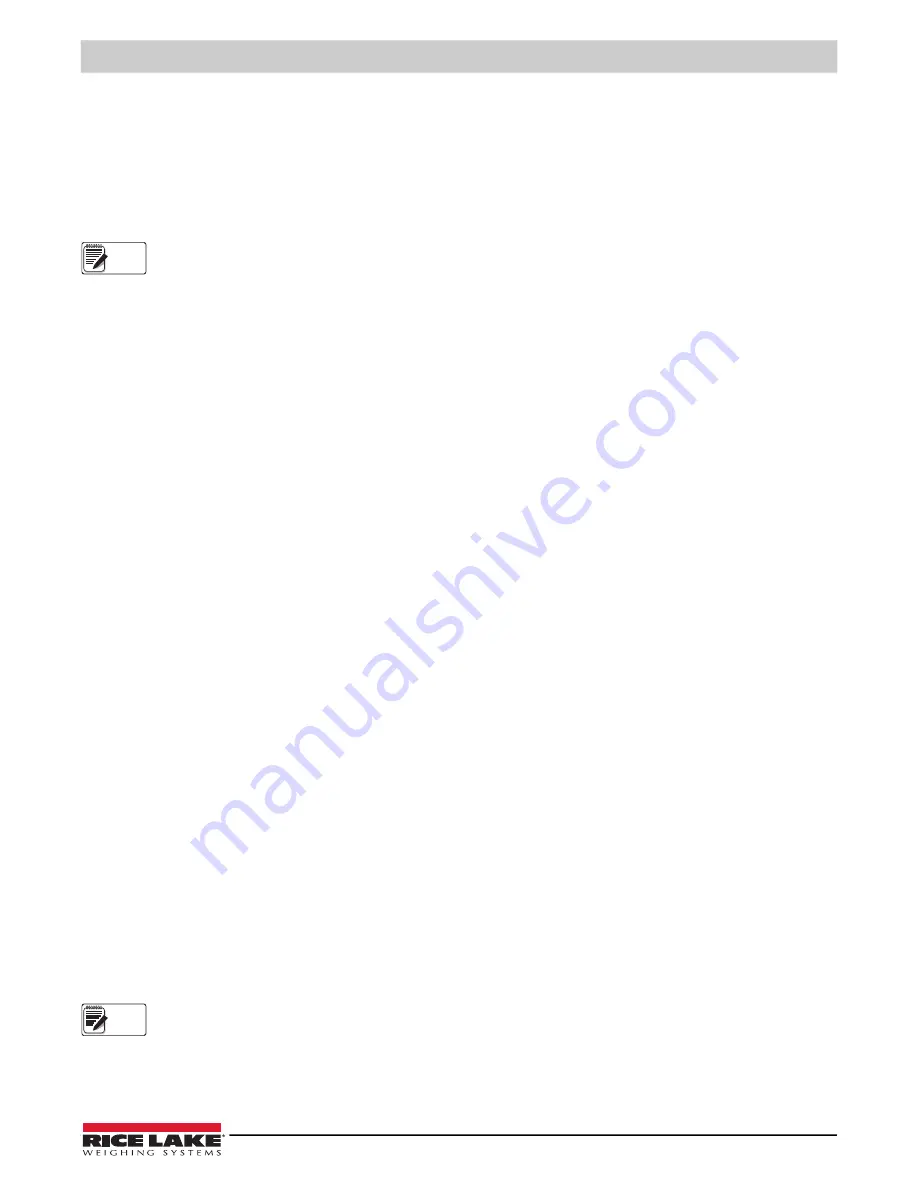
Configuration
© Rice Lake Weighing Systems
●
All Rights Reserved
13
The next selection
TEST
the setpoint
RESPONSE
– what the scale does when a setpoint value is reached.
1. Select the
TEST
key. There are now three selections: The
NORMAL
response turns on the internal MOSFET which is
connected to a user-supplied alert device such as a siren or strobe light.
2. Press the
SELECT
key to change the response to
BLANKLCD
. In this mode the liquid crystal display weight reading
blanks out and the message
HI SETPT
displays. The MOSFET functions as before.
3. Press the
SELECT
key again to change to the
BLINKLCD
response. Weight readings continue, but the display
alternates between a standard weight reading and a
HI SETPT
indication.
In all three modes, the overload condition overrides the display mode.
4. After the desired setpoint response is selected, press the
TEST
key.
5. The Setpoint Menu displays. Press the
SELECT
key to return to the above operations (
VALUE
,
MODE
,
RESPONSE
)
if modifications are required.
6. To quit and return to normal scale operation use
SELECT
until
EXIT?
displays.
7. Select the
TEST
or the
CLEAR
key (no shift required) to return to the Setup Menu.
8. Select the
CLEAR
key to get out of the menu and back to standard scale operation. Use the same procedure for a
Low Setpoint.
4.3.2 Disable Setpoint
It is often useful to be able to set up a setpoint ahead of time and disable it for testing purposes.
1. From the
SETUP
function, press the
SELECT
(
NET/GROSS
) key until
HI SETPT
(or
LO SETPT
) displays.
2. Select the
TEST
key. This allows the
HI SETPT
to be modified.
3. Press the
SELECT
key until
MODE
displays.
4. Select the
TEST
key.
5. Press the
SELECT
key until
DISABLE
displays.
6. Select the
TEST
key. This disables the setpoint and returns to the Setpoint Menu.
7. Select the
CLEAR
(
ZERO
) key twice to exit the Setpoint and Setup menus or press the
SELECT
key to select the next
desired operation.
8. To re-enable the Setpoint, follow
GROSS
mode or
NET/GROSS
mode.
4.3.3 Initialize the Scale
This procedure must be followed by a complete Setup and Calibration. Be sure to set the Calibration Units to the desired unit of
measure and the legal standard as required before starting initial calibration.
1. Remove the seal port but do not select the
Calibration Switch
.
2. Select the
TEST
key then select the
Calibration Switch
.
RESET
displays.
3. Press the
SELECT
(
NET/GROSS
) key to scroll to
UNITS
.
4. Select the
TEST
key.
5. Press the
SELECT
(
NET/GROSS
) key to scroll to
STANDARD
.
6. Select the
TEST
key.
7. Press the
SELECT
(
NET/GROSS
) key to scroll to the desired standard.
8. Select the
TEST
key.
9. Press the
SELECT
(
NET/GROSS
) key to scroll to
STD CAL
.
10. Select the
TEST
key.
11. The default capacity of the scale displays. If the capacity is correct, select
TEST
key.
• If not, press the
SELECT
(
NET/GROSS
) key and the
TEST
key to change the capacity
A capacity entered must match the load cell capability and in the case of LFT units--must be a certified capacity.
12. Next the count-by is entered. Divide the capacity by the count-by to determine total counts.
13. Go to the Calibration Procedure section for the rest of the initial calibration.
Note
Note


















