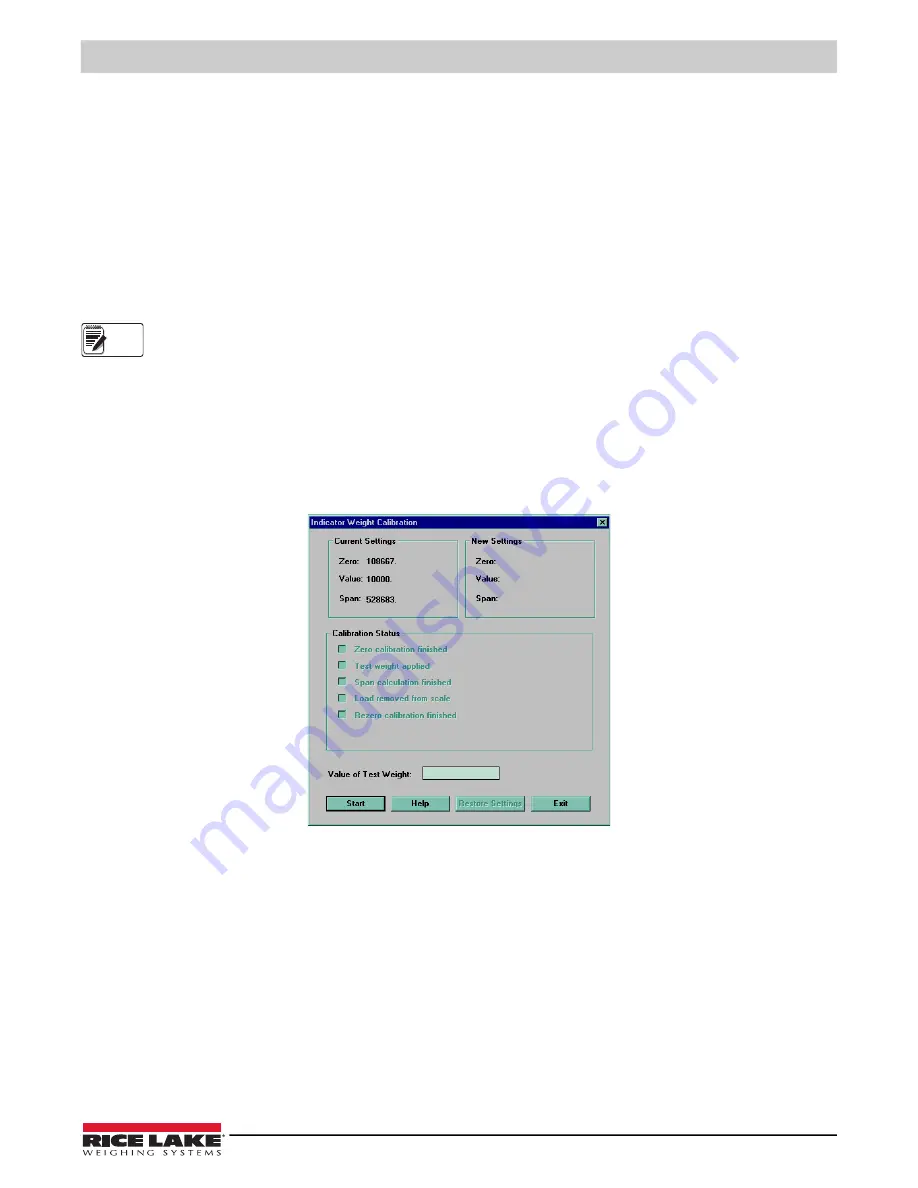
Calibration
©
Rice Lake Weighing Systems
●
All Rights Reserved
21
4.3 Revolution
™
Calibration
To calibrate the indicator using Revolution, the indicator must be in setup mode with the EDP port connected to a PC running
the Revolution configuration utility. Use the following procedure to calibrate the indicator:
1. Select
Calibrate Indicator
from the Revolution main menu.
2. On the Weight Calibration display, select the indicator model (
IQ+210
) and communications port then click
OK
.
3. Revolution uploads calibration data from the indicator then presents the information in a display like that shown in
4. Enter the
Value of Test Weight
to be used for span calibration then click
OK
.
5. The Zero Calibration dialog box prompts you to remove all weight from the scale. Clear the scale and click
OK
to begin
zero calibration.
NOTE: If your test weights require hooks or chains, place the hooks or chains on the scale for zero calibration.
6. When zero calibration is complete, the Span Calibration dialog box prompts you to place test weights on the scale for
span calibration. Place tests weights on the scale then click
OK
.
7. The Rezero dialog box prompts you to remove all weight, from the scale (including hooks or chains). Remove the
weights then click
OK
.
8. When calibration is complete, the
New Settings
fields of the Weight Calibration display are filled in. Click
Exit
to save
the new values and return to the Revolution main menu; to restore the previous calibration values, click
Restore
Settings
.
Figure 4-3. Revolution Calibration Display
Note
Summary of Contents for IQ plus 210
Page 35: ......
























