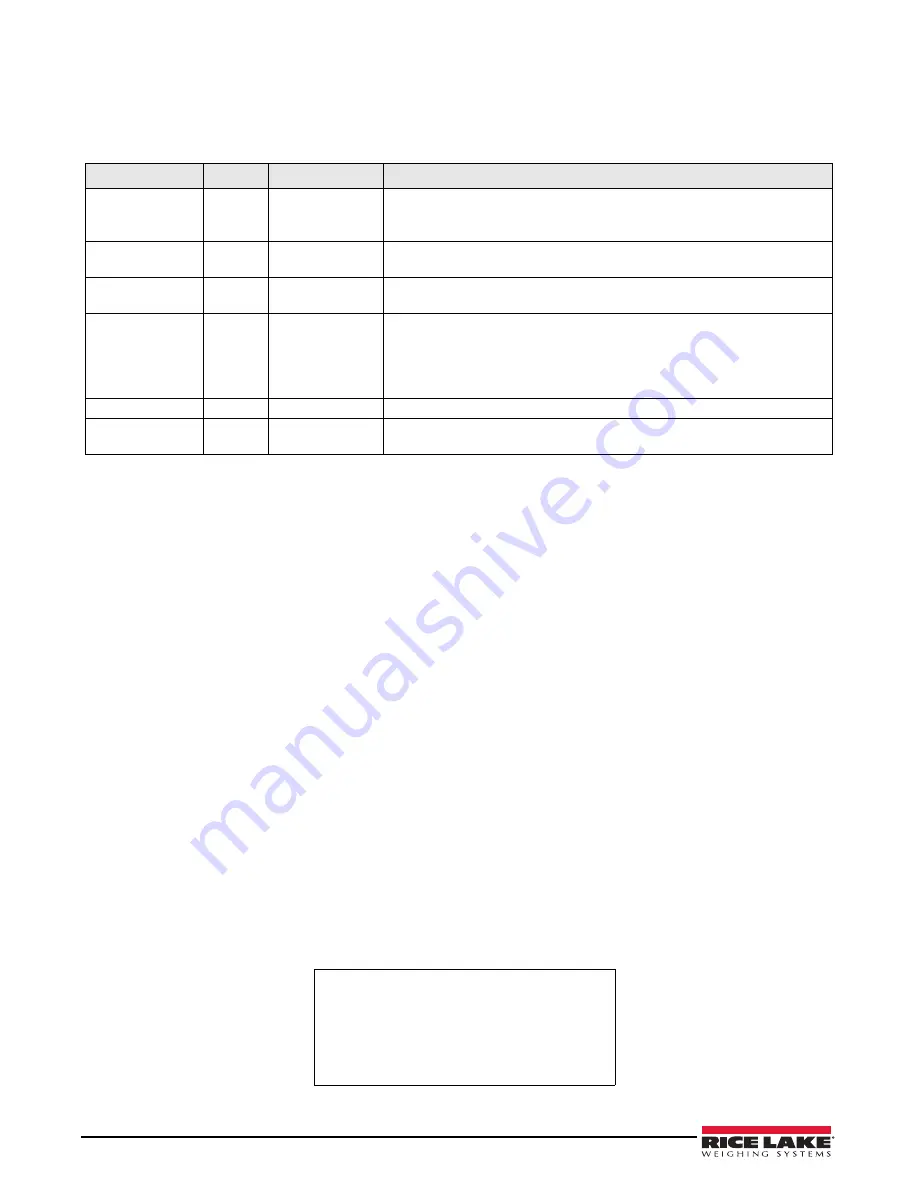
12
1280 Enterprise Series
Application Setup & Configuration
The
Setup Menu
softkey is password-protected and offers access to the following:
• Display program name and version
• Display a weight widget
Table 1-6. Checkweigher Application Setup and Configuration
Parameter
Default
Softkey
Description
System Password
“”
Setup Password
Allows an operator to change the password that is required for entry into the
Setup Menu. If the password is set to nothing, the system will not prompt
for a password when the
Setup Menu
softkey is pressed.
Add/Edit Items
-
Database Setup-
> Add/Edit Items
Allows an operator to add or edit stored IDs with associated low and high
weight values.
Delete Items
-
Database Setup-
> Delete Items
Allows an operator to delete stored IDs that are no longer used.
Threshold Weight
100 lb
Threshold Weight
When the threshold weight is exceeded, the system checks if an ID has
been selected. If an ID has been selected, the system will wait for standstill
before reading the weight and categorizing it based on low or high weight.
Additionally, if the weight goes below the threshold weight, the system will
clear out the last weighment information and turn off the output.
Auto Print Feature
Disabled
Auto Print
Allows an operator to enable/disable the auto print feature.
Digital I/O Testing
-
More-> I/O Test
Screen
Allows an operator to turn on or off digital outputs.
1.11.2
Counting Application
The
1280
counting application is included with the
1280
standard firmware. This application has two scales, one
for sampling and one for counting. Upon startup, the softkeys
Sample Size, Scale Select, APW, Clear Tare
and
Setup
Menu
are available.
Select Sample Size
1. Press the
Sample Size
softkey. The sample size will toggle to five pieces. If pressed again it will toggle to 10
pieces, then 20, then 50, then 100, then 200, then back to five.
2. Press
Sample Size
once to enter
Sample Size Mode
. Press a numeric key followed by the
Enter
key to enter any
number as the sample size (instead of toggling to one of the choices listed above).
3. Once the correct sample size is displayed in the softkey, press
Enter
to calculate the APW based on the current
weight, current scale and current sample size. The number of pieces will display. This number is continuously
updated as the weight or scale selected changes.
Select Scale
1. Press the
Scale Select
softkey to switch between scales.
2. There are two scales available. Typically one is used for sampling (smaller capacity) and one is used for
counting (larger capacity). This application works the same for both scales, or if only one scale is used for
both sampling and counting. The piece count is always referencing the current scale that is displayed.
Enter APW
Press the
APW
softkey to enter a new known APW for the current part.
Counting Pieces
The number of pieces will display. This number is continuously updated as the weight, scale selected or mode
selected changes. This includes adding pieces or removing pieces, as well as going to a negative net as pieces are
removed from a net zero weight. For example, if a full box was placed on the scale,
Tare
was pressed to tare off the
weight to net zero, and then the count pieces were removed, the scale would display a negative number.
Gross: 10.25 lb
APW: .0055 lb
Pieces: 1864
1/1/2015 01:00 PM
Figure 1-9. Counting Printed Ticket Example
Summary of Contents for 1280 Enterprise Series
Page 1: ...1280 Enterprise Series Color Touchscreen Indicator Operation Manual PN 166046 ...
Page 2: ......
Page 22: ...18 1280 Enterprise Series ...
Page 23: ......























