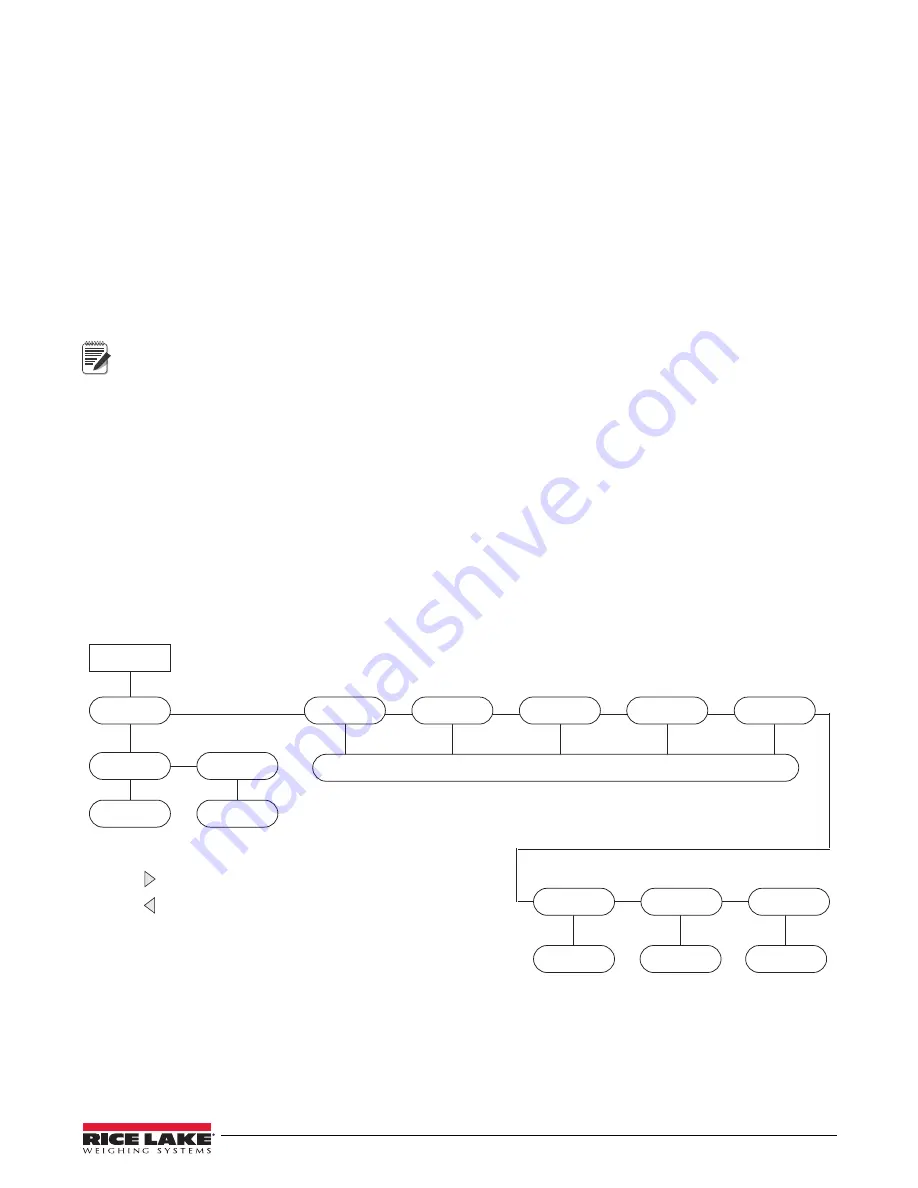
Print Formatting
83
7.2
Customizing Print Formats
The following sections describe procedures for customizing the
GFMT
,
NFMT
and
CFMT
formats using the EDP
port, the front panel (
PFORMT
menu), and the
Revolution
®
configuration utility.
7.2.1
Using the EDP Port
With a personal computer, terminal, you can use the EDP command set to customize the print format strings.
To view the current setting of a format string, type the name of the string (
GFMT.FMT
or
NFMT.FMT
) and press
TARE
(Enter)
. For example, to check the current configuration of the
GFMT.FMT
format, type
GFMT.FMT
and press
ENTER
.
The indicator responds by sending the current configuration for the gross format:
GFMT.FMT=<G> GROSS<NL>
To change the format, use the
GFMT.FMT
or
NFMT
EDP command followed by an equals sign (=) and the modified
print format string. For example, to add the name and address of a company to the gross format, you could send the
following EDP command:
Note
Indicator must be placed in the configuration mode with CONFIG shown on the display.
GFMT.FMT=FINE TRANSFER CO<NL>32400 WEST HIGHWAY ROAD<NL>SMALLTOWN<NL2><G> GROSS<NL>
A ticket printed using this format might look like the following:
FINE TRANSFER CO
32400 WEST HIGHWAY ROAD
SMALLTOWN
1345 lb GROSS
7.2.2
Using the Front Panel
If you have no access to equipment for communication through the EDP port or are working at a site where such
equipment cannot be used, you can use the
PFORMT
menu (see Figure 7-1) to customize the print formats.
Press to scroll left in formatting string
Press INSERT to enter a space before the active character
NOTE: To change the active character,
use the alpha keypad to enter the new
value.
PFORMT
PORT
PORT 1
FMT
<x><x>
GFMT
NFMT
CFMT
PALFMT
<x><x>
HDRFMT1
<x><x>
HDRFMT2
<x><x>
SPFMT
ACCFMT
TOTALFMT
SAME AS GFMT
Press to scroll right in formatting string
Press CLR to delete the character to the left
Figure 7-1. PFORMT Menu, Showing Alphanumeric Character Entry Procedure






























