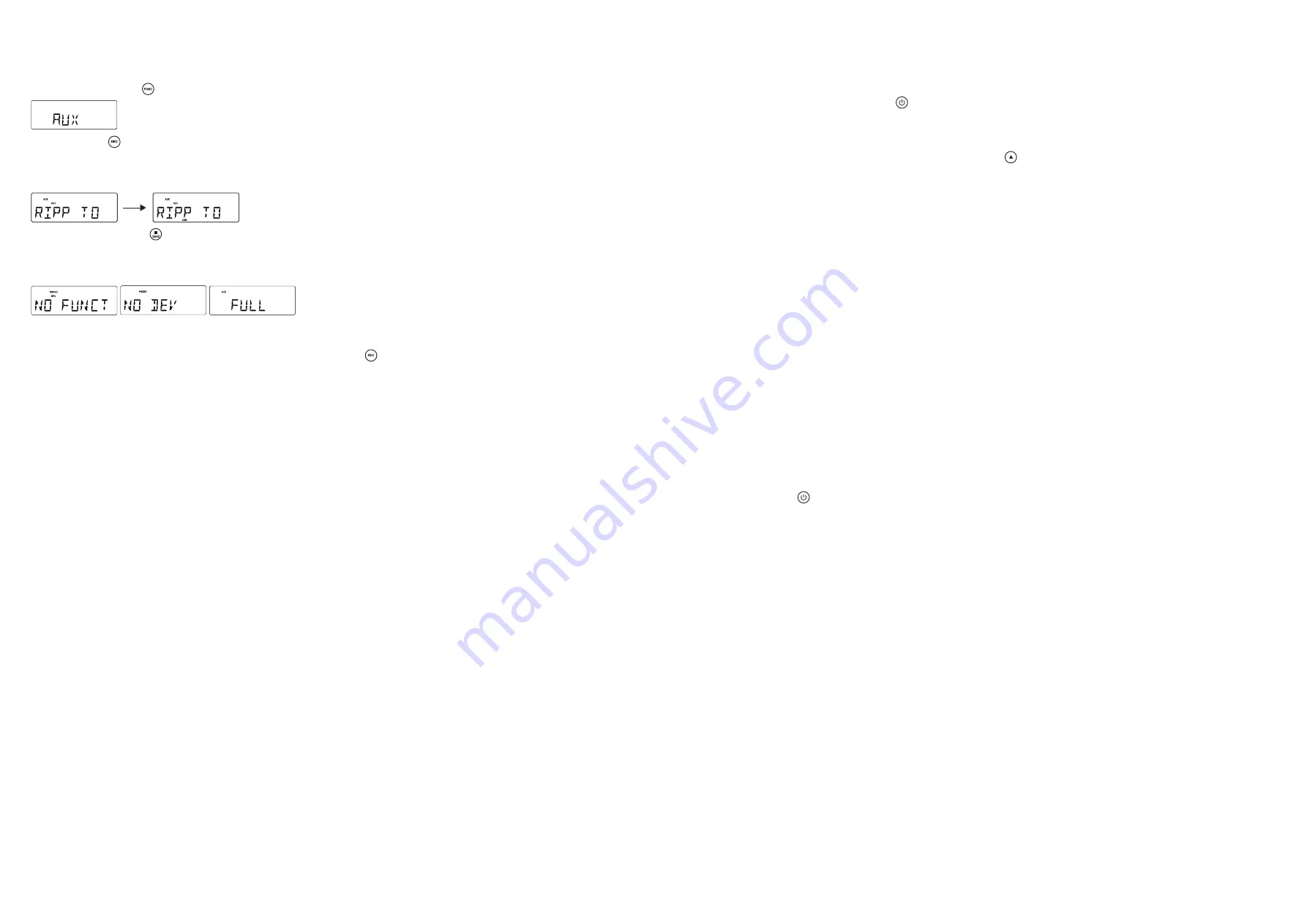
From AUX to SD/USB
The system is capable to convert audio signal from AUX input to MP3 format and store in USB mass storage device or
SD card (default USB if both devices are detected).
1. Press
FUNCTION
/ once or more to select AUX
2. Press
REC
/ to start ripping, the system will scan the contents of USB / SD card and create folder to store
MP3 track.
3. Icon “REC” and message “ RIPP TO “ are displayed, icon “ AUX “ start flashing.
4. The target device icon “ USB “ or “ CARD “ start flashing as ripping begins.
5. Press
STOP/BAND
/ to exit AUX ripping
Note: The message “ NO FUNCT “ will be displayed if any key pressed during AUX ripping process. The message “
NO DEV “ will be shown if neither USB or SD card not detected. The message “ FULL “ will be displayed if not enough
memory in target device.
Delete MP3 tracks
The system support deleting previous recorded MP3 or existing files.
1. In USB or SD card playback mode, press and hold
REC/ERASE
/ for 2 seconds, current playback track is stopped
and will be deleted.
2. Message “ delete “ is displayed
OPTIONAL EXTERNAL SPEAKERS
1. With your new radio, you have the option of adding external speakers.
2. The speaker jacks for external speakers are located on the back of the radio.
Along with the speaker jacks is a switch labeled Int./Ext.
When using external speakers, this switch must be switched to the EXT. position. Doing this turns off the internal
speakers in the radio and redirects the power to the external speakers.
3. If you decide not to use the external speakers, be sure the switch is switch to INT.
LED LIGHTING
The 7-colour changing LED lights in the front tubes are controlled by the LIGHTING SWITCH (RELEASE/HOLD) on the
rear of the unit.
TROUBLESHOOTING
There is no power
1. Make sure radio is plugged in correctly.
2. Look at the STAND BY INDICATOR and check to see if it is red.
3. If the red light is on, press the
POWER
/ to turn the unit on.
There is no sound
1. Make sure the mute function is turned off.
2. Check that the volume is turned up by pressing
VOLUME UP
/ on the remote.
Note: Volume range on some units start at level 15 and ends at level 40.
3. Make sure INT./EXT. switch on back of radio is switched to INT. (Unless you are using external speakers,
in which case it should be on EXT. )
4. Check to make sure power is turned on.
CD does not play
1. Check to make sure CD is inserted correctly (label side facing up).
2. Check to see that surface of CD is clean.
3. Make sure function switch is set to CD mode.
USB - There is no music playing when PLAY/PAUSE (USB) is pressed.
1. Make sure the MP3 device/Flash Drive has stored music files.
2. The unit will only play Flash Drives up to 512MB – 4GB
3. Reset USB by switching the unit Off or switching to another Mode.
4. Check if the file(s) is WMA file(s). The unit does not play WMA format, only MP3 format.
Remote not working
1. Replace battery.
2. Be sure to point the remote towards remote sensor when operating.
3. Remove obstacles in the path of the remote and radio so the remote signal has a straight path to the
radio.
Turntable will not work
1. Check it the AC Power source is connected.
2. Press the
POWER
/ (on front of unit or on RC) to turn the unit on, the STAND BY INDICATOR light
should be off.
3. Check that the unit is in PHONO Mode. Try moving the Tone Arm to the right until a click is heard.
No Sound is coming from the unit
1. The white protective needle cover has not been removed
2. The Volume is not turned up
The Tone Arm will not move
1. The black tie-wrap has not been removed from underneath Tone Arm.
2. Tone Arm hold down clip has not been released
Trademarks – MPEG Layer-3 audio coding technology licensed from Fraunhofer IIS and Thomson








