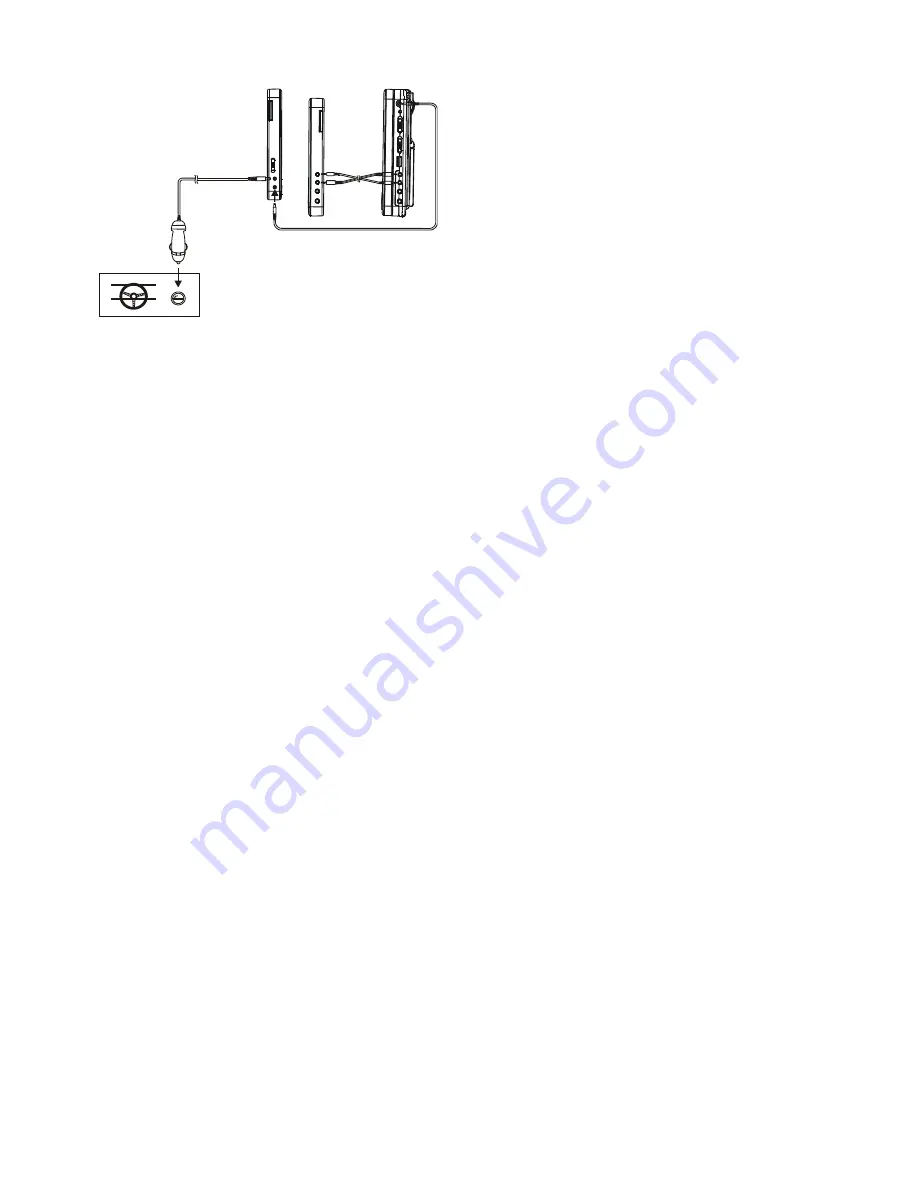
3
OPERATIONS
PREPARATION
Power on the TV set and select video input mode.
Power on the audio system which is connected to the player.
GET STARTED
1. Switch POWER ON/OFF button to turn on the player.
2. Lift the CD compartment to place a disc onto the disc tray.
3. Close the disc tray and the playback starts automatically.
4. When a menu screen appears on the TV, move the navigation buttons to select a preferred track number, then press
PLAY/PAUSE button to start playback.
ADJUST THE VOLUME
Press /-button to increase or reduce the volume level.
MUTE
Press MUTE button, the audio output of the main unit will be shut off; pressing this button again or VOLUME button will resume
the audio output.
SKIP AHEAD OR BACK
Press PREVIOUS or NEXT button once during play to skip a chapter (DVD) or a track (CD) ahead or backwards.
RAPID ADVANCE/REVERSE
During playback, press and hold F.BWD&PREVIOUS or F.FWD&NEXT button several times to scan the disc forward or backward
at X2, X4, X8, X16,X32 normal speed.
Press PLAY/PAUSE button to resume normal play.
STOP PLAYBACK
Press STOP button during playback to stop playback; the player activates its resume function when STOP is pressed in STOP
mode; press PLAY button again, playback resumes at the point it stopped previously; open the disc tray or press the STOP
button one more time to clear the resume function. Press and hold this button on the remote to make change between
DVD/CARD and USB.
SLOW-MOTION PLAY (DVD)
Press and hold ZOOM/SLOW button on the remote control during playback, the Disc will be played at 1/2 normal speed at first,
each time this button is pressed, the play speed becomes slower at 1/4, 1/8 and 1/16 speed.
REPEAT
Press REPEAT button during playback, it will repeat play one chapter/title or repeat all (for DVD disc), or repeat play a track or all
tracks (CD), or repeat the sections between two specific points (A-B).
SEARCH FOR PREFERRED SCENE
1. Press SEARCH button several times during play for you to input the item to be played.
2. Input the desired number or time via the numeric buttons.
3. Press OK/ENTER button to confirm and the playback from the located scene starts.
4. Search menu will exit automatically no input.
ON SCREEN DISPLAY INFORMATION
When the player is in operation, press DISPLAY button continuously on the remote control, the screen will display parts of
information (current disc type, title number, chapter number, playtime, audio language, audio type, subtitle language and multi
Slave screen connector
To the cigarette lighter socket



















