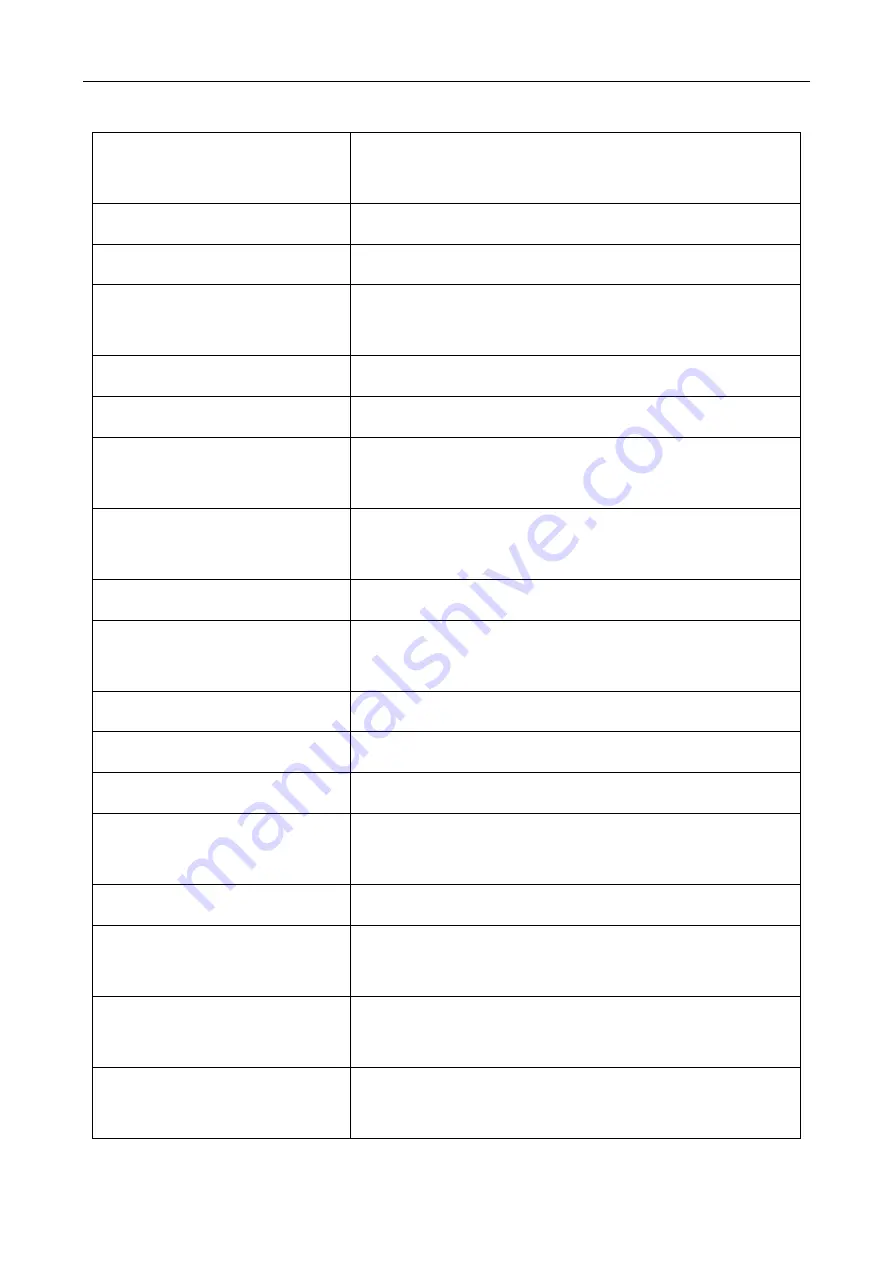
BC-55 User Manual V1.7
7
1.5 Technical Parameters
Overall dimensions
(length×width×height)
300mm×247mm×287mm
Weight
About 7KG
Capacity of banknote inlet
600
Capacity of banknote receiving
port
200
Display
3.5 inch TFT touch screen
Interface
RS-232/LAN/RJ12/SD/USB
Currency support capacity
the standard software includes 5 currencies, if you need more
currencies, please call us or contact us by email.
Countable Note Size
Length: 100mm~180mm
Width: 50mm~90mm
Countable Note thickness
0.05mm~0.12mm
Counting speed
800/1000/1200pcs/minute (
MIX
,
SDC
mode)
800/1000/1200/1500pcs/min (
CNT
mode)
Counting mode
MIX, SDC, CNT
Batch number
0~200
Counterfeit detection function
UV/MG/MT/IR
Power requirement
AC 220V 50Hz ±10%
AC 110V 60Hz ±10%
Noise during operation
60-75DB
Power consumption
≤15W standby
≤50W operation
Use environment
Ambient temperature (0~40
℃
)/humidity (40~90%)
Air pressure (70-106kpa)
Storage environment
Ambient temperature (-40~55
℃
)/humidity (10~95%)
Air pressure (70-106kpa)

































