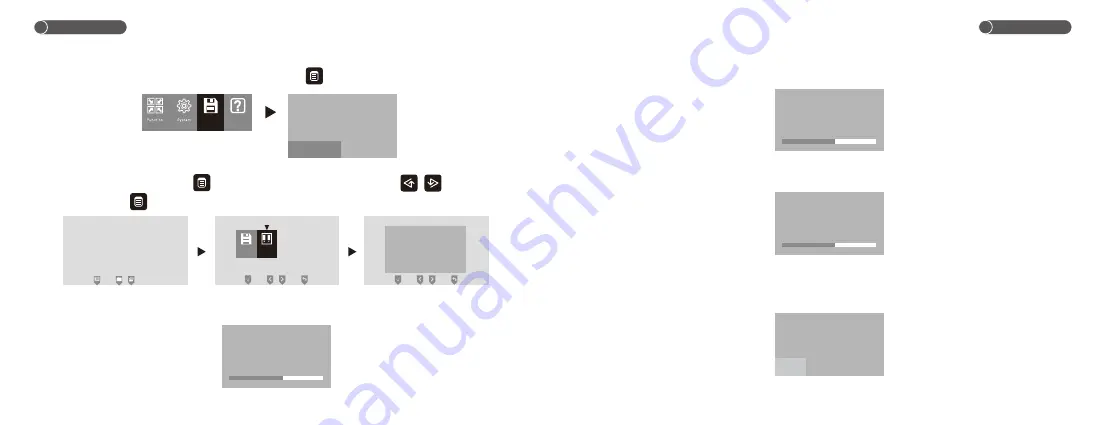
Operation
Operation
24
25
12.2 Contrast
Under image adjustment interface, choose CONTRAST to adjust the contrast, you are able to adjust
in 100 levels.
1
2.3 Color
Under image adjustment interface, choose CHROMA to adjust the color, you are able to adjust in 100
levels.
1
2.4 Picture Effect
Under image adjustment interface, choose IMPACT to adjust the picture effect between
MANUAL/STAND/SOFT/BRIGHT.
BRIGHT
CONTRAST
CHROMA
IMPACT
58
58
58
MANUAL
BRIGHT
CONTRAST
CHROMA
IMPACT
58
58
58
MANUAL
BRIGHT
CONTRAST
CHROMA
IMPACT
58
58
58
MANUAL
MANUAL STAND SOFT BRIGHT
11.3 Delete Picture
Under image memory interface, choose DEL ALL, touch
to confirm, all of the pictures will be
Deleted.
12.Image Adjustment
Under monitor/talk mode, touch
enter into the select interface, and touch
/
to choose
image, then touch
enter into the image adjustment interface.
.
12.1 Brightness
Under image adjustment interface, choose BRIGHT to adjust the brightness, you are able to adjust in
100 levels.
Storage
CH1
20XX
/
XX
/
XX
12
:
00
Image
BRIGHT
CONTRAST
CHROMA
IMPACT
58
58
58
MANUAL
BRIGHT
CONTRAST
CHROMA
IMPACT
58
58
58
MANUAL
Storage
Help
VIEW
DEL
ALL
OK
CANCEL


































