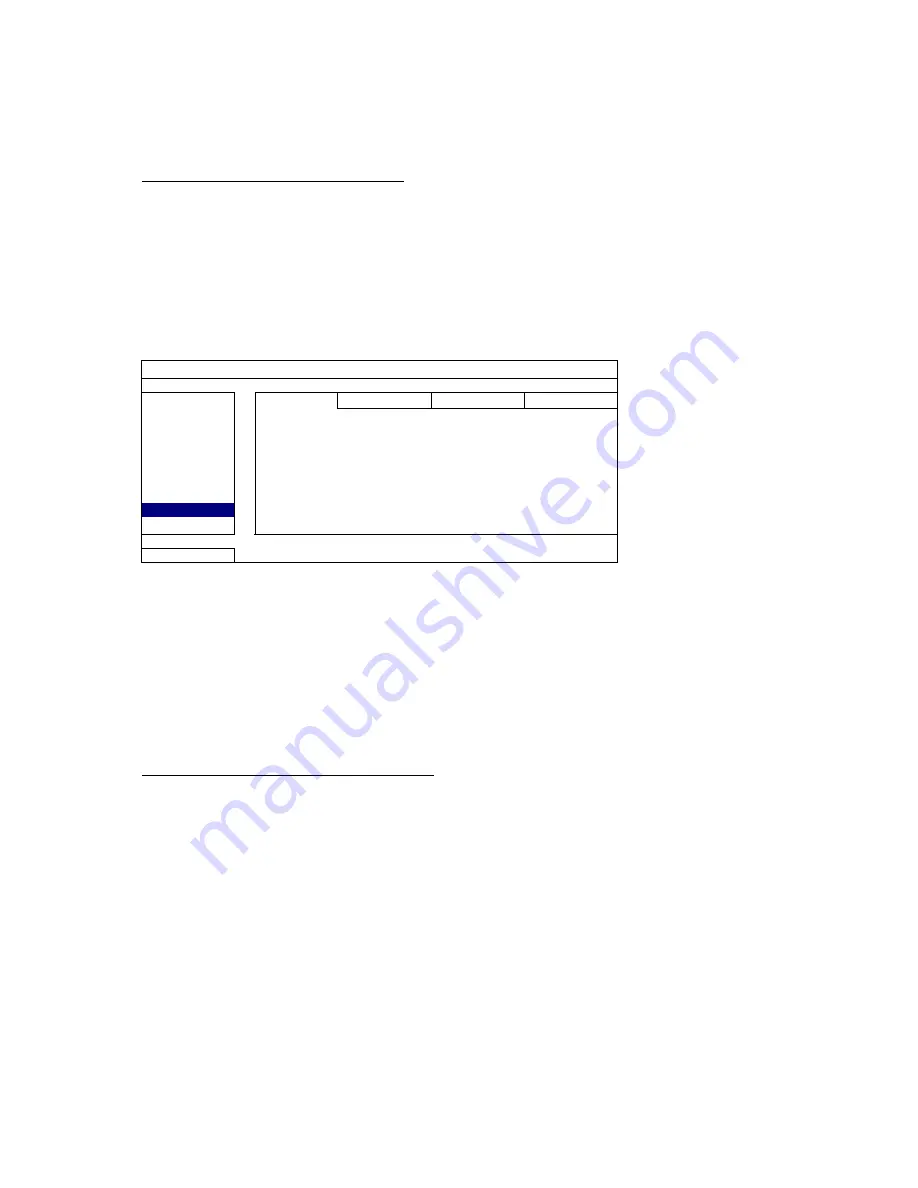
MAIN MENU
34
6.4.8 NOTIFY
You can configure this NVR to send notifications for certain events to mobile devices with our mobile app,
EagleEyes, installed, or to the specified E-mail address(es).
PUSH VIDEO
(for selected models only)
Before using this function, make sure:
The camera connected to this NVR is our ETS network camera series.
You have iPhone, iPad, or Android mobile phone or tablet.
You have subscribed the mobile network service from your mobile service provider.
The mobile app, EagleEyes, is installed in your mobile device. For details, please refer to “APPENDIX 1 MOBILE
SURVEILLANCE VIA EAGLEEYES” at page 38.
You have configured EagleEyes to access this NVR, and Push Video is enabled. For details, please refer to “APPENDIX 1
MOBILE SURVEILLANCE VIA EAGLEEYES” at page 38.
You’ll get an active event notification with video telling you the occurrence of alarm event(s).
ADVANCED CONFIG
CONNECTION
PUSH VIDEO PUSH MESSAGE MESSAGE MAIL
VIDEO MAIL
CAMERA
GUARD ON
DETECTION
CH01
ALARM N.C.
CH1 alarm
ALERT
CH02 ALARM
N.O.
CH2
NETWORK
CH03 ALARM
OFF
CH3
DISPLAY
CH04 ALARM
OFF
CH4
RECORD
CH05 ALARM
OFF
CH5
NOTIFY
CH06 ALARM
OFF
CH6
EXIT
Step1: Switch “GUARD” to “ON”.
Step2: Select the channel number with our ETS network camera connected, and select the alarm type to
“ALARM N.C.” or “ALARM N.O.”
Step3:Customize the notification message you want to see after alarm type setting, or keep the default message,
which shows only the channel numbering.
Step4: Enable “Push Video” in EagleEyes on your mobile device, and try to trigger an alarm event to see if you’ll
get
Push Video.
PUSH MESSAGE
(for selected models only)
Before using this function, make sure:
You have iPhone, iPad, or Android mobile phone or tablet.
You have subscribed the mobile network service from your mobile service provider.
The mobile app, EagleEyes, is installed in your mobile device. For details, please refer to “APPENDIX 1 MOBILE
SURVEILLANCE VIA EAGLEEYES” at page 38.
You have configured EagleEyes to access this NVR, and Push Video is enabled. For details, please refer to “APPENDIX 1
MOBILE SURVEILLANCE VIA EAGLEEYES” at page 38.
You’ll get a text message telling you the occurrence of selected system event(s).
Summary of Contents for NVR4ENTPACK
Page 1: ...NVR6ENT NVR4ENTPACK User Manual...
Page 8: ...CONNECTION 3...
Page 14: ...USER INTERFACE 9 3 2 Remote...





















