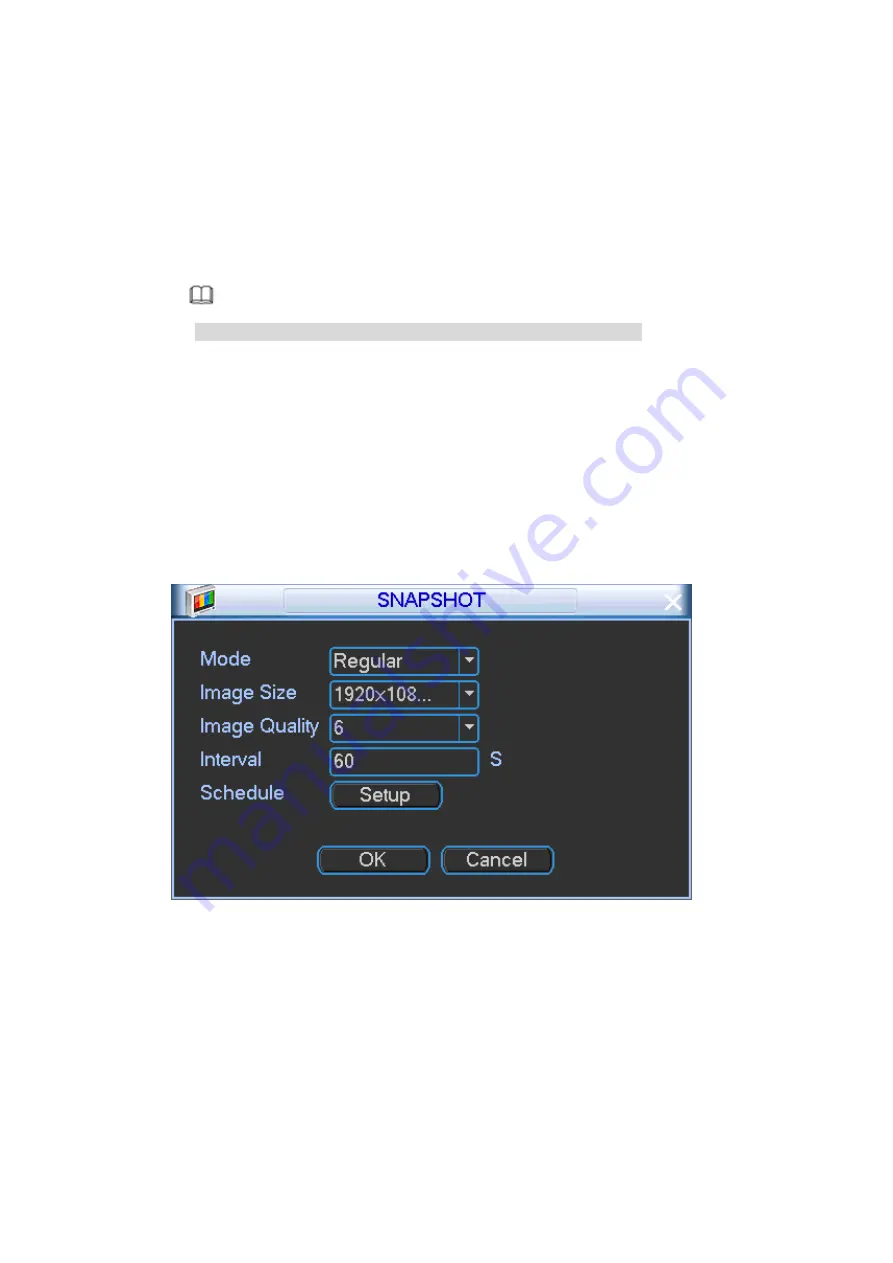
70
means the privacy mask zone cannot be viewed by user when system is in preview
status. Monitor means the privacy mask zone cannot be view by the user when
system is in monitor status.
Time display/Channel display/License No./GPS display: Select a channel to overlay
title and drag the title to the corresponding position. The overlay function can
overlay title on the real-time monitor video or the playback file. Click time title and
then click Monitor, click Set button to drag the overlay title to the corresponding
position.
Note
Plate title can control the plate and alarm title at the same time.
Step 3 Click Save button.
4.3.1.2.3 Snapshot
Please install HDD or set FTP. Refer to chapter 4.3.2.3 FTP to set FTP parameters.
The snapshot includes regular snapshot and event snapshot.
When these two modes are enabled at the same time, the event snapshot has higher priority than
regular snapshot. If there is corresponding alarm, then the event snapshot is triggered. If there is
no alarm, then regular snapshot is valid.
Step 1 From Main menu->Setting->System->Encode, click Snapshot button.
Enter Snapshot interface. See Figure 4-54.
Figure 4-54
Step 2 Set parameters.
Snapshot mode: There are two modes: regular and event. If you set regular mode,
you need to set snapshot interval. If you set event snapshot, you need to set
snapshot activation operation.
Image size: It depends on the connected camera resolution. The default setup is
960H.
Image quality: Here you can set snapshot quality. The value ranges from 1 to 6. The
6 has the highest image quality.
Interval: It is for you to set timing (schedule) snapshot interval.






























