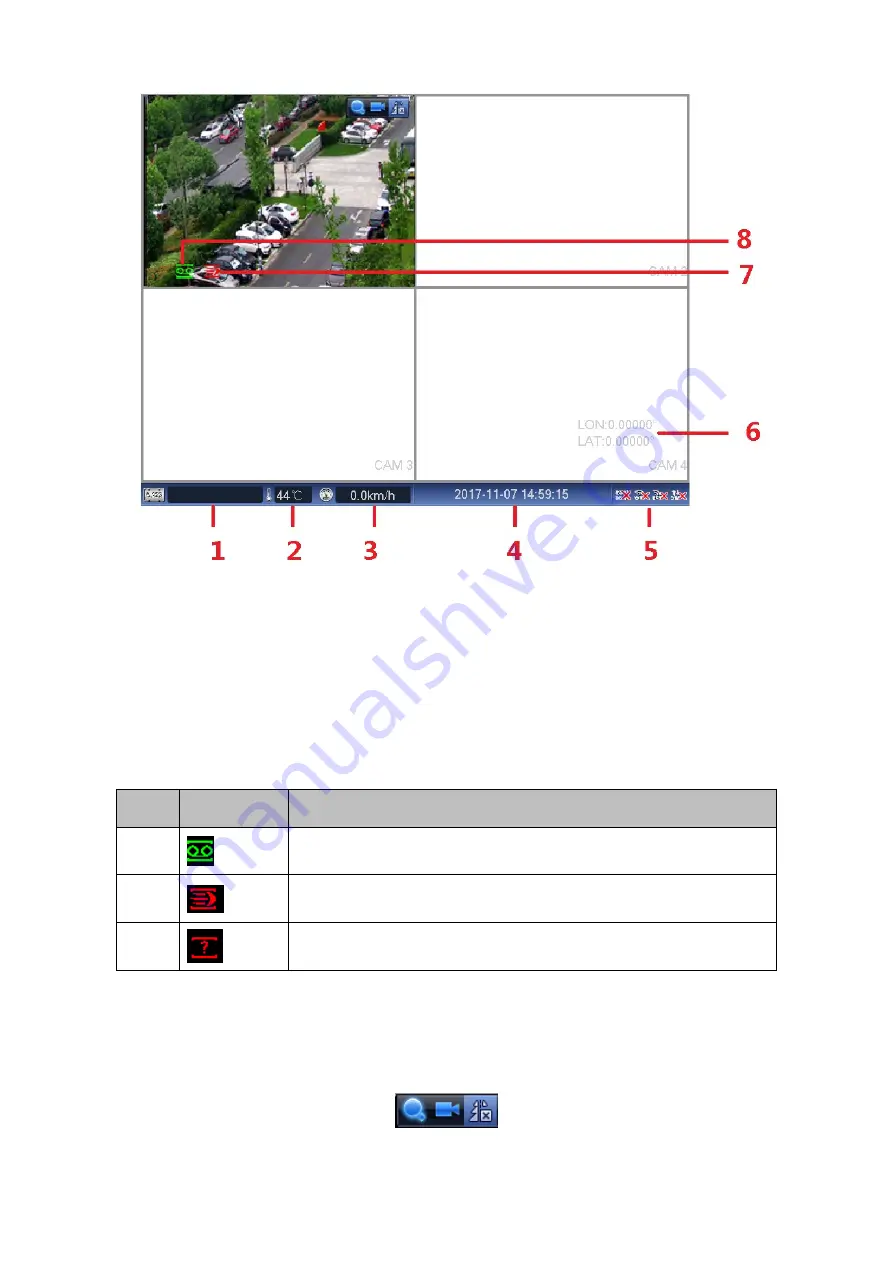
46
Figure 4-21
If you want to change position of channel 1 and channel 2 when you are previewing, you
can left click mouse in the channel 1 and then drag to channel 2, release mouse you can
switch channel 1 and channel 2 positions.
4.2.1.1 Preview interface
After register a remote device to the system, it can overlay time, channel name, GPS
information and there is a line at the bottom of the interface to display channel record and
alarm status.
SN
Icon
Function
1
When current channel is recording, system displays this icon.
2
When motion detection alarm occurs, system displays this icon.
3
When video loss alarm occurs, system displays this icon.
4.2.1.2 Preview Control
Move you mouse to the top center of the video of current channel, you can see system pops
up the preview control interface. If your mouse stays in this area for more than 6 seconds and
has no operation, the control bar automatically hides. See Figure 4-22.
Figure 4-22






























