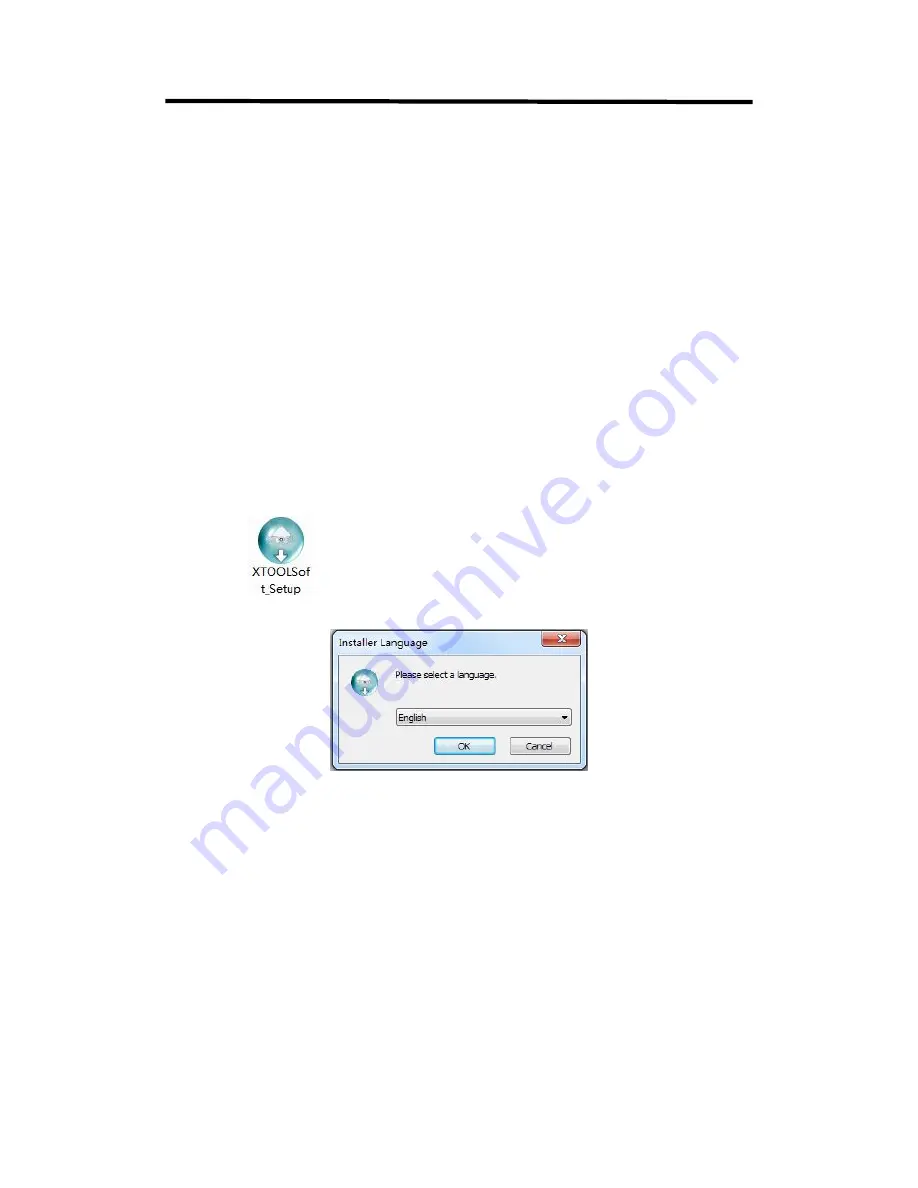
VENUS X1PRO-E
User Manual
55
6.2 Software Upgrade
VENUS X1PRO-E can be upgrade by Use XTOOL to upgrade or USB disk .
6.2.1Use XTOOL to upgrade the software.
1. At first, Connecting RS232 Port of VENUS X1PRO-E with USB port of computer.
2. Installing XTOOL
Environment Requirements:
Processor: 1 GHz or above 32 bit or 64 bit processor
Memory: 2 GB or more
Graphics: Support DirectX 9 128M or above (open AERO effect)
Hard disk space: Above 16G (primary partitions, NTFS format)
Monitor: Resolution must be 1280 x720 pixel or above (it can not display normally if the
resolution is lower than 1280 x720)
Operating system: Windows 7 or above (full version, not Ghost version or compact version)
Double click
icon, it will pop-up the installer language box, select the language, for
example, select “English”, and click “OK” to confirm.
Click “Next” to install:













































