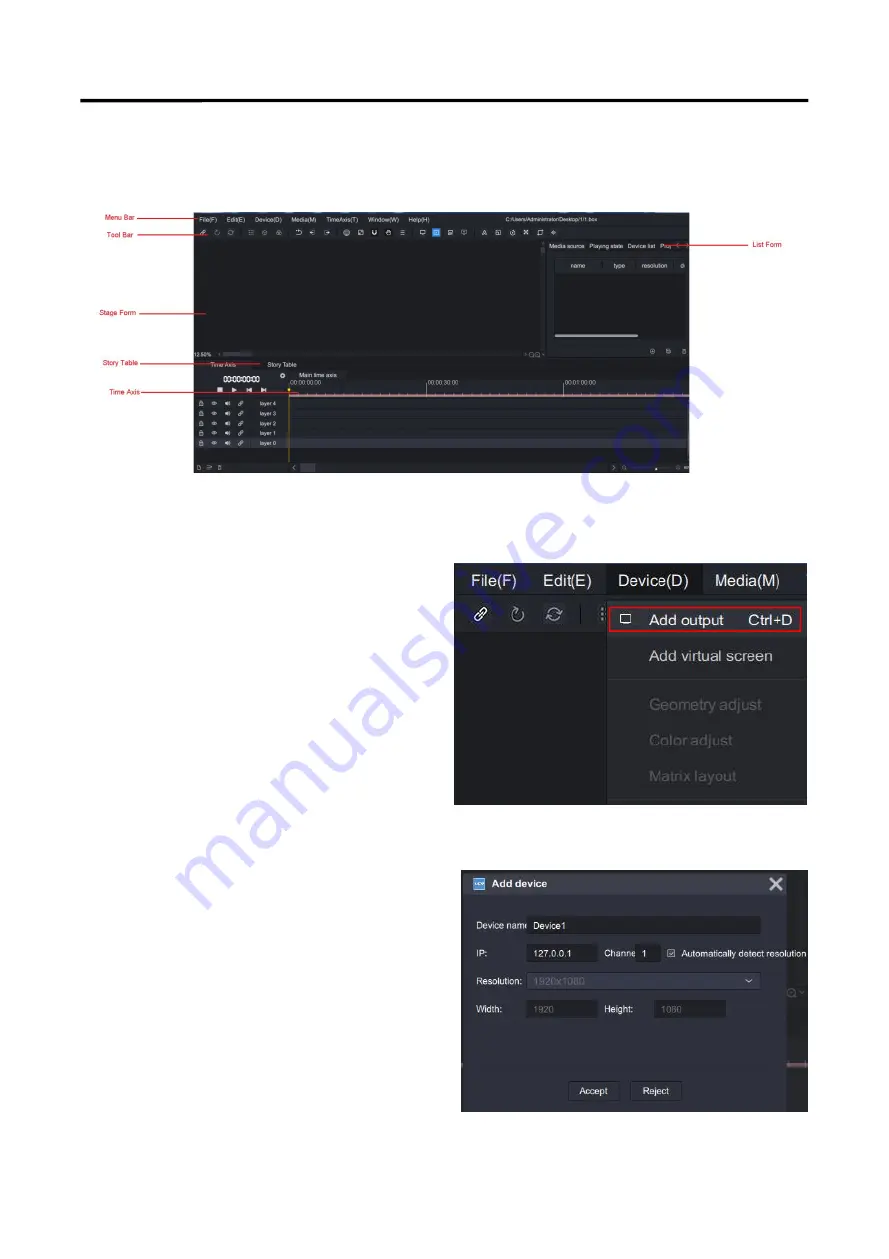
UMS4 plus
User Manual
16
3.3 Add Device
The main interface as shown below
Add Device
There are 2 ways to add device
1. You can click the top menu bar -- 【Device】 -- 【Add
uutput】, and the【Add Device】box will appear.
2. Click 【Add Device】in the toolbar at the bottom of
the Device List.
Device name
: custom
IP :
IP address
Resolution :
Automatically detect resolution or custom
resolution
Width/Height :
fill in width and height of display
After setting,click“Accept”
Add one device every time,and the number of device is
unlimited.






























