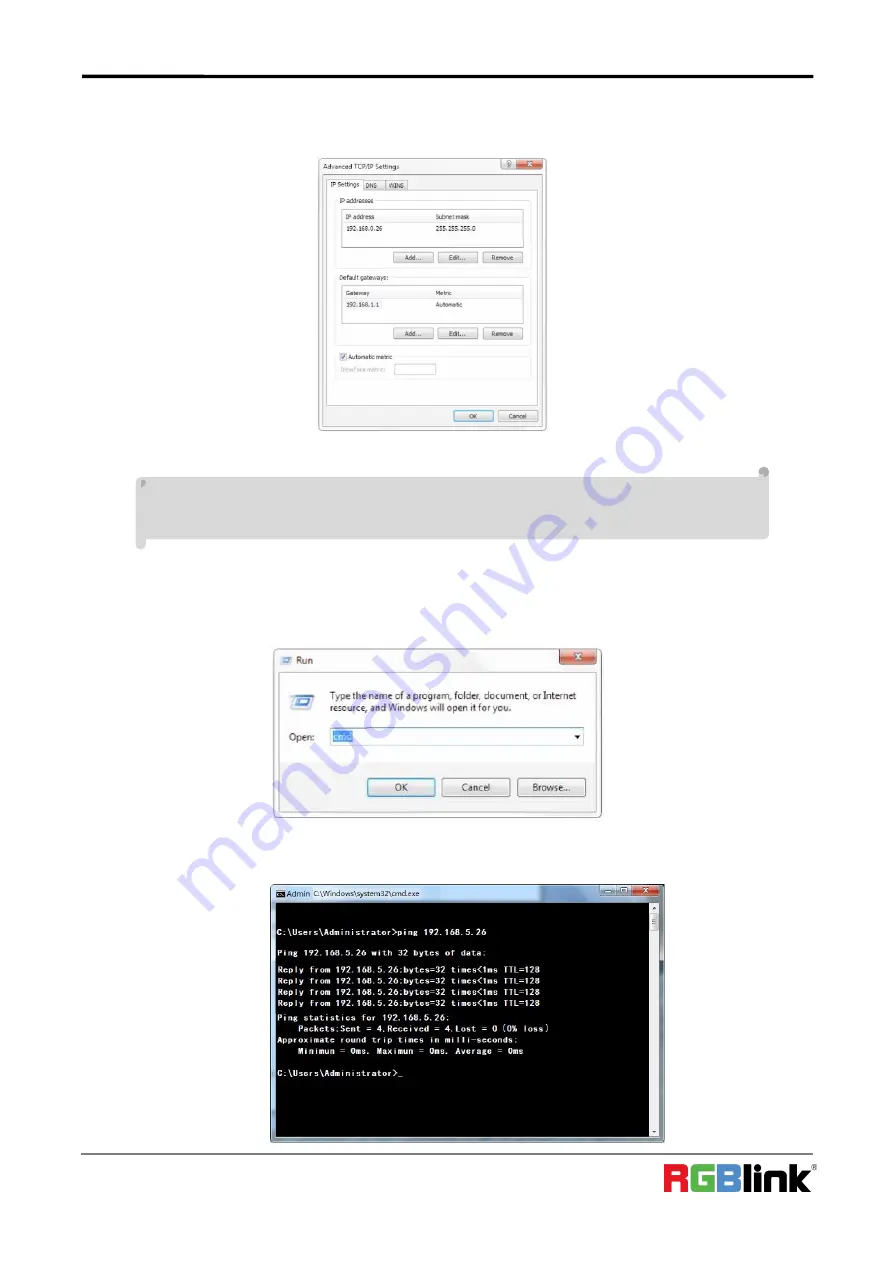
©
Xiamen RGBlink Science & Technology Co., Ltd.
Ph: +86 0592 5771197 | [email protected] | www.rgblink.com
28
2) select “Advanced” to enter into the Advanced TCP/IP Setting and add IP and subnet mask in the IP browser
as picture shown below. Click the “Confirm” to finish the adding of IP segment. User can add the corresponding
network segment according to the revised IP address of the camera.
Note: The IP address to be added cannot be same with that of other computers or devices. The existence
of this IP address needs to be verified before adding
3) Click the “Start” and select “Operation” to input cmd as picture below to verify if the network segment
has been successfully added.
4) Click “OK” and open the DOS command window, input ping 192.168.5.26 and press Enter key, it will show
message as below:which means network segment adding is succeed.






























