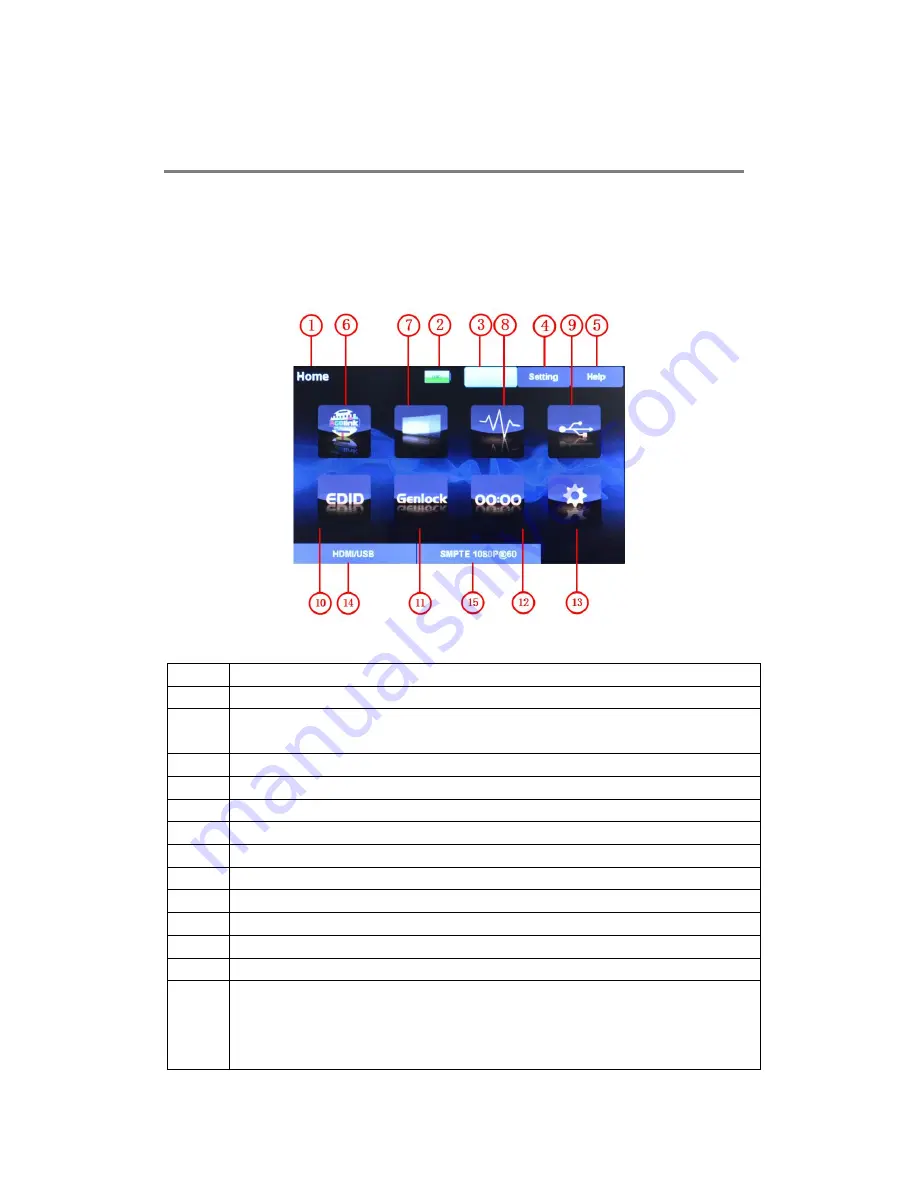
MSP 200PRO User Manual
12
Chapter 3 Using Your Product
3.1 Understanding the Display
Turn the power switch to the ON position, the LCD touch display will show the start-up interface
and show the default menu after completing initialization as below:
Introduce for the above information:
1
Display the current operation.
2
Battery icon, display the current capacity of the battery.
3
“Home” button, push the button in any operation interface, it will return to the home
interface.
4
“Setting” button. MSP 200PRO V1.0 can not support this function.
5
“Help” button. MSP 200PRO V1.0 can not support this function.
6
Test pattern icon.
7
Output resolution icon.
8
Signal quality icon.
9
USB player icon.
10
EDID management icon.
11
Genlock icon.
12
Timer code icon.
13
Settings icon.
14
Display the current input module that fitted.
Display “NO MODEL” if there is no module.
Display “HDMI/USB” if the HDMI+USB module is fitted.
Display “SDI” if the SDI module is fitted.




























