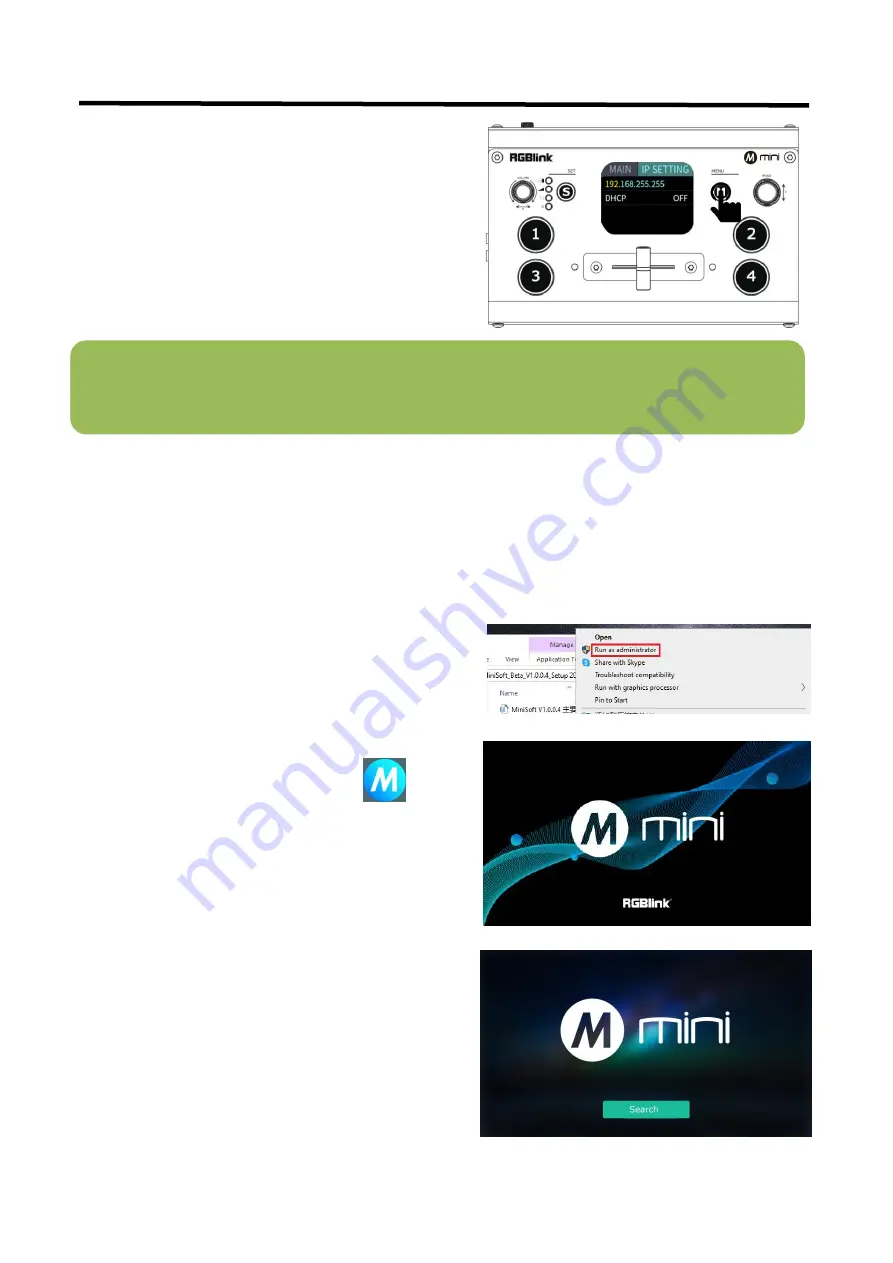
mini
User Manual
32
5.2 Using XPOSE mini
XPOSE mini simulates the mini's real world appearance and the operations you can control with XPOSE mini are
very similar to those you can do with the mini's hardware. XPOSE mini has put all the functions in the "M" button.
You can use this button for functions that are not possible with the mini hardware.
After software is installed, click the icon
XPOSE and login the software.
Click Search to search mini device.
Install dedicated software named XPOSE to control mini.
Right click the setup exe file .
Choose
Run as administrator
to open the exe and install
the software.
Note:
The Android and IOS versions can only connect wirelessly. Regardless of whether you are using wireless
or wired, you need to make sure that the IP addresses are on the same network segment and that they do not
conflict.
3. Enter the IP settings sub-menu
4. Turn on the DHCP switch.
5. Computer connects to Wi-Fi from the router.
6. Open XPOSE mini search






























